Unsubscribe newsletters
Everyone sometimes receives newsletters in the inbox that you no longer want to receive. Some newsletters make it so difficult to unsubscribe that you often don’t want to bother to arrange it. With Apple’s standard Mail app, it’s very easy to unsubscribe from newsletters. With just a few actions you can unsubscribe, so that you will no longer receive emails from the relevant company or store in the future. In this tip you can read how you can unsubscribe from newsletters.
- Unsubscribe from newsletters
- More tips for your email
Unsubscribe from newsletters via Mail app
It’s pretty easy to unsubscribe from a newsletter using the default Mail app on your iPhone, iPad, and Mac. All you have to do is open a newsletter you want to unsubscribe from and press the appropriate buttons:
- Open the Mail app on your iPhone or iPad.
- Choose the newsletter in your inbox that you want to unsubscribe from.
- A banner appears at the top of the email with the text This message is from a mailing list. Below that, tap the blue text Sign me out.
- Confirm your deregistration in the message that appears on the screen.
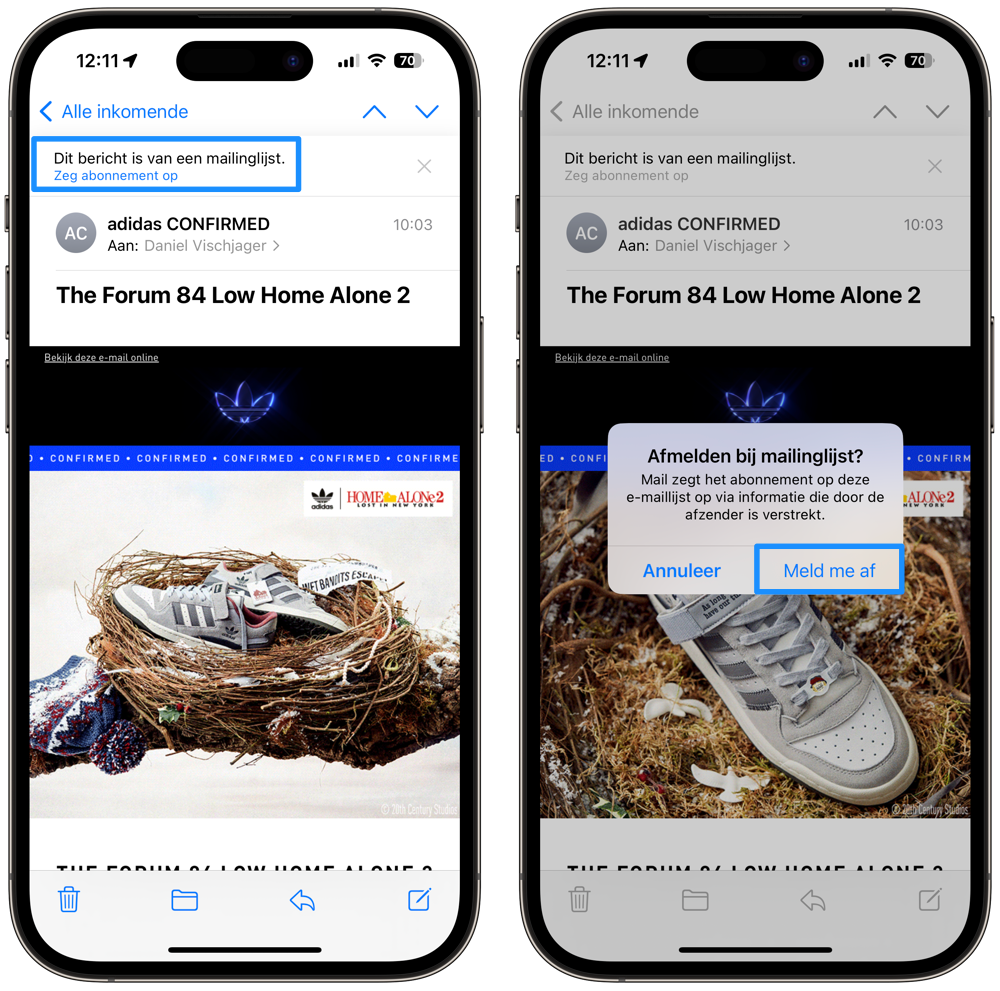
That is how it works
What the Mail app actually does is send an email on your behalf to the system used by the newsletter. This confirms that your e-mail address must be removed from the list, so that you will no longer receive a newsletter from the relevant company in the future.
This feature to easily unsubscribe may not work for all newsletters. For example, it does not work with e-mails from LinkedIn, because you have to arrange this kind of message via your profile. In such cases, you will often find a button at the bottom of the email to unsubscribe, after which you will be forwarded to the website of the sending party. It is not possible to disable the function. However, you can tap the cross if it appears that an e-mail does not come from a mailing list.
More tips for your email
More tips to keep your mail under control can be found here:
- Here’s how to set up VIP contacts in the Mail app on iPhone and iPad
- Create signatures in emails: this is how you do it on iPhone, iPad and Mac
- Edit multiple emails at once on iPhone and iPad
- Quickly delete or archive email on your iPhone and iPad
View our complete iPhone tips overview. With hundreds of iPhone tips, we discuss almost every setting and possibility!














