Send large files from iPhone and more
You can use services from Apple itself or various other providers to send large files. For example, you can store your large files in an online storage space and then download them from another device. But you could also send a download link or use other smart solutions, such as MailDrop.
- MailDrop
- AirDrop
- Files app
- WeTransfer
- SendAnywhere
- Storage Services
Send large files with MailDrop
Do you want to send a large file from your iPhone or iPad? Just send it via email! Apple has its own solution called MailDrop. This allows you to send files up to 5 GB without clogging up your mailbox. The file will be in iCloud and the recipient has a few days to download it. After that, the download link will expire automatically and space will be freed up in iCloud again. It works on iPhone, iPad and Mac.
Send large files with AirDrop
If you want to send the files to another iPhone, iPad or Mac that is nearby, you can also use AirDrop. The file is sent wirelessly to a device of yourself or someone else. There is no limit to how large your file can be, but large files do take longer to send.
Send large files with the Files app
You can also use Apple’s Files app to send large files. You will find this standard on the iPhone and iPad. The Files app gives you access to all the documents, photos, and videos you’ve stored in iCloud Drive (and other services).
Place the large file in the Files app and you can then access it from any other device as long as you’re signed in with the same Apple ID. This works if you want to exchange files with yourself. If you want to send a file to someone else, you can, for example, collaborate in iCloud Drive (you then share a link to the file) or use the aforementioned methods with AirDrop and MailDrop.
If you log in via iCloud.com, you can also download the files via a Windows PC.
Send large files with WeTransfer
WeTransfer is by far the best known service for sending large files. It is often used for files that are too large to share via email. You can share up to 2 gigabytes of documents, photos, videos, presentations and other files with three people at once. If this is not enough, you can use the paid version WeTransfer Plus, which allows you to send up to 20GB at a time. There is a Mac app, but you can also just use WeTransfer in the browser. To do this, go to wetransfer.com and click on Add files. Select the files you want to send and follow the steps on the screen. You can optionally add a message for the recipients.
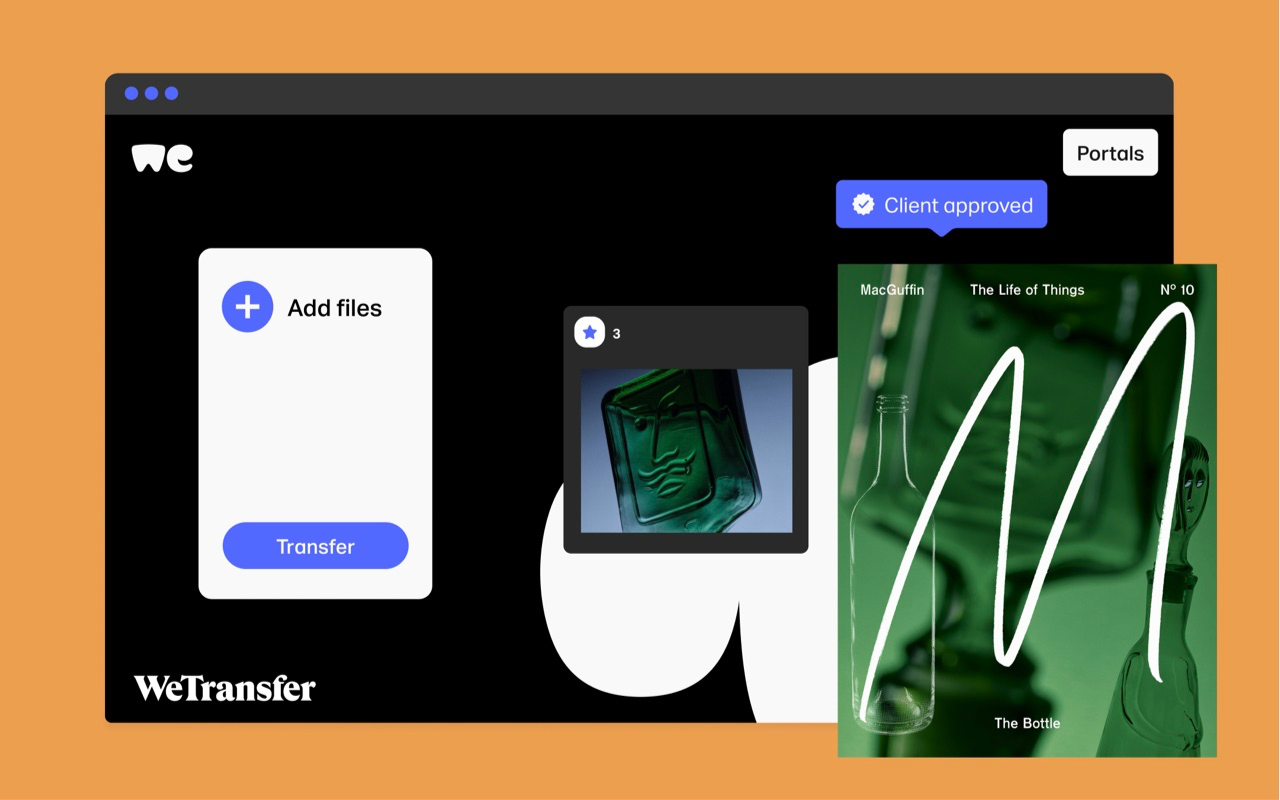
On the iPhone and iPad, the WeTransfer app has been given a different name and approach, namely Collect by WeTransfer (link). This is an app for collaborating with others on ideas such as songs, videos and documents. If you are a WeTransfer Plus user, you can sync the app and access your account. There are also third-party apps like WeDownload for WeTransfer (link).
Share large files via WhatsApp
Did you know that you can also easily share files via WhatsApp? The advantage of this method is that almost everyone has it and that you don’t have to send around a download link. You don’t have to place the document on another cloud service, although we can imagine that you also don’t feel comfortable sharing an important document via WhatsApp. However, WhatsApp says that everything is sent via end-to-end encryption, including files. You can also easily send a document to yourself via WhatsApp. You can share files up to 2GB in size via WhatsApp.
Share large files with SendAnywhere
There are many more ways to share large files. We cite an example here: SendAnywhere. It lets you send photos and videos to your computer in their original format, share them with friends, and more. You can also generate a link that allows you to share a file with multiple people. Only people who know the link can access the file. SendAnywere uses a 6-digit code for secure sending. Only if the other enters this code can he or she receive the file.
Share large files via online storage
You can also exchange files with Dropbox, Google Drive, OneDrive and other online storage services. With such storage services you often get several gigabytes of storage for free and if you want more you can take out a paid account. For example, with Google Drive you get 15GB of storage for uploading and sharing files. In the Google Drive app for iOS you can upload the files and on the desktop you just drag and drop the files to your storage. You can then share the file with another Drive user or create a link that will allow others to access the file. It works in a similar way on Dropbox and OneDrive.













