Trusted phone numbers for iCloud and your Apple ID
For Apple users, iCloud and your Apple ID are your digital base. iCloud stores your photos, passwords, browser history, location of your Apple devices and more. No wonder you’ve set up two-factor authentication so hackers can’t just steal your iCloud account. But have you also thought about adding your partner’s phone number as a trusted phone number? That saves a lot of stress if something ever goes wrong.
- Trusted phone numbers
- Set up a trusted phone number
- More iCloud tips
Your partner’s trusted telephone number
A smart iPhone user is prepared for anything. If your iPhone has been stolen or lost, you want to be able to find your device in Find My iPhone. And if someone has hacked your iCloud account, you also want to regain access. In many cases it can be useful to add a second trusted device to iCloud, for example that of your partner.
There is little chance that both devices will be stolen at the same time, so you always have something to fall back on if you don’t have your own iPad or Mac at hand.
When setting up two-factor authentication, you must provide a trusted phone number or device through which you can receive your verification code. Your own number is a trusted number by default, but it is also wise to add your partner’s number as well. That can also be done afterwards. You can use this number if you want to log in with your Apple ID on a new device, but you do not have another trusted device or your own phone number available. It is an extra security measure to ensure that you can always gain access.
But it is important that you only use a number from someone you trust. The verification code sent to this number can be used to recover your Apple ID password. If that person also knows your password, they have access to your account, so to speak. Therefore, do not just set a random telephone number of someone you know.
Multiple trusted phone numbers for iCloud
Here’s how to set up extra trusted phone numbers for iCloud:
- Open the Settings app on your iPhone.
- Tap your name at the top of the screen.
- Then choose Password & security.
- Under Trusted phone numbers, tap Change.
- Tap Add a trusted phone number and enter your passcode.
- Enter the additional phone number and save.
- Enter the verification code sent to the added number. This can be by text message or as a voice message.
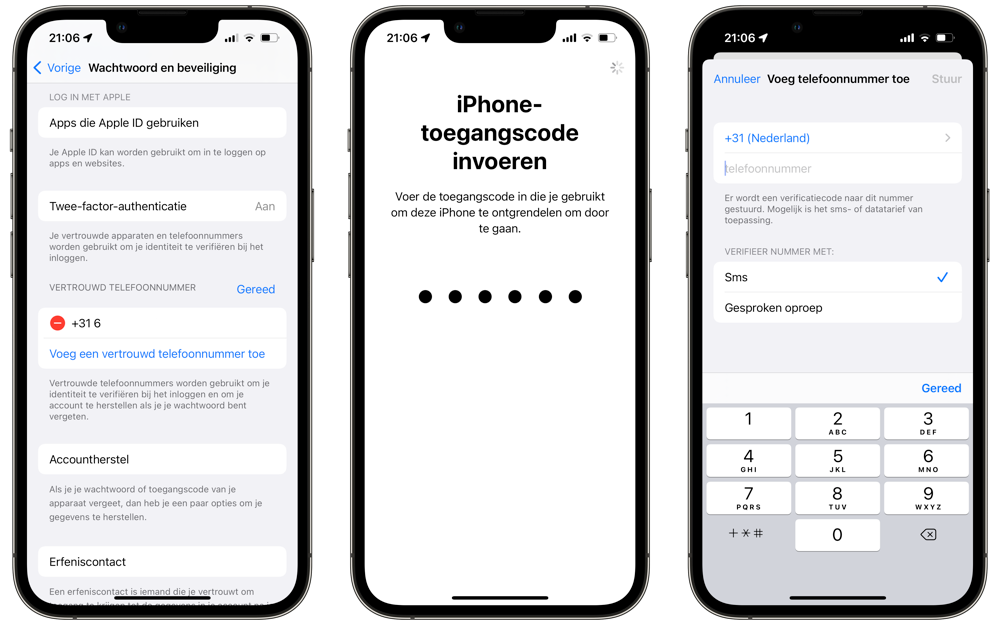
You can now receive an iCloud verification code on both phone numbers. Such a peace of mind! You can also add trusted numbers on your Mac via System Preferences > Apple ID > Password & Security > Trusted Phone Numbers.
If, for whatever reason, a previously added number is no longer useful to set as a trusted number, you can also remove it using the steps above. To do this, tap the minus sign after step 4 to delete the number.
We have many more tips for iCloud, like these:
- Recover lost files via iCloud in 4 steps
- This is how you make an (extra) backup of your iCloud photo library
- Here’s how to set app-specific passwords for iCloud
- This is how you share login details from iCloud Keychain via AirDrop














