FaceTime groups with 32 people
You can FaceTime with multiple people at the same time on your iPhone and other Apple devices. Handy if you want to discuss something with several people at the same time or just have a chat. You can make group FaceTime calls on the iPhone, iPad, Mac and even the Apple Watch. We explain everything in this tip.
- Explanation
- Requirements
- Start group conversation
- Participate
- Add participants
- To use
Group FaceTime video chat only works if everyone has an Apple device such as an iPhone, iPad or Mac. If you have a mixed group with Android devices and Windows computers, you can invite others to a FaceTime call with a link, but they cannot start a conversation themselves.
How many people can I FaceTime with?
You can FaceTime with a maximum of 32 people, this applies to audio and video calls with 2 to 32 participants. If you prefer to make calls without your face being visible, you can use FaceTime Audio.
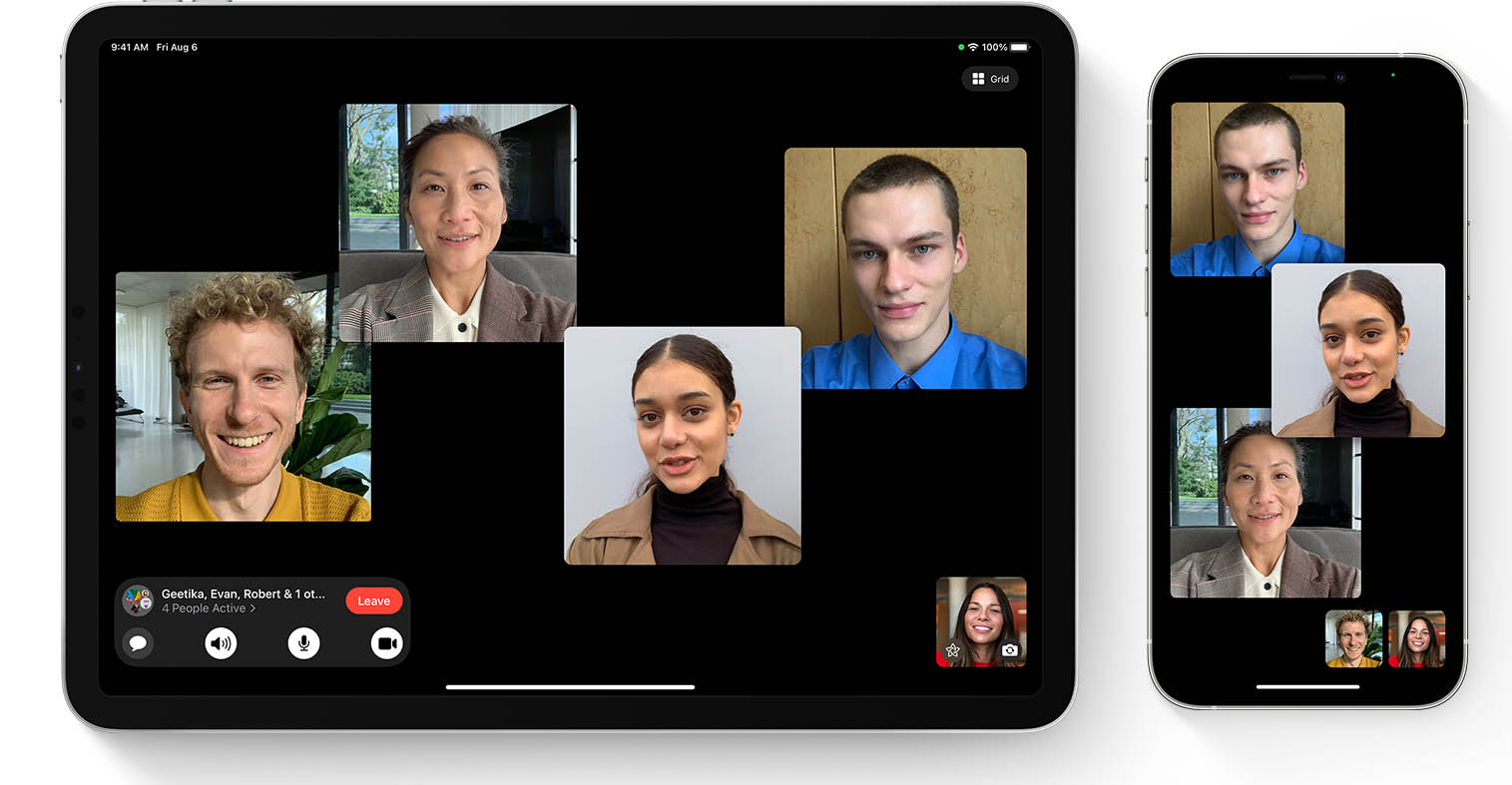
What do I need for FaceTime groups?
To be able to FaceTime with multiple people at the same time, you need the following devices and software versions:
- iPhone 6s (Plus) or newer
- iPad Pro
- iPad Air 2 or newer
- iPad 2017 or newer
- iPad mini 4 or newer
- iOS 12.1.4 or newer
- A Mac with macOS Mojave 10.14.1 or later
- Apple Watch with watchOS 5.1 or newer
- Android or Windows device (via the web)
Is your device not listed? No worries! As long as your device supports iOS 12.1.4, you can participate in FaceTime groups via audio. This means you are not completely excluded, because you can just join in the conversation with the rest.
How do I start a group FaceTime call?
You can start FaceTime groups in several ways.
Via the FaceTime app
- Open the FaceTime app.
- Tap New FaceTime.
- Tap the plus sign at the top right to add people to the group.
- Enter the name of the person you want to call and tap the number or email address.
- Add more people to the group.
- Is everyone on the list? Then tap the FaceTime button for video calling (or the telephone receiver icon for an audio call without video).
- Wait until the participants have recorded.
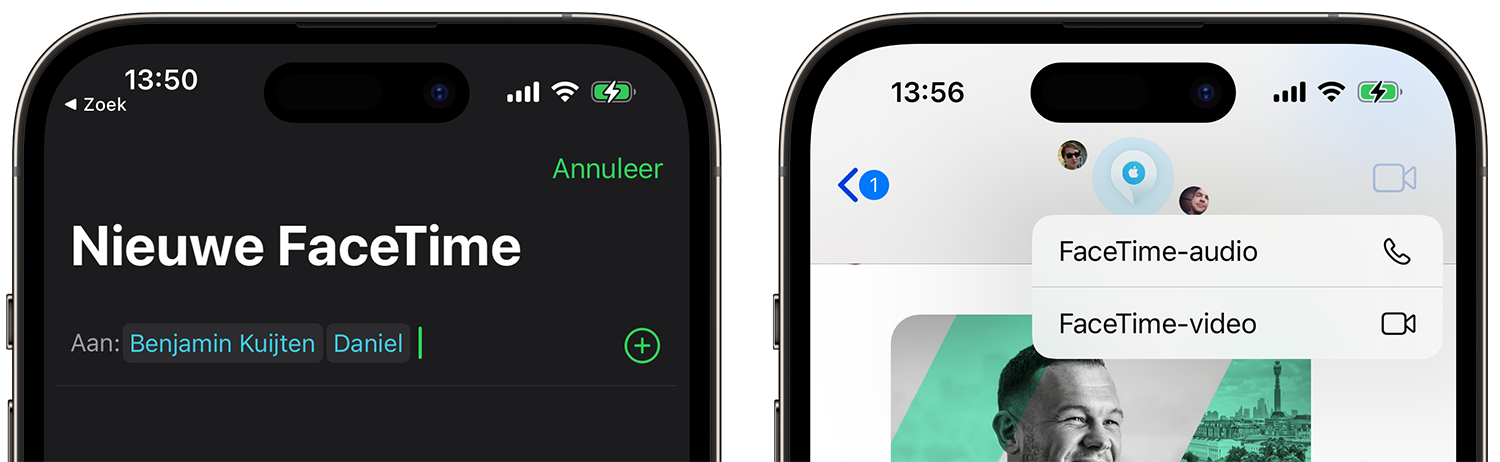
Via an iMessage conversation
- Join an iMessage group with multiple participants.
- Tap the video recorder icon at the top right.
- Choose FaceTime audio or FaceTime video.
- Wait until all participants have recorded.
On the Mac
Do you want to start the conversation on the Mac? This can also be done in two ways:
- Via FaceTime app: Enter the names in the search field and click on Video or Audio.
- From the Messages app: Open the iMessage conversation and click Details in the top right. Then choose video or audio.
How do I join a FaceTime group?
As soon as someone calls you, you can participate in the conversation in several ways. Use one of the following methods:
- Tap the notification on the Lock screen or Notification Center and tap the green button.
- Go to the iMessage conversation and tap the green button there to join.
- Open the FaceTime app and choose the active call at the top of the recent calls list.
How do I add participants to FaceTime?
If you are already in a one-on-one FaceTime conversation, you can easily add someone. This is possible for both participants:
- In the FaceTime call, tap the screen to make the buttons appear.
- Then choose the three dots at the bottom right.
- Tap Add someone at the bottom.
- Enter the name, number or email address and then choose Add someone to FaceTime.
On the Mac this works a little differently:
- In the FaceTime call on Mac, click the leftmost button, next to the microphone.
- Now click on the plus sign behind Add someone.
- Enter the name and click the green Add button.
How do I make a group FaceTime call?
Once you’re in a group FaceTime call, you have the same options as in regular FaceTime calls. Tap the screen to make the buttons appear. You can then use FaceTime effects and Animoji, turn off the microphone, switch cameras and hang up the call. Swiping up on this screen gives you options to turn off your camera or use the speakerphone.
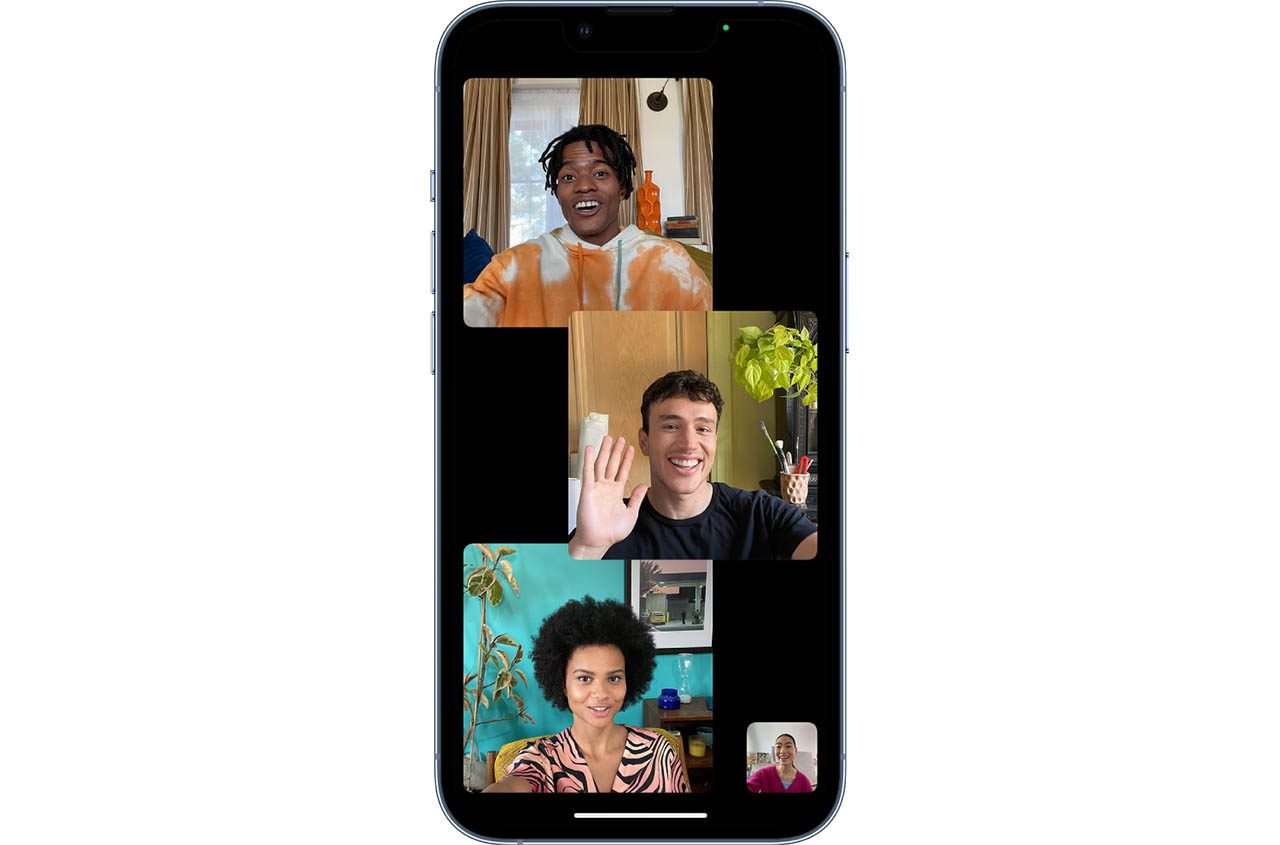
During the conversation, the image of the participants automatically appears on the screen. Depending on who is talking, the screen appears large or small. You can disable this automatic zoom on FaceTime. For many participants, you will find a horizontal scrollable list of all participants at the bottom. You can move this to the main screen, so that this person is always in view.
You can read more about FaceTime in our extensive explanation article.












