Find Apple devices with Siri
With the Find My app, you can search for your Apple devices by logging in to the app or on iCloud.com. But it can be done faster, simply via Siri. You can also ask Siri to find your iPhone. That is often faster and you immediately know whether your Apple device is nearby. And if you have a HomePod it is completely useful. This is how searching your Apple devices via Siri works.
- Suitable devices
- Via iPhone and iPad
- Via HomePod
- Via Apple Watch
- Via Mac
- Via Apple TV
Suitable devices to search for with Siri
You can search for almost all Apple devices via Siri (including AirPods and AirTags), as long as they are turned on and have an active internet connection. It doesn’t matter which device you use to find another Apple device.
These are the devices you can use to search with Siri:
- iPhone and iPad
- Mac
- Apple Watch
- AppleTV
- HomePod
And these are the devices you can find thanks to Siri:
- iPhone and iPad
- Mac
- Apple Watch
- AirPods
- AirTag
So you can use a HomePod or Apple TV to search for other devices, but you cannot find an Apple TV or HomePod via Siri. This is because both must always be connected to the socket and therefore cannot change places.
Remember that you can also look up AirPods or an AirTag this way. AirTags and AirPods must be connected to the iPhone, iPad or other device to play a sound. Because they do not have their own connection, this can make the search a bit more difficult
When using Siri, the assistant may ask a follow-up question, for example if you have multiple AirTags, iPads, iPhones and Macs on your account. You can then say which model exactly you are looking for. You can also specify your command immediately by saying the exact device name when you search for it.
Please note that you will always receive a confirmation email from the Find My app once you locate your device using the steps below.
Find Apple devices via Siri on your iPhone and iPad
Follow these steps to use Siri on your iPhone or iPad to find your devices:
- Activate Siri via Hey Siri, the Home button or the Side button.
- Ask Siri to find your device. For example, ask the question “Where is my iPad?”
- Siri says whether or not the device is nearby. Confirm whether you want to play a sound.
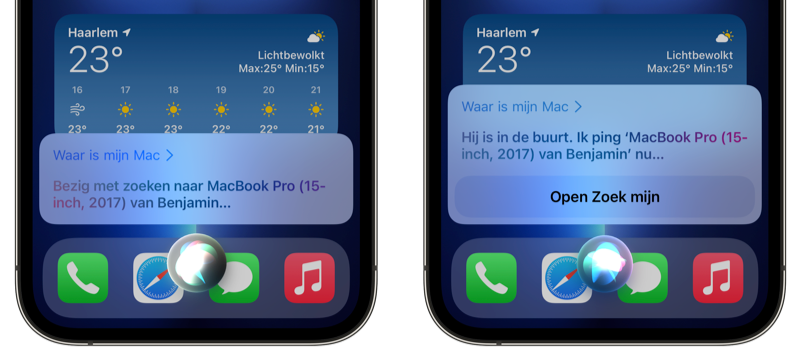
Search for Apple devices via Siri on the HomePod
Perhaps the easiest way to find your Apple devices is via Siri on the HomePod. The advantage is that you can ask Siri a question at any time in the house and that several people in the house can use it. Thanks to the voice recognition on the HomePod, anyone can ask Siri to find their iPhone, Apple Watch or Mac. The HomePod recognizes the user’s voice and knows which devices the user has. This works like this:
- Activate Siri via Hey Siri or press and hold the screen on top of the HomePod.
- Ask Siri to find your device. For example, ask the question “Where is my iPhone?”
- Siri recognizes your voice and tells you whether or not the device is nearby. Confirm whether you want to play a sound.
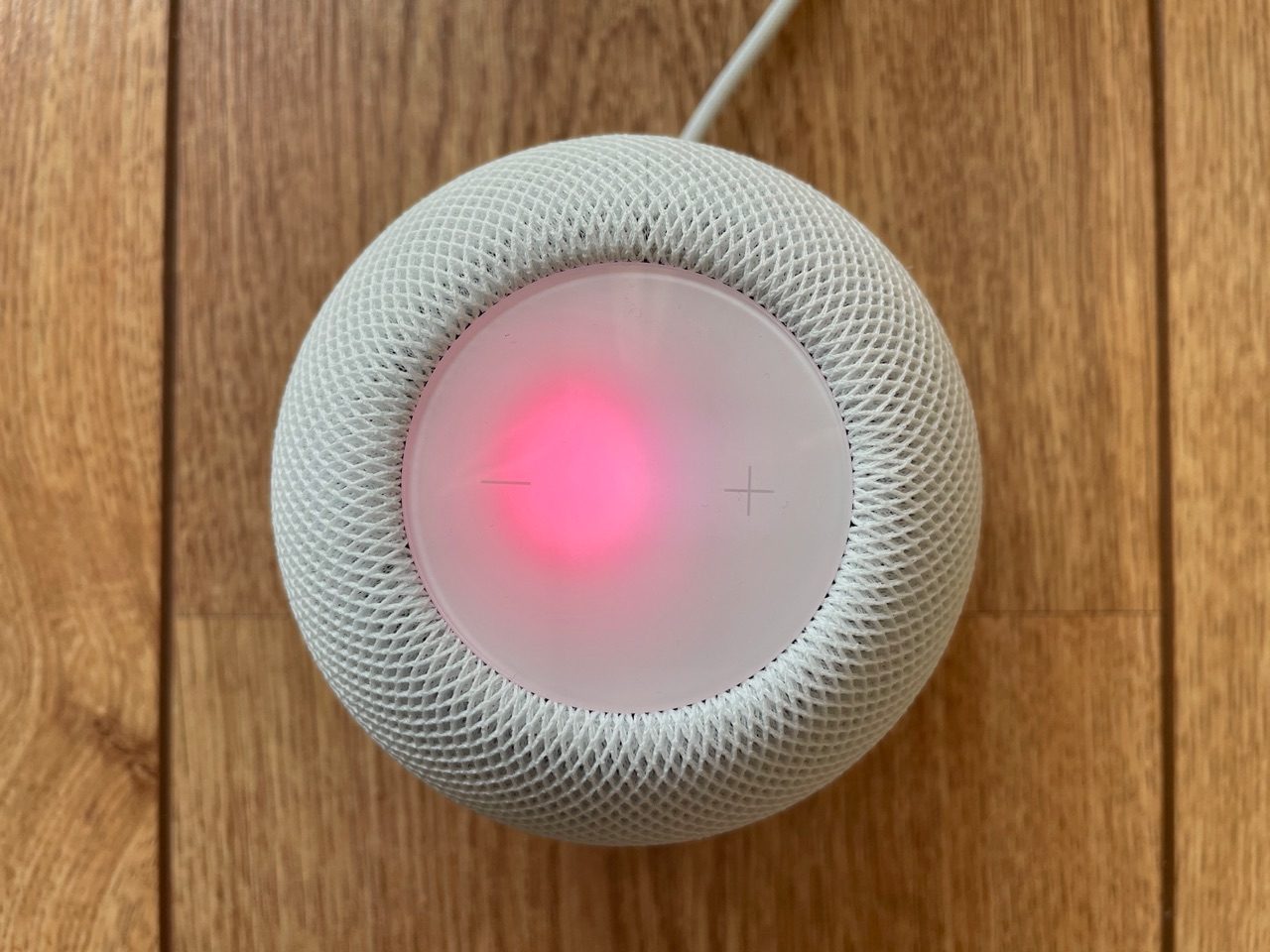
Search for Apple devices using Siri on your Apple Watch
To find your devices via Siri on the Apple Watch, do the following:
- Activate Siri by turning your wrist and speaking, or via Hey Siri or the Digital Crown.
- Ask Siri to find your device. For example, ask the question “Where is my Mac?”
- Siri says whether or not the device is nearby. Confirm whether you want to play a sound.
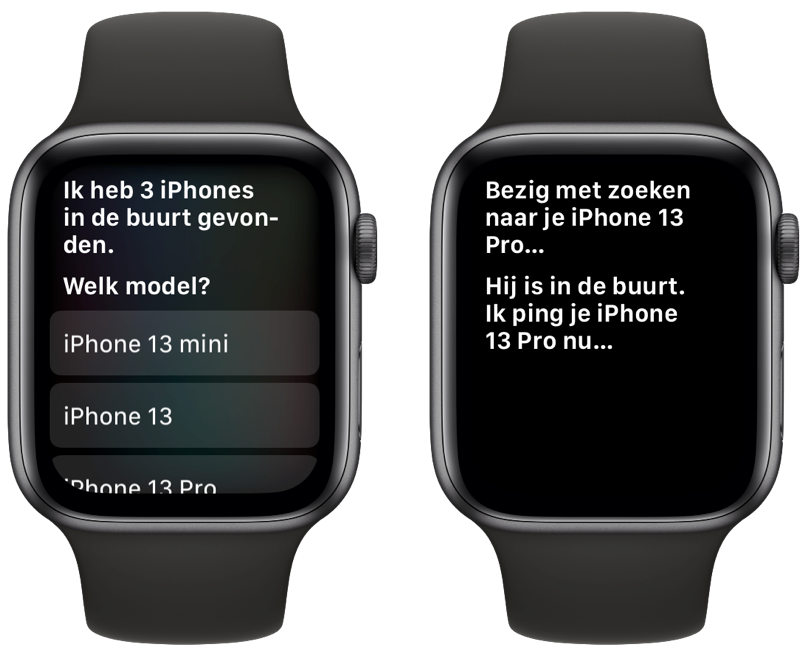
Of course, you can also open the Control Center on the Apple Watch and ping your lost iPhone, but this method with Siri can be more convenient if you don’t have your hands free or want to find another device, such as an iPad.
Find Apple devices using Siri on Mac
Starting with macOS Mojave, you can use Siri on Mac to find your Apple devices:
- Activate Siri via Hey Siri (if supported) or via the button in the Dock, menu bar or Touch Bar.
- Ask Siri to find your device. For example, ask the question “Where is my iPad?”
- Siri says whether or not the device is nearby. Confirm whether you want to play a sound.
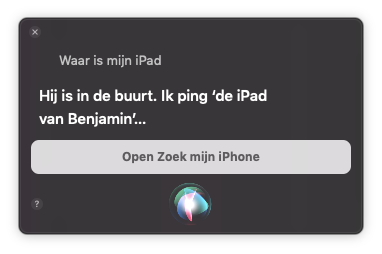
Search for Apple devices via Siri on the Apple TV
Are you sitting on the couch watching TV with the Siri Remote in your hands, but have you lost your iPhone? Then use Siri to look it up:
- Activate Siri by pressing and holding the microphone button on the Siri Remote.
- Ask Siri to find your device. For example, ask the question “Where is my iPhone?”
- Siri says whether or not the device is nearby. Confirm whether you want to play a sound.
With all these options, the device plays a sound (if found). You will receive an email to your Apple ID from Find My iPhone to confirm. Unfortunately, it is not possible to view the exact location on a map via Siri. You still need the Find My iPhone app for that.












