Home Key for digital house keys
Apple Home Key means that you can unlock your door lock with your iPhone or Apple Watch. This is done with the digital house key that you add to your Wallet via the Home app. Once this is successful, hold your device near the door lock to unlock, just like you do when paying with Apple Pay. There is much more to say about Home Key and below we will go through all the options step by step.
- What is Apple Home Key?
- Suitable devices
- Suitable door locks
- Set up a house key with Home Key
- Use a house key in Wallet
- Give visitors access with Home Key
Suitable devices for Home Key
To use Home Key, you must have a suitable device with at least watchOS 8 and iOS 15. You can use these Apple Watch models:
- Apple Watch Series 4 and newer
- Apple Watch SE (all models)
With the iPhones you can choose from:
- iPhone 14 series
- iPhone 13 series
- iPhone 12 series
- iPhone 11 series
- iPhone SE 2020 and newer
- iPhone XS (Max)
- iPhone XR
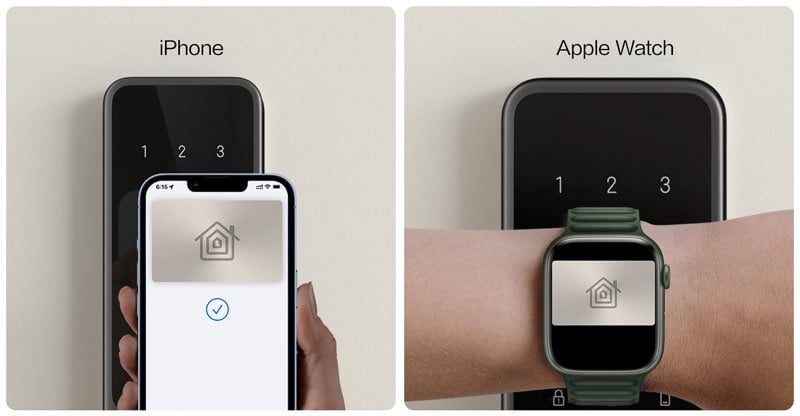
What is Apple Home Key
Apple Home Key is a virtual door key in the Wallet app on your iPhone and Apple Watch. The feature uses NFC to grant access. You can use this to open door locks in a home, office or hotel room. Car Key works in a similar way, where you can open the car door thanks to NFC.
Home Key has two ways to unlock the lock. The first method is the most secure and requires you to use Face ID or enter a passcode before the lock will open.
The second method is called Express Mode. You do not have to unlock your iPhone or Apple Watch; You just hold your device next to the NFC reader on the lock and it will then open automatically. This works in the same way as the Express Transit function on public transport. You use this for doors that do not need to be very well secured, for example a pantry or an interior door in an apartment complex.
If the battery of your iPhone or Apple Watch is low, you can still access the home, thanks to the Power Reserve mode. This gives you up to five hours to open the door, even if it seems like your battery is already completely empty.

Suitable door locks with Home Key
View our overview of door locks with HomeKit to get an impression of which smart door locks are suitable for Apple users. Not all these brands will work with Home Key.
This door lock has already been announced:
- Aqara A100 door lock with Home Key
This is the situation with the other manufacturers:
- Nuki: Will not support Home Key for the time being and puts the ball in Apple’s court. The company says that Apple has such limitations that the introduction of Home Key in Europe is not possible at all.
- Yale: No plans announced yet.
- Netatmo: No plans announced yet.
- Tedee: No plans announced yet.
- Danalock: Hardly gets any updates anymore, we don’t expect any support.
- Level: Released the compact Level Lock+ with Home Key, but it is only available in the US and works with the American deadbolt system.
- Schlage: The Schlage Encode Plus door lock only works with the American deadbolt system and is therefore not suitable for European door locks.
Set up a house key with Home Key
Here’s how to configure a home key if you have a Home Key-supported lock:
- Add a suitable lock to the Home app. You do this by tapping the plus sign and scanning the HomeKit code. You assign the lock to a room, for example Entrance.
- Choose an unlock option. You can choose between Express mode and unlocking with Face ID or passcode. We have explained these two options above.
- Choose automations like “Lock when door closes” and “Unlock when someone comes home.”
Thanks to HomeKit, all members of your household automatically receive the house key.
If you have an Apple Watch, you need to add the house key to the Wallet app as with any other card:
- Open the Watch app on your iPhone.
- Scroll to Wallet and Apple Pay.
- Add the house key to your Apple Watch.

Use a house key in Wallet
If you want to open the door with your virtual house key, it is very simple. You hold your Apple Watch or iPhone close to the NFC reader of the lock. If you have set that you want to use Face ID or an access code, you still need to do this.
Unlike other cards in the Wallet app, you don’t have to press twice to bring up the key. You only have to hold your device near the NFC reader. The lock recognizes your device and the Wallet app sends the necessary authentication to open.
When leaving the house, hold your iPhone or Apple Watch near the NFC reader and the lock will close.
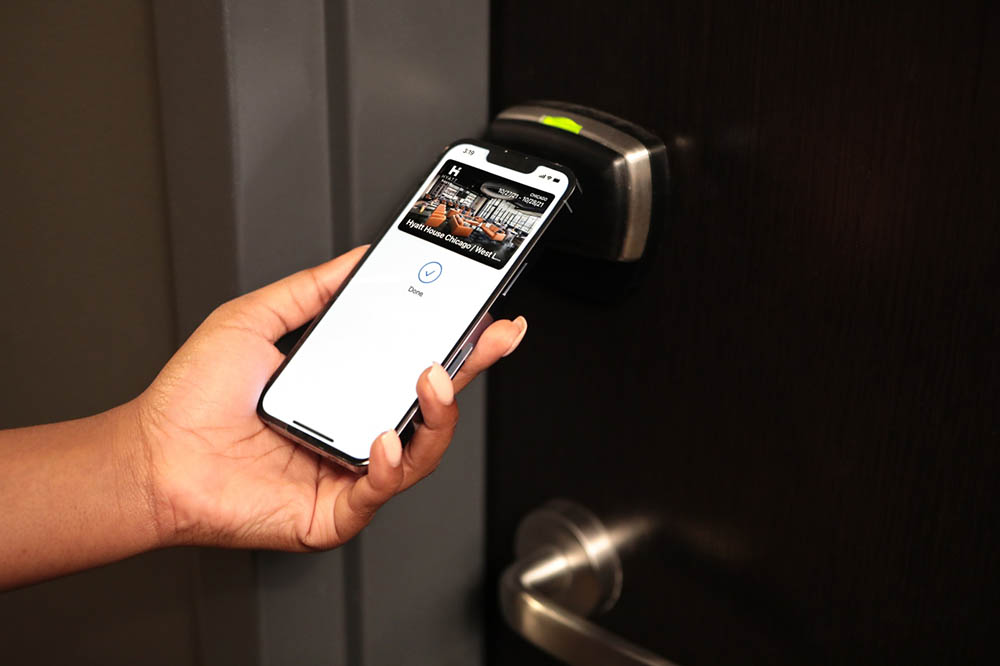
Give visitors access with Home Key
In the Home app you can set an access code for people who come to visit temporarily. This only works by setting a passcode.
You take the following steps:
- Open the Home app on your iPhone.
- In the Home tab, hold your finger on the lock.
- Choose Accessory Details and tap the settings button.
- Tap Manage Access > Add Guest.
- Give the guest a name, for example ‘Cleaner’ and indicate which locks will allow access.
- Tap Change Passcode, enter a passcode, then tap Done.
- Share the access code with the guest, for example via iMessage.
You can return to this screen later to change the passcode, revoke access, or remove the guest.
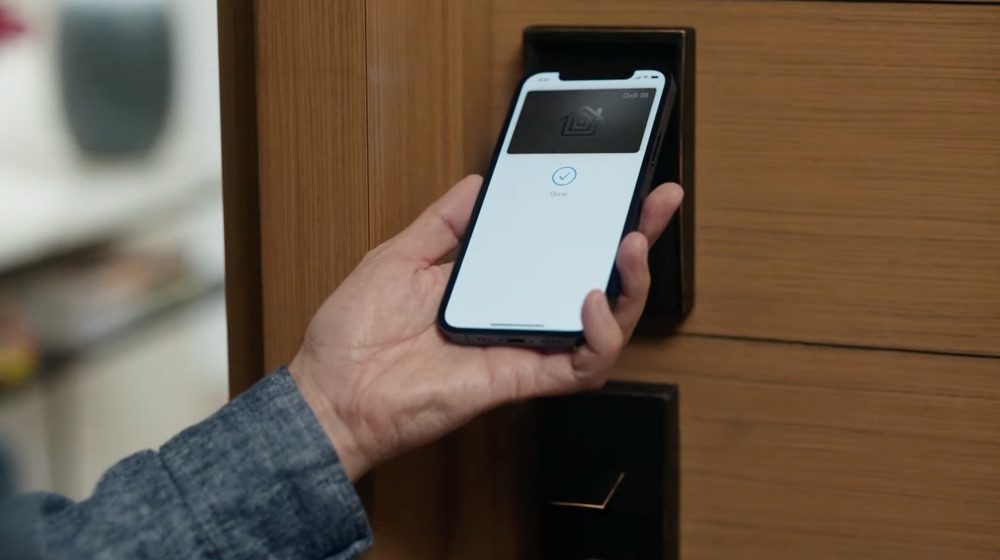
Lost your iPhone or Apple Watch, what now?
It is the fear of many people: if you are dependent on technology, something can go wrong. You can of course also lose your keys, but if you lose the iPhone or Apple Watch you feel extra helpless. Especially because someone can open the door with it if you had not set up a Face ID or access code.
If you have set the device to lost via the Find My app, all cards in your Wallet app will be disabled. This applies to Apple Pay, but also to Home Key. Open the Find My app, go to Devices and report your iPhone or Apple Watch as missing. You can optionally enter contact information in case someone finds the device.














