The proactive Siri has been providing all kinds of suggestions for years to help you use apps. For example, you get suggestions for apps in the search results and Siri also recognizes your pattern by making suggestions in the app chooser. You can also get suggestions on the lock screen. These suggestions can be recognized by the messages with the name Siri suggestion. For example, your iPhone can suggest calling a family member when it’s their birthday. Would you rather not receive these types of notifications? Then switch this off. This can be done per app, but also as a whole.
- Disable per app
- Turn off completely
The Siri suggestions on the Lock screen are not very common. The best-known example is the aforementioned suggestion to call someone on their birthday, but in principle the iPhone can send such suggestions for any app.
Disable Siri Suggestions on Lock Screen per app
How to disable Siri suggestions per app:
- Go to Settings > Notifications.
- Now tap on Siri Suggestions.
- Disable the apps that you don’t want to see suggestions on the lock screen.
Here you will find an overview of the various apps on your iPhone or iPad. You can switch them on or off one by one here.
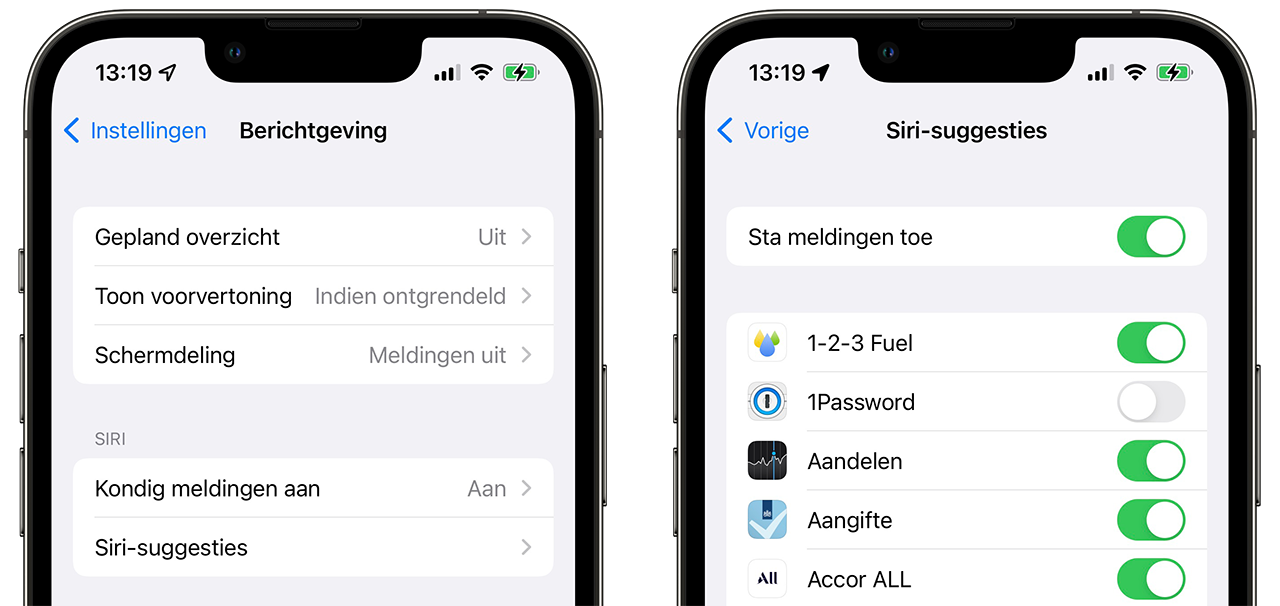
Completely disable Siri Suggestions on Lock Screen
If you don’t want to receive suggestions from Siri on your lock screen at all, do the following:
- Go to Settings > Siri & Search.
- Scroll to the Apple Suggestions heading.
- Turn off the switches for Allow notifications and Show in app library and Spotlight.
Siri suggestions in other places
There are even more places where Siri can make suggestions. The best-known example is the overall search function of your iPhone (Spotlight). Before you even type anything, Siri will suggest apps on your iPhone to open. You can also disable this:
- Go to Settings > Siri & Search.
- Scroll down to the heading Before searching.
- Turn off the switch for Show suggestions.
Read more about what is possible with proactive Siri and Siri suggestions in our tip. You will also discover more options that you can do with the lock screen.
Want to disable Siri voice commands on the Lock screen? That is also possible!














