The Google Drive storage platform is the most used in the world for different reasons, the main one being that it offers us up to 15 GB completely free of charge, enough space to store our daily documents or even backup copies.
If, in addition, we want to save a copy of all the photos and videos we take with our mobile, we can also do so, although the available space will be reduced since these 15 GB are shared with Gmail and Google Photos.
Whether we are working collaboratively on a file, or if we need to share it, Google Drive offers us different methods to share files or even folders in a very quick and easy way.
But, first of all, the first thing we must analyze is if we want the file to be accessible to everyone publicly through a link, if we want to limit the number of people who will have access (recommended option) and if we want to limit some actions such as printing or downloading the document or folder.
Limited sharing
If we do not use the Google Drive application on our PC, we can use the web version of Google Drive to share any document, file or folder that we have stored in the Google cloud. The process with the application and with the web version is exactly the same, the only thing that changes is where we do it from.
The process is exactly the same whether it is a file, several files or folders and we can do it by following the steps we show you below.
First of all, from the Google Drive website, we access the file or folder that we want to share and press the right mouse button and move to the Share option. From the options displayed, click on Share.
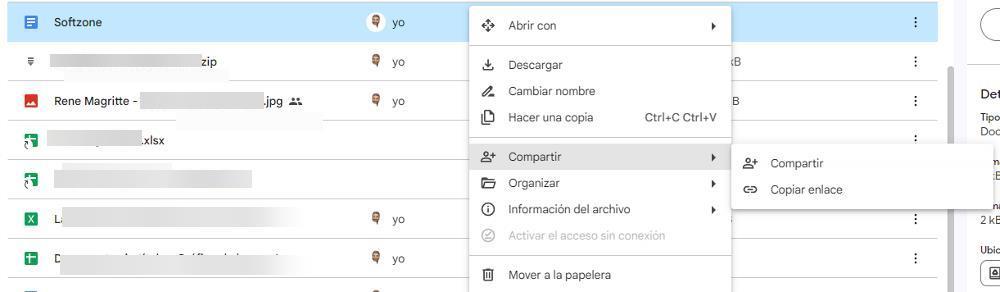
When you click on the Share option, a new window will open where we must add the email of the people with whom we want to share the file in the Add people and groups box.
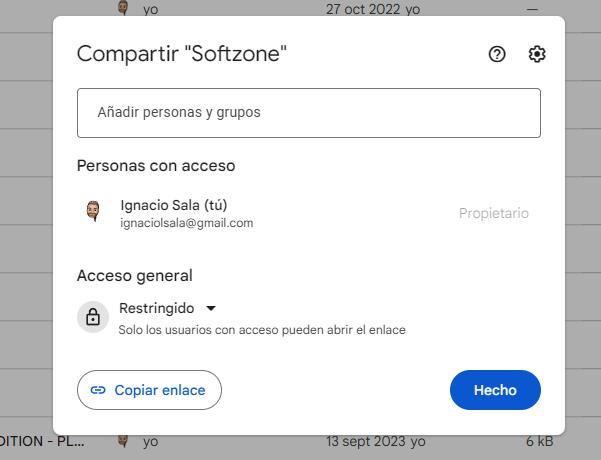
By entering each person’s email, a new window will open where we must establish what type of permissions (reader, commenter or editor) that person. If we want users to receive a notification, we must check the Notify users box and write a message with instructions or with corresponding instructions if necessary.
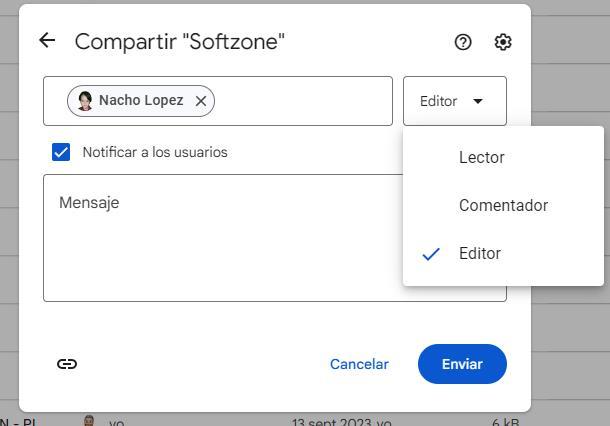
If we click on the gear wheel located in the upper right corner, we have the possibility of allowing the people with whom we have shared the file to change the permissions and at the same time share the file. We can also allow or block the file so that it cannot be downloaded, printed or made a copy.
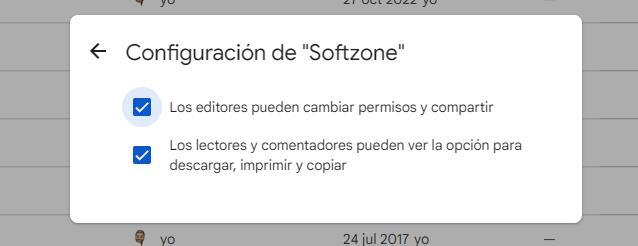
Once we have established the appropriate permissions, click on the back arrow to return to the previous screen and click on Done. Finally, we click on the Send button.
Create a public link
But if what we want is to share the file publicly, that is, anyone who has that link can access the content, there is no need to carry out the previous process. All we have to do is place the mouse over the file or folder to share, press the right mouse button and select the Copy link option.
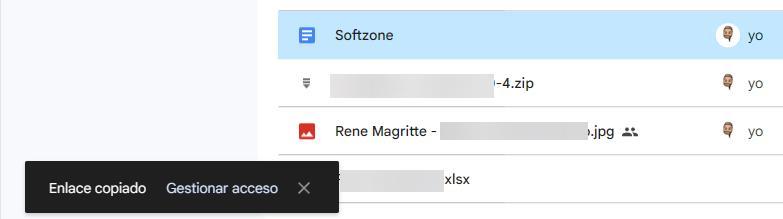
At that moment, the link will be available on our team’s clipboard to paste it wherever we want, whether it be an email, document, or messaging platforms. If we change our mind, before the message at the bottom left of our browser disappears, we can click on Manage access to limit the number of people who will have access and what type of permissions they will have.













