One of the most important features of Windows, which puts it far above any other, is the possibility of customizing the design, either using third-party applications or using the tools available natively.
However, unless we are looking for a radical change in the aesthetics of Windows, it is not really worth using third-party applications since the only thing they serve is to prolong the time it takes for the computer to work, take up space on memory and affect computer performance.
If you want to know how to customize Windows without installing any application, then we show you everything we can do.
- Change the size of the icons. If the desktop icons seem very large or small, we can change their size using the right mouse button from the View section and selecting if we want the icons to be more or less large.
![]()
- Change the desktop background image. Windows will select a directory where we can store all the photographs that we want to be displayed randomly as the desktop background of our computer. This option is available within the Windows configuration options (Ctrl + i), in the Background section.
- Dark mode. Windows dark mode allows us to change the classic white color of the menus and applications that we run in Windows for black, an ideal color when we use a PC in low-light environments but which is not ideal when we work in bright light. To switch between light and dark mode, we access the Colors section within the Personalization section from the Windows configuration options (Ctrl + i).
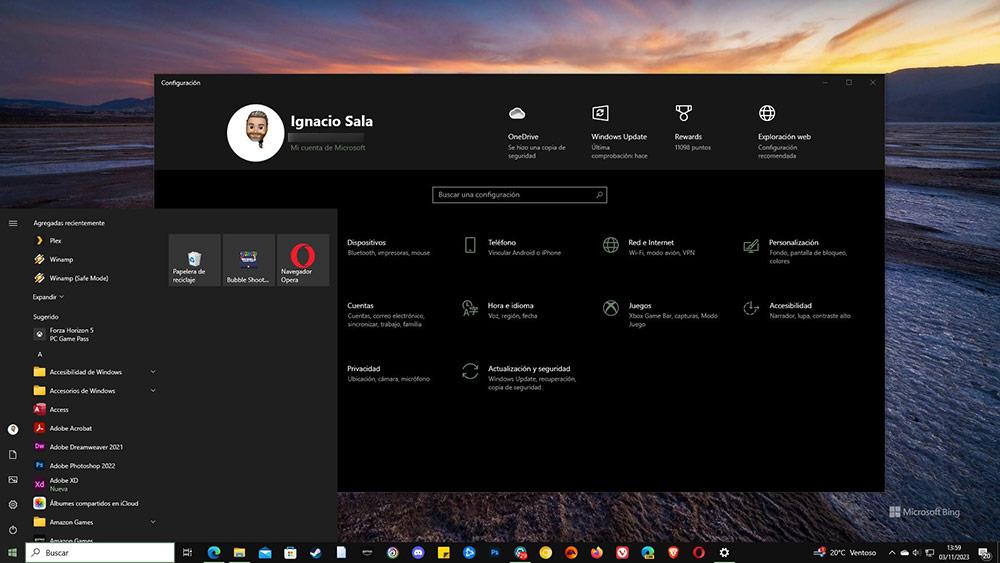
- Transparent menus and taskbar. This option, available within the Windows Personalization options, in the Colors section, allows us to show the background colors of the applications that we have open in the background or of the desktop if we do not have any applications underneath.
- Change the position of the taskbar. Windows 10 allows us to change the position of the taskbar to any part of the screen: above or on the sides by simply dragging it. However, in Windows 11 we do not have that option.
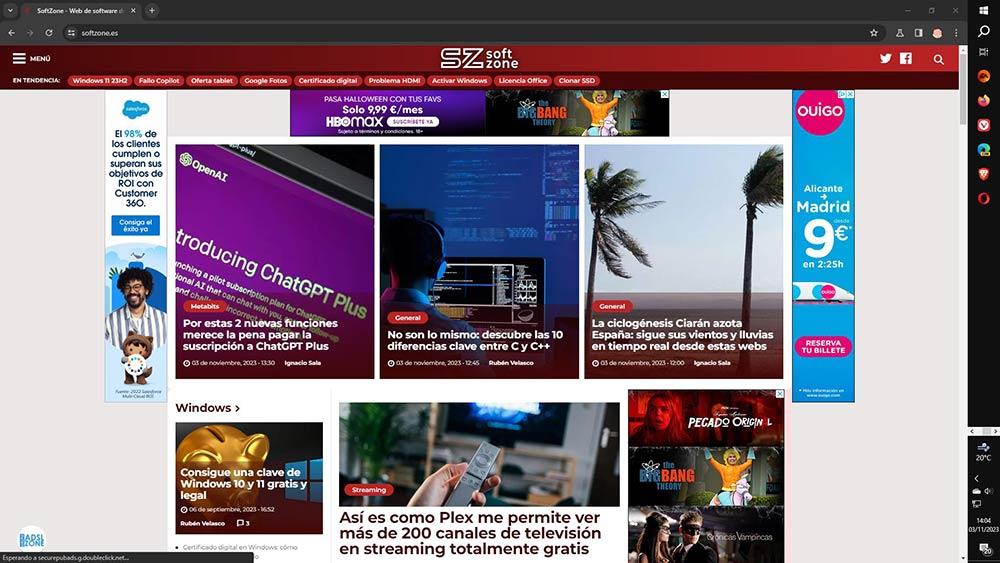
- Change the size of taskbar icons. If we want the icons displayed on the taskbar to be smaller so we can add more, we must access the Windows configuration options (Ctrl +i) and access the Personalization > Taskbar section.
- Resize the taskbar. If we don’t want to change the size of the icons, we can make the taskbar larger. To do this, we just have to place the mouse at the top and drag it up.
- Customize your lock screen. Windows allows us to add information on the lock screen before logging in, such as calendar appointments, the number of emails pending reading, weather information, among others. We can configure these options through Win + i by accessing the Personalization > Lock screen section.
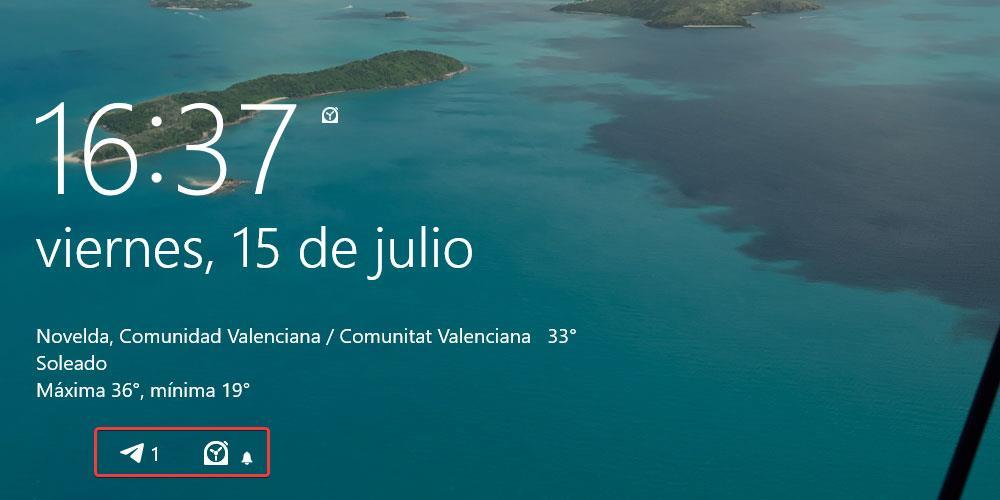
- Customize the Start menu. If we do not want so many applications to be displayed in the Start menu, or we want to change the way they are displayed, we can change it from the Windows configuration options > Personalization > Start.
- Customize the mouse pointer. Another customization option that Windows offers us allows us to change the design of the Windows cursor, to make it larger or smaller or even change its shape with one of the different options that it offers us by default. We find this option within the Windows settings (Ctrl + i) in the Accessibility > Course size and pointer section.
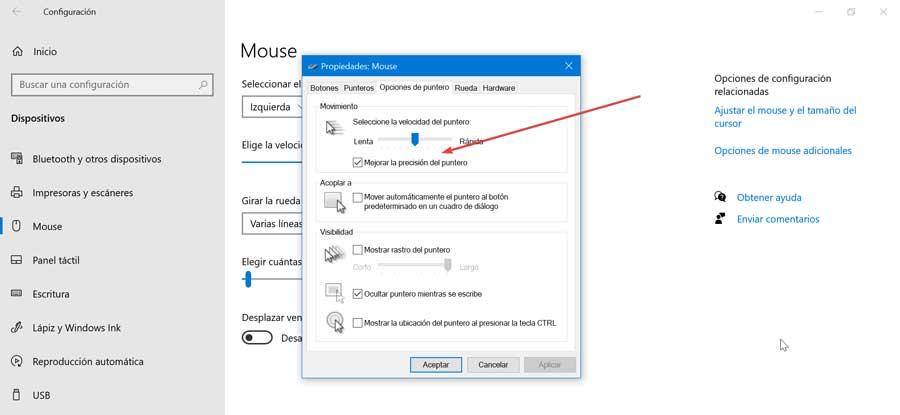
- Change the icon to a file or folder. If we want to customize the folders or shortcuts or even files that we have located on our desktop, we can customize the icon that it shows using one of the different options that Windows includes through the file properties, clicking on the Change icon option.
- Change the color of menus and windows. Within the Colors section of the Personalization section, we can also change the color of the Windows Start button in addition to the color that is displayed when we access the Windows and application menus.













