Block Twitter accounts
Twitter can be a source of bullying. Anyone can create an anonymous account and post whatever they want. There are also many spam accounts active on Twitter. If you are being harassed on Twitter, there are many options to stop receiving notifications from annoying users. We explain how to set this up in the Twitter app. We also tell you how to block specific accounts and keywords and prevent ‘mention spam’.
Jump straight to the problem you want to solve:
- Block specific Twitter accounts
- Block anonymous Twitter accounts
- Block swear words and hashtags
- Ignore unwanted Twitter conversations
Block specific Twitter accounts
If you are bothered by an annoying Twitter user, you can specifically block this person:
- Open the profile page of the person in question in the Twitter app.
- Tap the three dots at the top right to display the options.
- Choose the Block or Ignore. If you ignore it, you will not see the person’s messages in your timeline (this is comparable to muting), while if you block it, the person will no longer be able to send you mentions.
You may also want to report someone if the person is constantly bothering you.
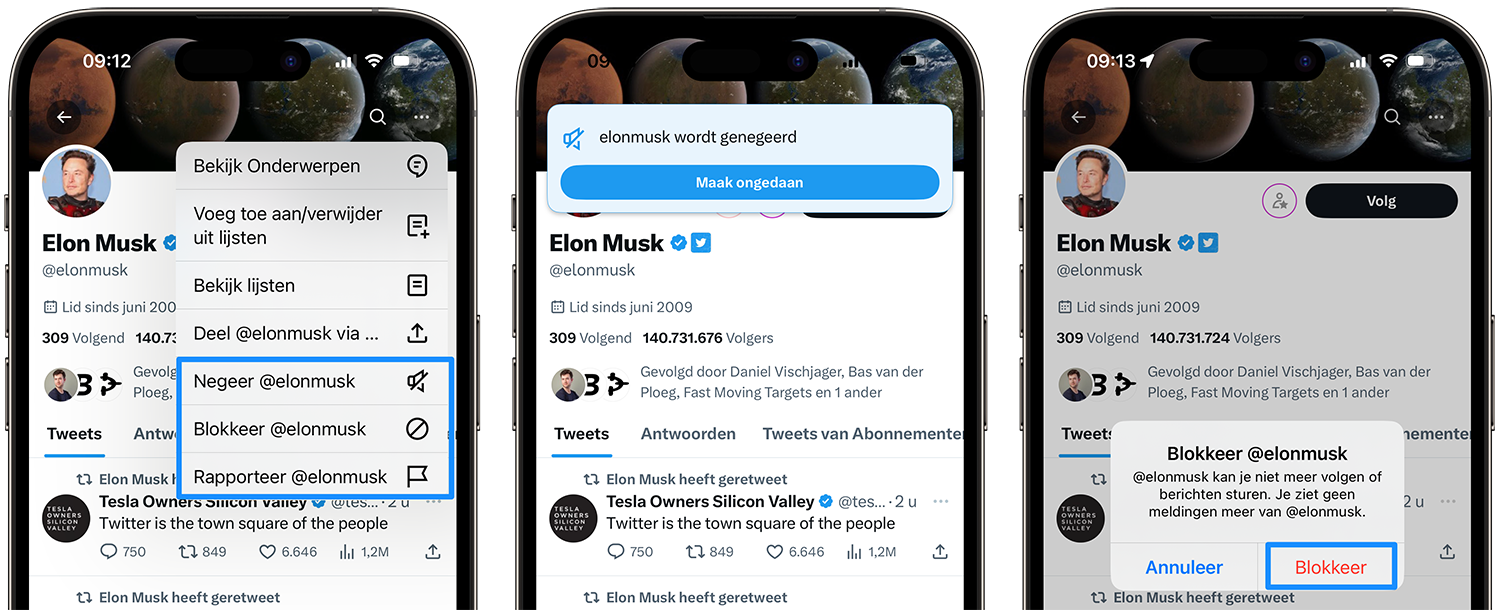
Block anonymous Twitter accounts
The Twitter app has a separate Notifications tab. Here you not only see tweets aimed at you, but also which people have liked or retweeted your tweets. If this tab is full of anonymous Twitter users, you can easily remove them from this overview.
You do this as follows:
- Open the Twitter app and tap the Notifications tab.
- Tap the gear at the top right and choose Filters.
- You can now choose to turn on the quality filter, which prevents you from receiving a notification of duplicate or possibly automated tweets.
- Now tap on Ignored notifications.
- There are all kinds of filters you can enable. This way you can ensure that you do not receive notifications from people with a new account or a standard profile photo. If you want to make it even stricter, you can set filters for accounts that do not follow you or that you do not follow yourself.
- After enabling one of these filters, you will no longer see tweets from these accounts in the Notifications tab. What peace!
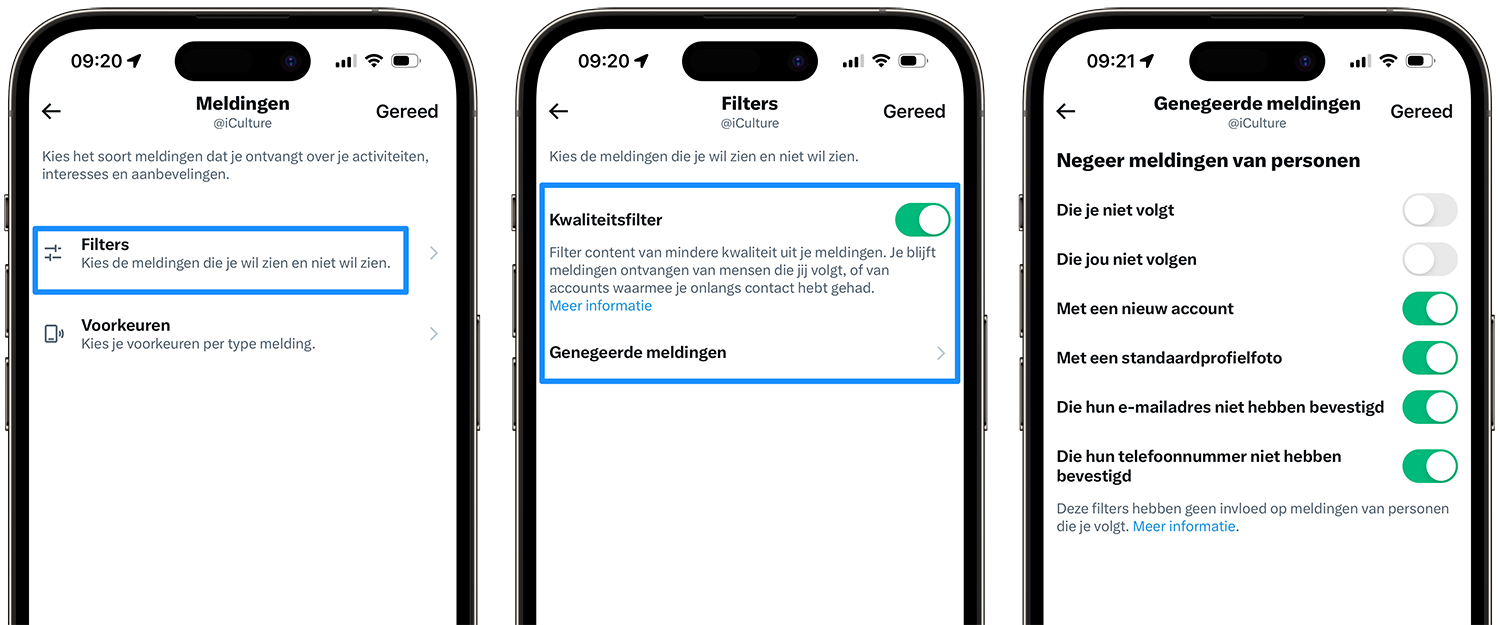
Too strict a setting does have consequences: you will no longer receive notifications from accounts that send you a tweet with good intentions. It depends on whether you can do this: for a media organization like iCulture.nl it makes sense to receive notifications from the entire audience and not just from people we follow ourselves. But if you are a relatively anonymous Twitterer who does not post messages often and has few followers, then incoming messages from strangers will usually be spam.
Block swear words and hashtags
Twitter has a filter that allows you to block certain keywords, phrases and hashtags. You can even block emoji you don’t want to see in comments. If you put a word in the list, you will not receive a notification if someone mentions you and uses the word in question, but they can still be found with the search function. You set it in a completely different place in the settings.
- Open the Twitter app and go to the Notifications tab.
- Press the gear at the top right to open the settings.
- Go to Privacy & safety > Ignore & block > Ignored words.
- Press Add at the bottom right.
- Enter a word, phrase or hashtag at the top and indicate how long you want to ignore it, for example Always. You can also set more filters.
- Press Save at the top right to save it.
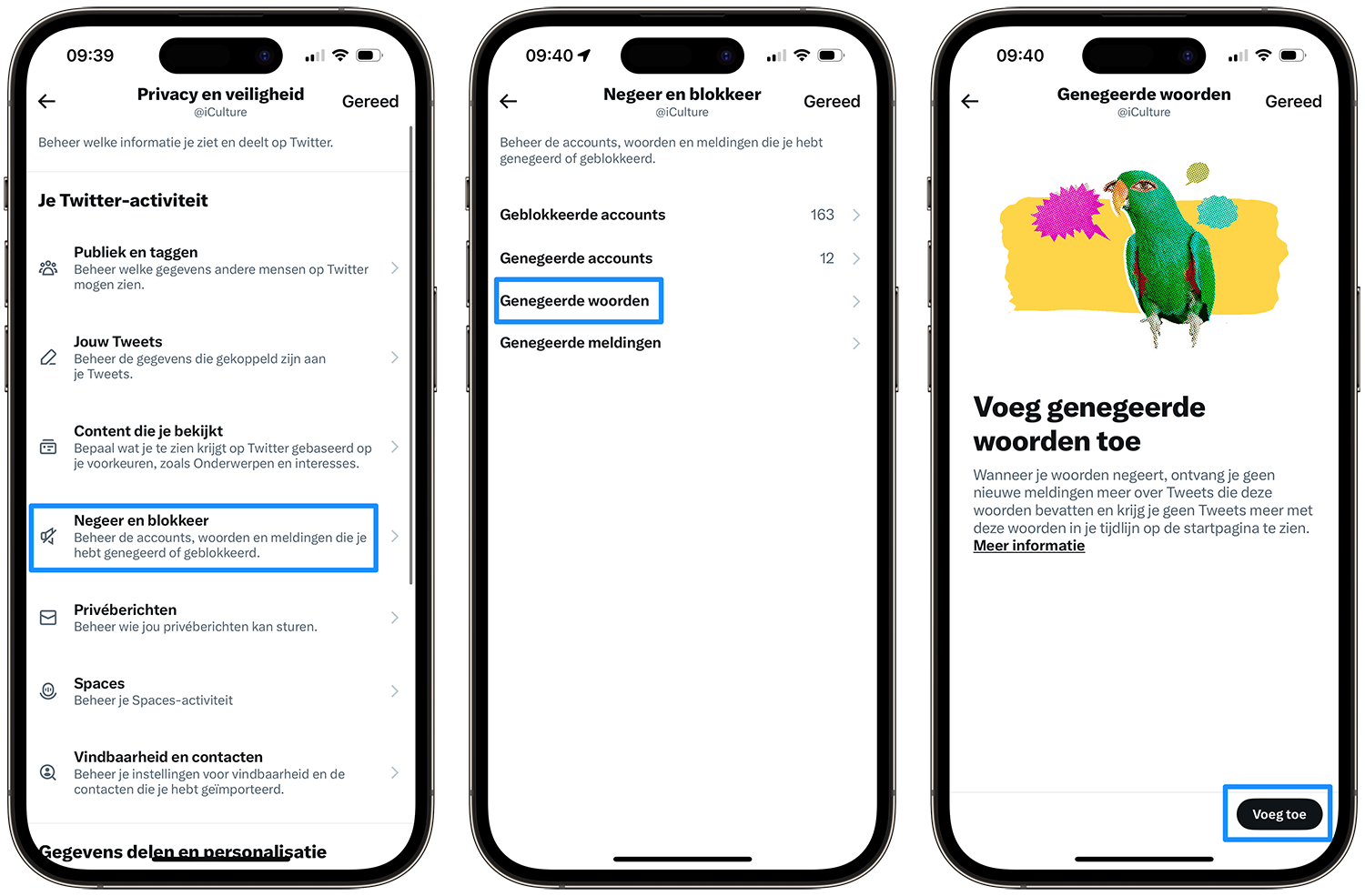
You can also tap on a specific person, hashtag, or tweet to see block and ignore options. The option is not case sensitive, and if you ignore a specific word, you won’t see its hashtag variant either.
Ignore unwanted Twitter conversations
It may also happen that you receive notifications of a discussion that you do not want to participate in at all. This often occurs with famous people and companies. They ask a question and everyone responds, even if the account owner doesn’t feel like participating in the conversation at all. There is an easy way to get rid of this: the Ignore this conversation option.
- In the Twitter app, go to the conversation you want to mute.
- Tap the three dots at the top right and a menu will open.
- Tap Ignore this conversation and you will no longer receive notifications when people respond.
More articles about blocking unwanted people:
- Recognize and block spam numbers on your iPhone
- Block contacts in iMessage and FaceTime
- Block contacts in WhatsApp for iPhone












