Make Apple Watch and Mac work together
Apple likes to emphasize how well your Apple Watch works with the iPhone, but did you know that your Apple Watch also works well with your Mac thanks to Handoff. In this tip we explain how you can make your Mac and Apple Watch work together seamlessly thanks to Handoff.
- Set up handoff
- Use Handoff
Set up handoff between Apple Watch and Mac
The Apple Watch’s Handoff feature works just as well on your Mac as it does on your iPhone, and it’s very easy to set up and use. To use these features you need an Apple Watch, iPhone and Mac, all of which have Handoff activated.
First of all, it is important that you enable Handoff on both devices.
Apple Watch
- Open the Watch app on your iPhone.
- Tap General and scroll down a bit.
- Turn on the button next to Enable Handoff.
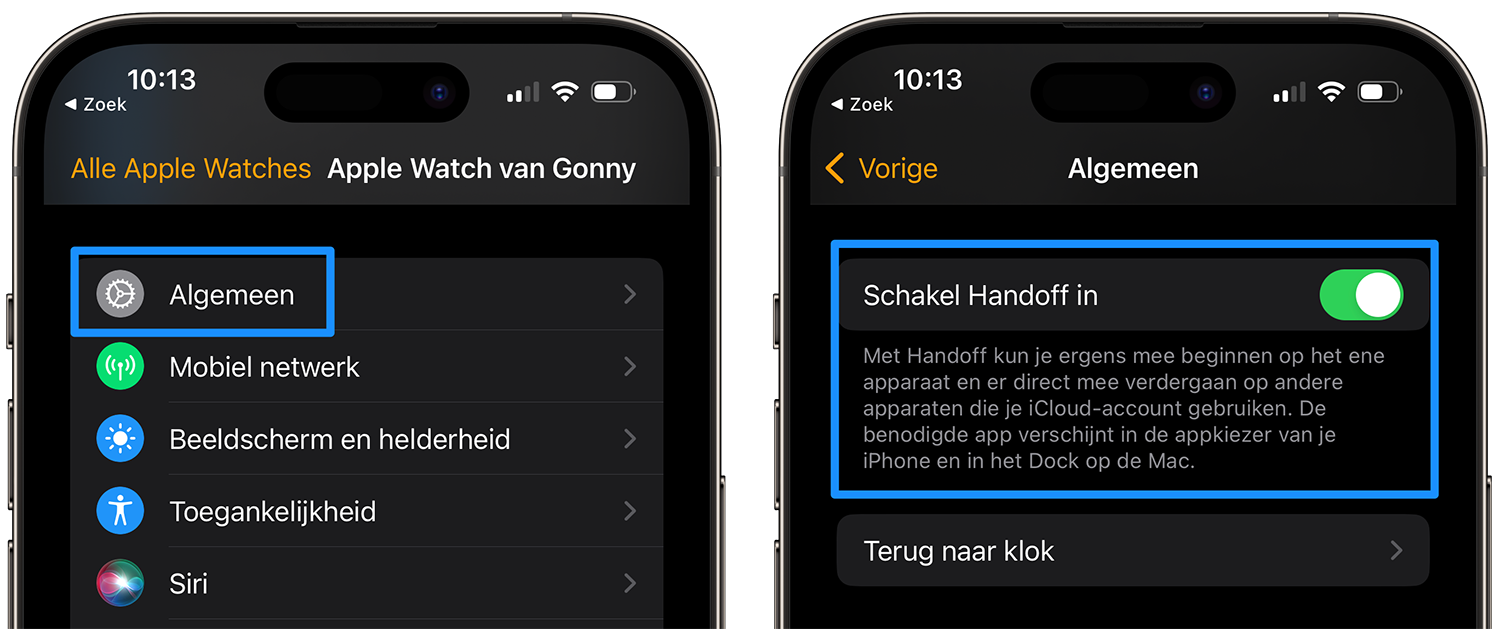
Mac
- Open System Settings (in previous macOS versions, this is called System Preferences).
- Go to General > AirDrop and Handoff.
- Turn on the switch for Allow Handoff between this Mac and your iCloud devices.
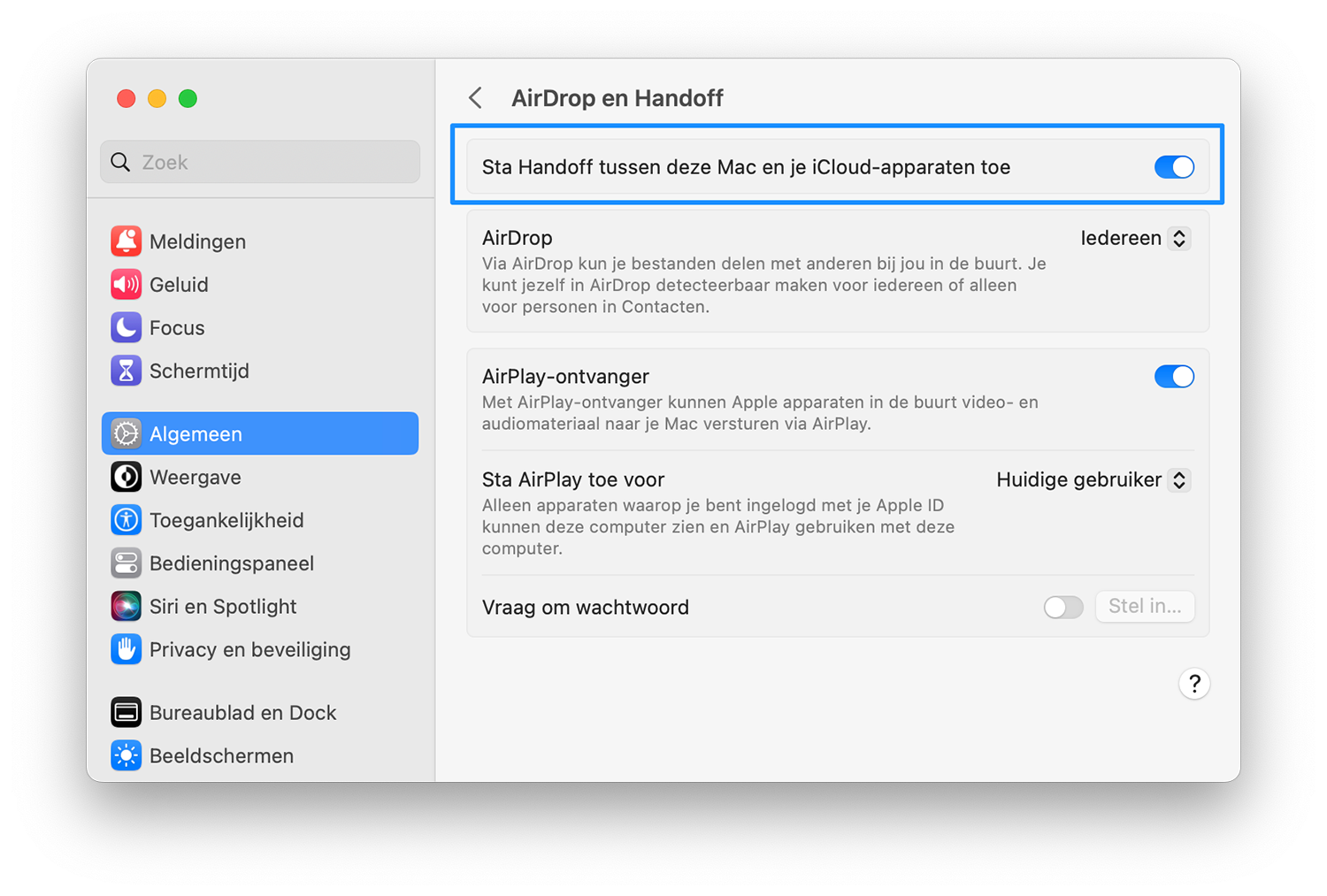
Also check whether Handoff is enabled on your iPhone. This isn’t necessary for the connection between your Apple Watch and your Mac, but it’s worth checking if you want to use it later and discover that it doesn’t work. You do this via Settings > General > AirPlay and Handoff.
Once the three devices (Mac, Apple Watch and iPhone) have activated Handoff on the same iCloud account, you can get started right away. To use Handoff, the devices must also be connected to the same Wi-Fi network and Bluetooth must be enabled on all devices.
Use Handoff on Apple Watch with an appropriate app
If your iDevices meet the above conditions, it’s just a matter of opening an Apple Watch app that supports Handoff to take advantage of it. Below you will find a list of standard Apple Watch apps that are at least suitable for this.
- agenda
- To inform
- Cards
- Safari
- Phone/Contacts
To transfer one of these apps to your Mac, make sure the app is open on your Apple Watch. An icon will then appear on the left side of the Dock on your Mac. The app icon of the associated Mac app will appear here, including an icon of your Apple Watch.
This allows you, for example, to look up a location on your Apple Watch and view it more closely on the Mac. Even if you open an email on your Apple Watch, you can continue reading it on your Mac: useful if you find out that an email is important enough to read carefully. Do you receive an iMessage message or text message and read it on your watch? Then you can reply immediately from your Mac by clicking on the icon next to the Dock. For Safari, you must have the website open on your Apple Watch via, for example, iMessage or an email.
Please note that Handoff on the Apple Watch only works in one direction. This means you cannot forward an email you have opened on your Mac to your Apple Watch.
The Apple Watch can also unlock your Mac or approve certain tasks on your Mac. You can read exactly how that works in our tip.















