The Facebook social network evolves more every day, offering a better service to its users. Today, it has integrated more features and tools that make this platform more fun and at the same time easier to use. It is also an excellent platform for companies, since it allows advertising for free or for a fee.
An example of this is that usually to enter Facebook we must enter the email or also access Facebook with a cell phone number with which the account and password have been created. However, it is currently possible to log in with your profile picture.
Without a doubt, for many users this can be an advantage, while other people prefer not to have this option. But, have you wondered how to activate or deactivate the login with the profile picture? If you still don’t know, or you worry, because then we will show you step by step how to do it.
Sign in with your profile picture on Facebook
Although for many users this is not something new, it should be noted that in the beginning Facebook did not have this button. However, with the passing of time and at the request of its consumers, this alternative was included.
In addition, this option that Facebook offers us has been a great sale for many people since they can access their account faster and more easily. But, although it was widely accepted by most users, there were others who did not like it or prefer not to use it.
The reasons for not wanting to log in with the profile picture can be many. Among this, to protect our privacy. This is mainly when accessing this social network on a device or computer that is not yours.
For example, when we use a computer from an Internet cafe. This can make it easier for anyone to access our account, since they only have to enter the password. Especially considering that some people use passwords that are easy to guess.
It is also important to note that if you want to add a little more security to the login of your account, it is possible to activate the verification in two steps of Facebook.
On the other hand, some users may not yet have this button. If this is the case for you, don’t worry, because there is a way to activate or deactivate it whenever you want. Next, we will explain in detail how it is done.
Steps to enable or disable Facebook profile picture login
Regardless of the reason why you want to activate or deactivate the login with your profile picture in the Facebook account, you should keep in mind that the steps are simple and will not take much time. You just have to follow the following steps:
- Open your Facebook account from the PC on the official Facebook website or from your cell phone
- Next, click on the dropdown menu (the down arrow, which is in the upper left area).
- Once there, select the option Settings and privacy> Settings Immediately, a window appears with all the Facebook settings.
- Check where it says Security and login
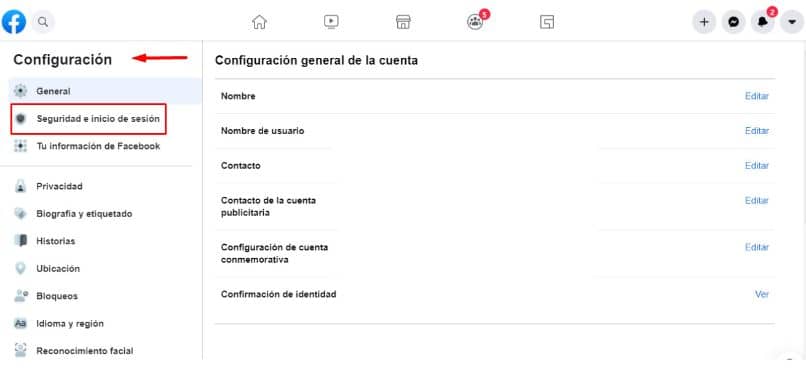
- Then, you should go to Save login information and click on the Edit button
- Next, you will see two options to activate or deactivate.
- If you want to activate the login with your profile picture, you must choose where it says Save login information.
- If you want to disable the option, you must check where it says Delete account
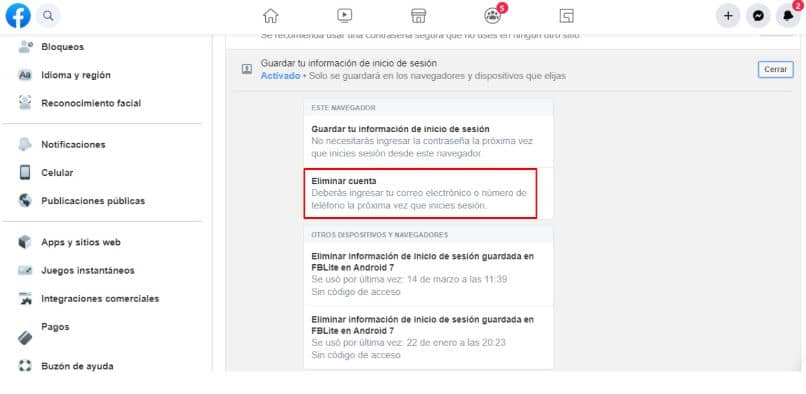
It should be noted that if you choose the option to Save login information, the next time you log into Facebook, you will only have to add the password. While if you choose to Delete account, every time you enter Facebook, the user has to add the email again.
Finally, we hope that this post has been helpful to you. However, we would like to know your opinion. Were you able to activate or deactivate the login with your Facebook profile picture? Do you consider this option important? Leave us your answers in the comments.















