With the launch of Windows 10, Microsoft presented Edge, the new browser that was born with the aim of making users forget the bad reputation that Internet Explorer had earned in recent years. However, it did not have the expected success.
As the years went by, Microsoft kept trying and in 2021, it completely revamped Edge and started using Chromium, the same foundation that Google Chrome uses, allowing users to install any extension available in the Chrome Web Store in addition to any another available in Microsoft’s own extension store.
Currently Edge is one of the best browsers that we can use on Windows, a browser completely integrated into the system so the number of resources it consumes is very small compared to any other. The Windows antivirus, Defender, also benefits from this integration into the system, being two excellent options for low-performance computers.
Delete Microsoft Edge from Windows
But, if we do not use it and we have grown tired of it opening every time we access any of the Windows configuration options, we can uninstall it completely from Windows. As it is a native application, we cannot uninstall the application as we can do with any other, but we must use the Vivetool tool to activate functions available in the system that are hidden and without the need to edit the Windows Registry.
The first thing we are going to do is download this open source tool through its website on GitHub through this link. Next, we unzip the file and place it in a folder on the C drive so that it is more accessible.
Next, we open CMD with administrator permissions and go to the Vivetool folder using the commands:
cd
cd vivetool
Next we write the following command from the vivetool folder where we are
vivetool /enable /id:44353396
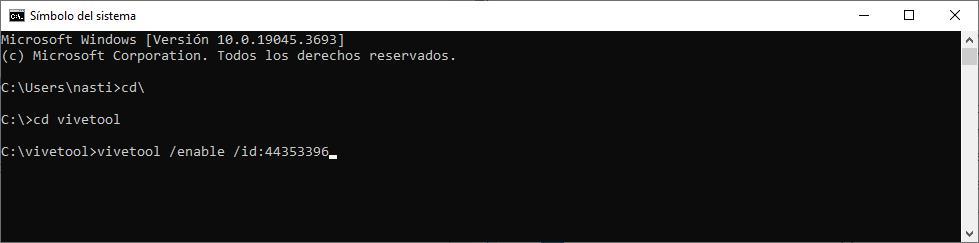
In the next step, we close CMD with the Exit command and restart the computer.
After restarting the PC, we access the Windows configuration options through the Win + i keyboard shortcut and we go to the Applications section and look for Edge. When you click on Edge, the Uninstall option will be available to click, when it was not possible before.
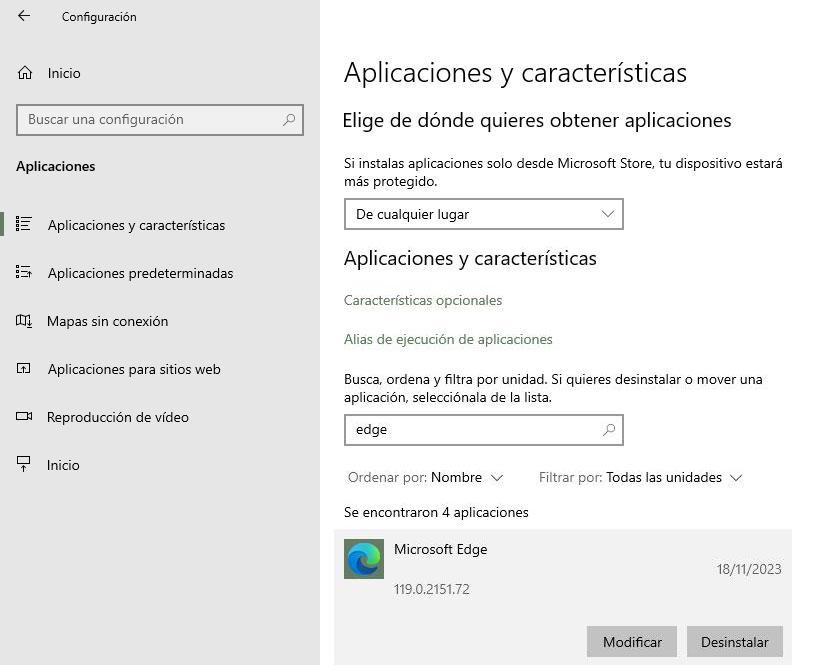
To remove Edge, we just have to click on Uninstall, but not before having installed any other browser. If not, we can open the Microsoft Store and install Firefox to download any other. If we change our mind, we can reinstall Edge from the Microsoft app store.
Worth?
As we have commented above, the current Edge has nothing to do with the first version that came to the market with Windows 10. Today, it is one of the best browsers that we can find on the market, it is compatible with all and each of the Chrome extensions and, being integrated into the system, consumes much less resources than any other browser.
It is also available for iOS and Android, in addition to enjoying the integrated Bing Chat Artificial Intelligence that allows us to ask questions on web pages and PDF files and much more, functions that are not available in any other browser. Importing your data (bookmarks, passwords, history…) from Chrome into Edge is a very quick process. If you haven’t given it a chance yet, it’s time to do so before removing it from your PC.













