One of the most common complaints we encounter when working on Microsoft’s Windows system is its high resource consumption. This is something that directly affects the operation of the applications that we have installed here and our user experience with the PC.
As you can imagine, all this becomes especially evident if we have an old computer or one that is somewhat limited in terms of its internal specifications. It is precisely for this reason that Microsoft offers us some functions and features in its operating system to solve this problem, at least in part. Hence, in these same lines we are going to show you how to save resources and battery in an extremely simple way in Windows.
And it is more than likely that some applications are running constantly on your computer in the background without you being aware. This represents a significant consumption of resources, which affects the operation of the programs that really interest us. In addition, battery usage increases considerably and reduces the autonomy of our laptop.
Therefore, now we are going to see how to avoid all this quickly and easily and improve the functioning of the PC to a great extent. Among other things, with these changes what we achieve is prioritize the execution of the programs that we need at that moment.
Remove applications from Windows startup
The first thing we must take into consideration is that when we install certain programs on the Windows computer, many are configured automatically. This means that they are placed on their own at the start of the operating system, which means that they are always running. The main reason for all this is that they run automatically when we turn on the computer, even if we are never going to use them in that session.
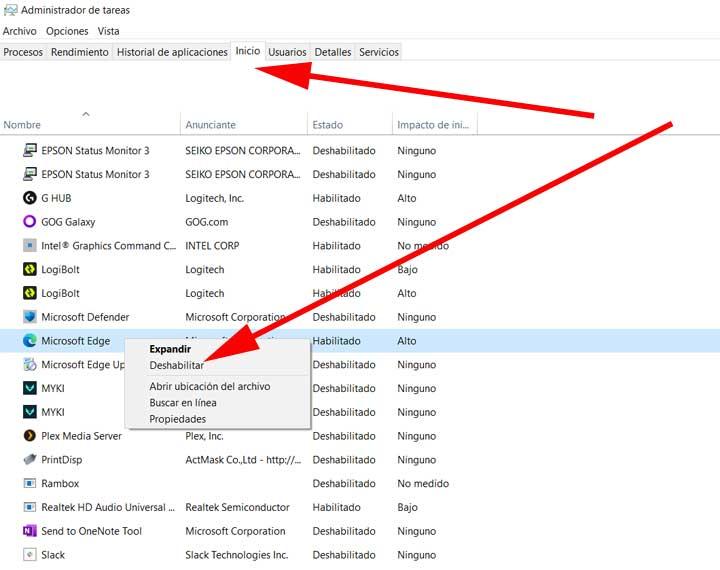
To solve and customize this section we just have to open the Windows Task Manager and go to the tab called Start. Here we will find a list that shows us the programs that can start with the computer. All we have to do is right-click on each of the entries to enable and disable that application. We recommend disabling those that you will not need from the beginning when you turn on your PC.
This simple change will allow you to save computer resources from the beginning and also makes the PC boot faster.
Disable background programs
At the same time, the operating system itself offers us an integrated function to disable the use of background applications by default. To do this, we only have to go to the Settings application of the operating system and then click on the Privacy section.
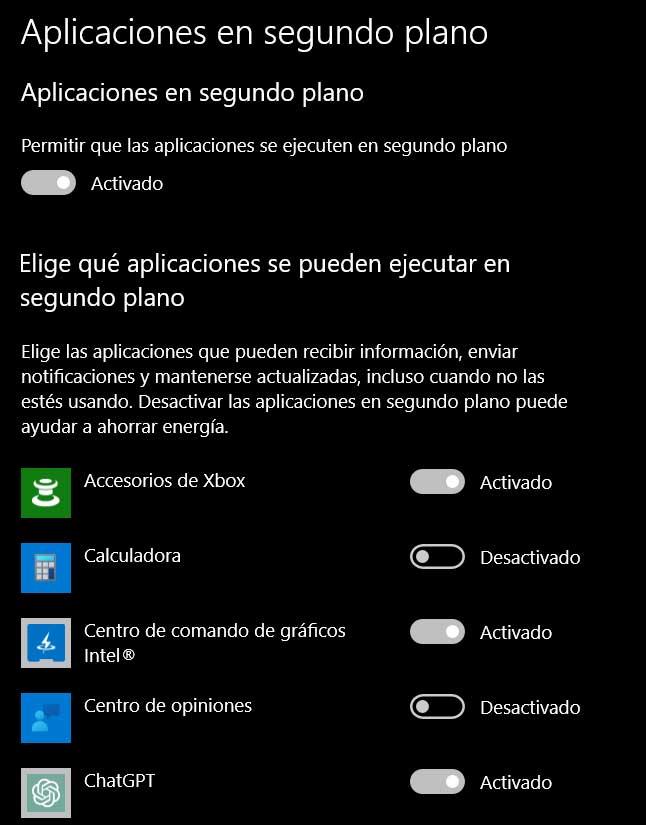
If we take a look at the left panel we will find a section precisely called Background Applications. After clicking here we will see the selector that allows us to deactivate this Windows functionality. We also have the possibility of customizing this deactivation of application execution one by one thanks to the list of installed programs that we will see.
Thus, with these two simple changes that we have mentioned, you will be able to save a good amount of resources and increase the autonomy of your laptop.












