Now that Christmas and shopping dates are approaching, you may be going to many different pages, but they are not always safe or a good option. We can give our bank details to order a pizza or to buy a Pokémon game, to rent a movie at an online video store or to pay a fine. And the pages that we are going to use are not always going to offer us all the security that our private and banking data deserve. That is why it is important that we know how to detect if a tool or website is safe or not.
Although there is no infallible trick by which we know that a website is secure or not, there are aspects that we can control and there are browsers that will help us make sure.
Important aspects
We can detect whether a website is reliable or not without any special tricks but simply by looking at a series of aspects that will give us clues about whether a website is safe or not. There are many tutorials and tips that we will find on the Internet, but the most important thing is to use common sense…
Check the domain
The first thing we should look at to know if a website is safe or trustworthy is to look at the domain and make sure it is correct. It is likely that some page impersonates an online store or service by slightly modifying a letter or word without you realizing it. The appearance is exactly identical to the usual one, but pay attention to all the details and only visit the official websites. Of course, be wary of the pages that they send you via email or the links to supposed stores that you receive on WhatsApp and that give away things.
Secure browsing
A very simple check is to check that the website is https at the top, in the address bar. It will not give us 100% security but it is something that will not cost us anything to verify and that we can see in just a few seconds. Notice that in the browser bar we see HTTPS and not HTTP. If it doesn’t have it, you can search for more information. Be suspicious, inform yourself, keep searching and check if there is no alternative page that allows us the same thing.
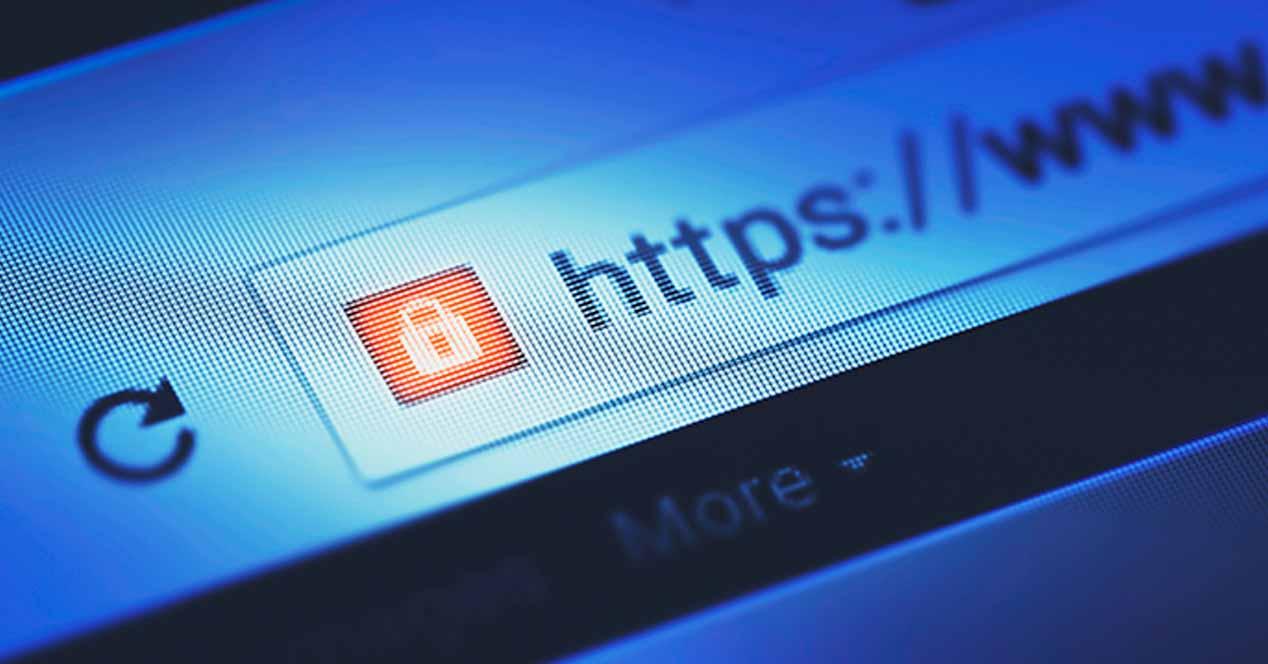
Check the legality of the website
Another thing we can always do is go to the legal notice of the website or the purchase conditions if it is an online store. All pages where you are going to buy online must have these sections, a section where we can read more information about the company behind this page but also everything related to consumer rights.
Other information that we must always look for if it is an online store is what return conditions there are or what payment methods: we must check that it has several different options to make sure it is not secure.
Other safety tips
Regardless of whether a website is secure or not, we must take into account a series of aspects that will improve our security. The first thing, as we say, is to check everything related to the page and use common sense. If it is a store, look at all the details and look for information about it: look for payment methods, contact information, profiles on social networks, Google reviews, opinion pages, forums, opinions of other users.
In addition to the information, always remember to use secure payment methods such as PayPal instead of adding your bank account or card, as it can pose a risk. And we must also take care of the device from which we are going to access the website or make the purchase: update all devices so that the operating system and the browser have their latest version, install an antivirus or any program capable of detecting malware both on your phone like your computer. And, of course, always avoid public WiFi networks if you are going to provide personal data on a website. It doesn’t matter if it’s a secure website, always try to wait until you get home or use a VPN if you can’t wait and it’s an open network.
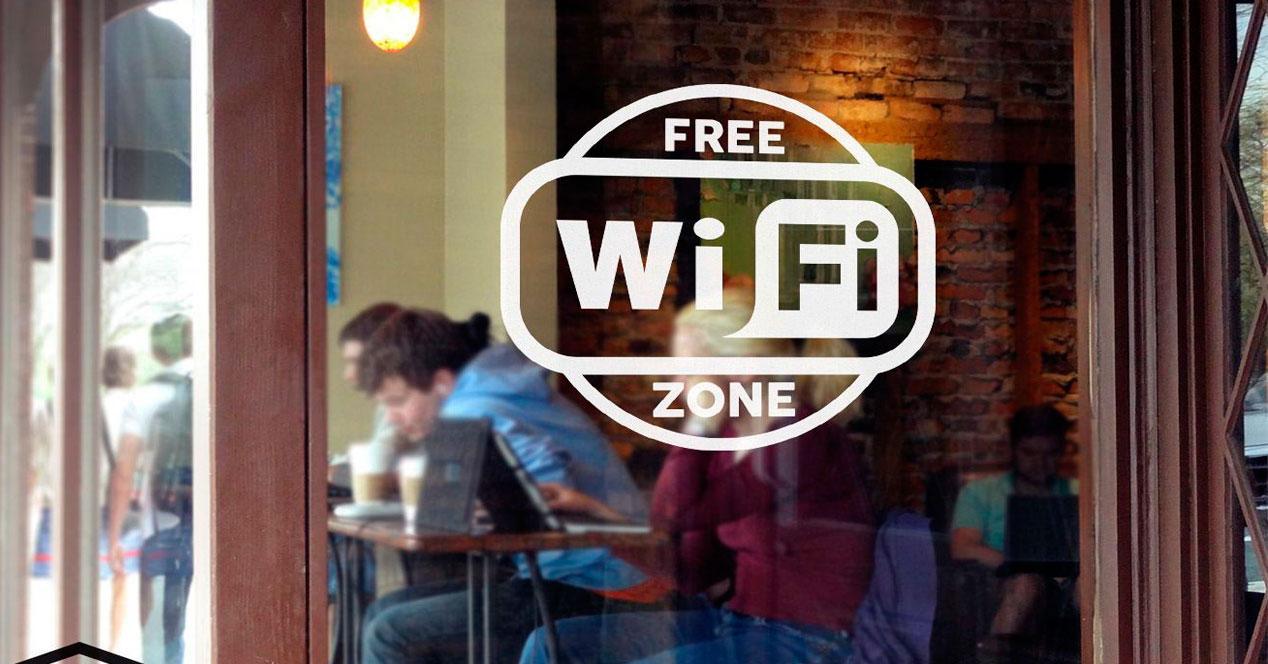
Google helps you detect them
There are browsers, like Google Chrome, that give us clues about whether the connection is secure or not. They explain the following from the Google browser’s own help page: “To know if it is safe to access a website, you can consult the security information of that site. Chrome alerts you if you cannot access the website securely or privately.” It does this with some icons that you have seen many times and that will appear in the upper left part of the toolbar.
Google gives us three different icons to check the security of a site: a lock, an information icon and a danger icon, as you see in the image below. The padlock tells us that it is secure and that the information you send or receive is private. The second icon, with an “i” in a circle, tells us that the site does not use a private connection and that another user can likely see or change the information you send or receive through that site. And finally, it will show us a red danger icon that tells us that a site is not safe or dangerous: “We recommend that you do not enter personal or private information on this page. If possible, do not use this website.” In addition, Google adds two differentiations: that it is not safe because it has some serious privacy problem or that it may be “dangerous” and it is better that you avoid this site.














