Spotlight lets you search your iPhone or iPad at lightning speed. Enter ‘anwb’ and you will see all apps, emails, addresses and other information that contain the word. Make the most of the Spotlight feature with these tips so you can quickly search on iPhone and iPad.
- Open Spotlight
- Launch apps
- Search within apps
- Shortcut to items within apps
- Search information
- Calculate
- Proactive Siri
- Institutions
Open Spotlight: Search on iPhone
You can open Spotlight in two ways:
- By swiping right on the first home screen and tapping the search bar.
- By swiping down from the center of the screen.
Be careful not to swipe from the top edge, because then the notifications will appear on screen. If you swipe down from the center of the screen, a search box will appear, as shown in the image below. Enter your search query and you will quickly receive a list of relevant search results.
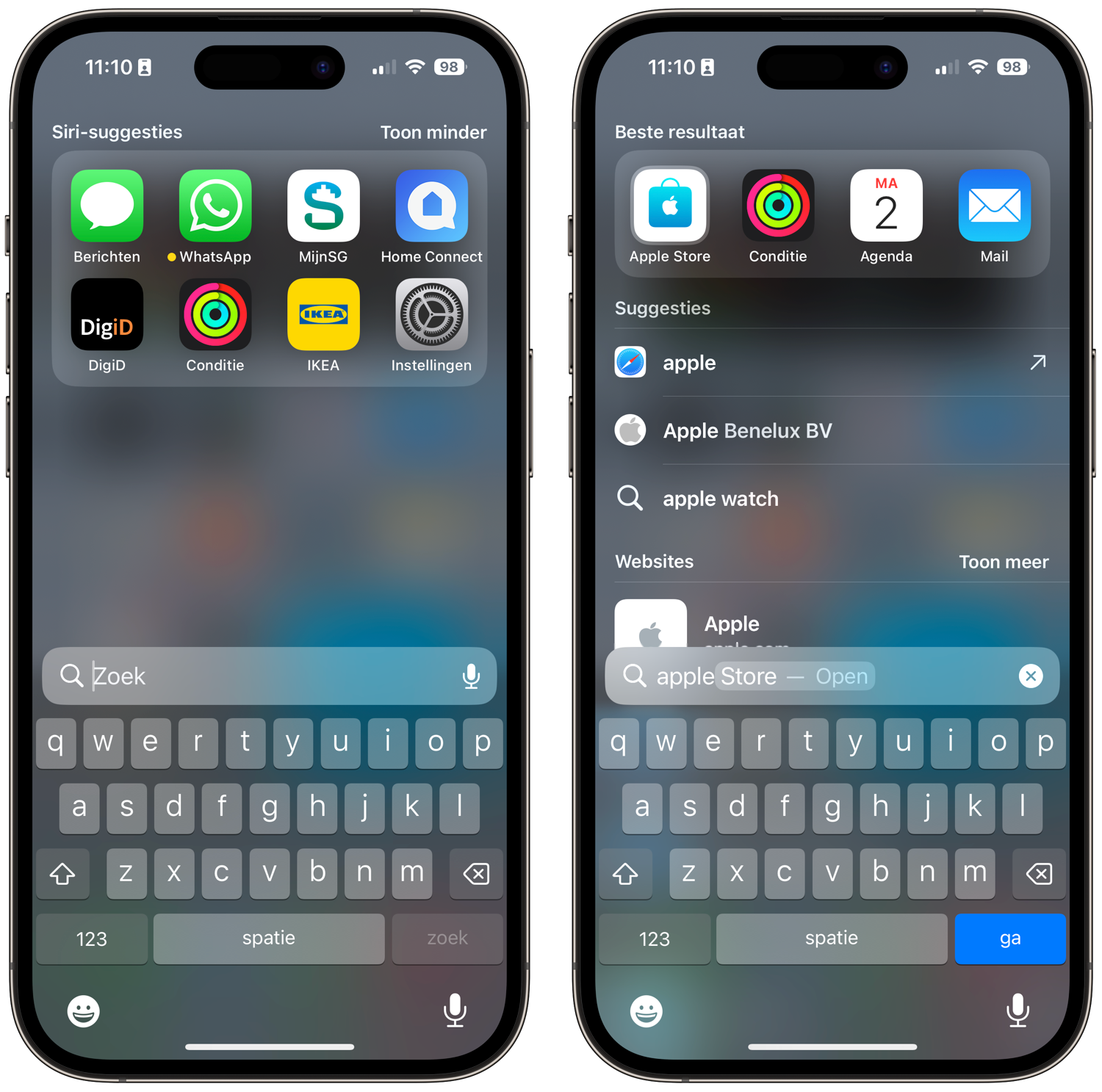
Quickly launch apps Spotlight
In Spotlight you can enter any search query you want, but the feature is especially useful for quickly launching apps. You don’t have to browse for the right app icon, but immediately enter what you are looking for. In the search results you can also immediately see if the app is in a specific folder.
If you want to call someone, you can pull up Spotlight with a swipe of your finger and type the name of the contact person. With the normal method (launch the Phone app, go to the Contacts tab, enter a name) you have to perform many more actions.
Search within apps with Spotlight
If you enter a search query in Spotlight, it will also search within apps such as Mail and Notes. Spotlight can also search apps from third-party developers on your iPhone. If apps have been adapted for this, Spotlight will also search for the entered search term within apps. For example, if you are looking for a film or actor, the IMDb and Netflix apps are also examined. This also applies to messages you have sent via Messages, WhatsApp or Telegram. Searching apps makes Spotlight a lot more versatile.
Do you find that Spotlight searches through too many apps, causing you to see way too many results? Then you can also disable searching certain apps.
Shortcut to items within apps
Since iOS 17, Spotlight works a lot smarter. At the top of your search results you will now find a Best result heading, in which the best results based on your search term appear. What is new is that this component also links to components within apps. This way you immediately jump to the right part of an app. If you often search for the Recent photo album, you only have to type “photo”. The recent photos album will then appear next to the Photos app icon, so you can tap it directly from Spotlight. This is also very useful for the Messages and Phone app. Your iPhone knows exactly who you often contact. If you type in Phone, your favorite contacts will appear next to it in Spotlight.
Here are some apps that work with this feature:
- To inform
- Camera
- Clock
- Music
- photos
- Notes
- Files
- Memories
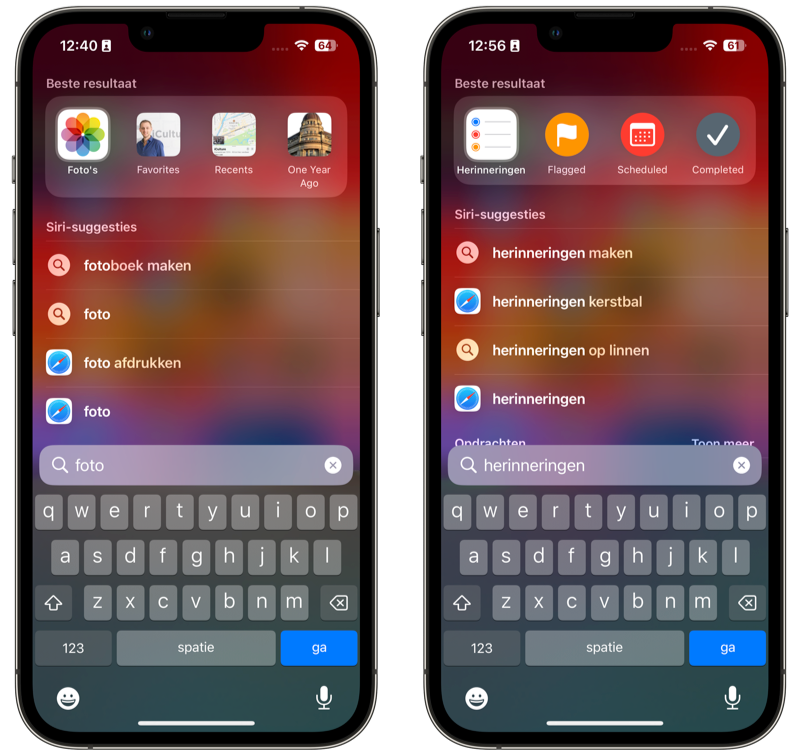
Depending on the search function, you can also do more in the Best results section. For example, type “lunch tomorrow at 12:00” and you can immediately add a calendar event for the correct date and time from Spotlight. You can also adjust some system settings directly from Spotlight. Consider the energy saving mode. Just type it into Spotlight and a toggle will immediately appear next to the results.
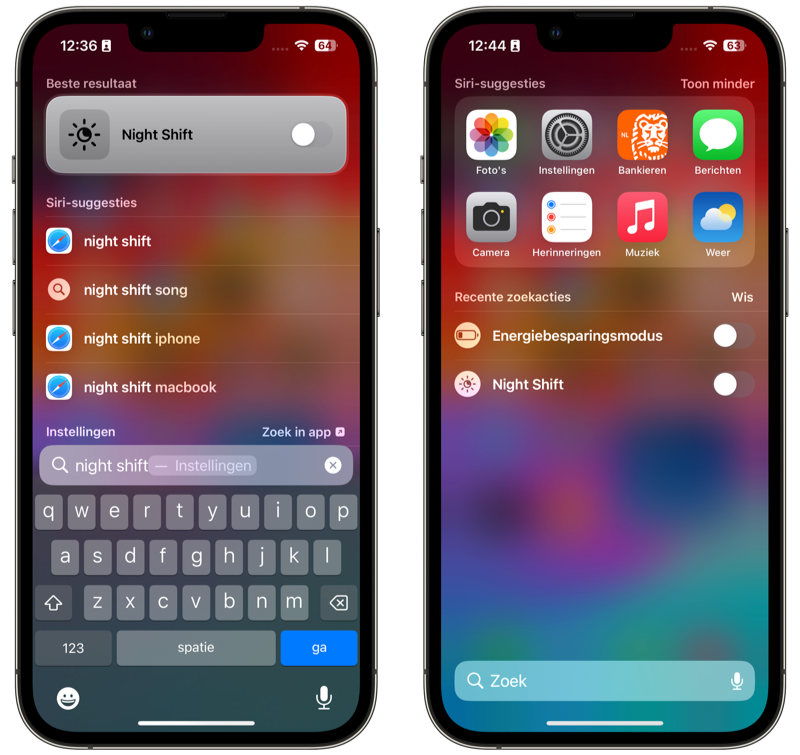
Find info with Spotlight
If your search does not yield enough results, you can also use Spotlight to search the web or Wikipedia. Spotlight immediately provides website suggestions and a link to the Wikipedia page for the relevant search term.
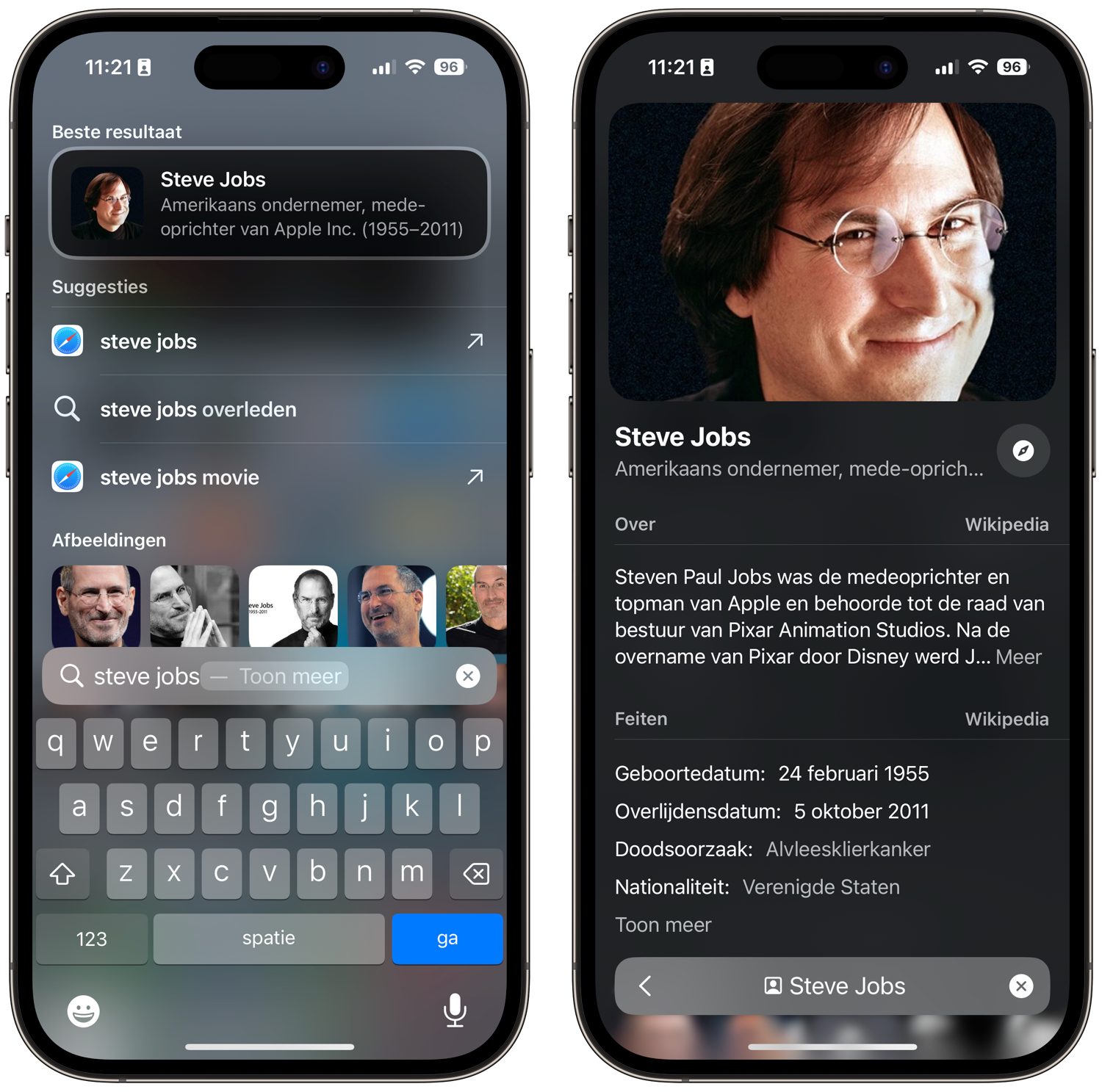
At the very bottom you will also find buttons to look up the keyword on the web, in the App Store or the Maps app. If you want more background information on a specific subject, you can of course also ask Siri your question. You start Siri by pressing and holding the home button or side button of your iPhone for a few seconds, but you can also immediately ask Siri your search query in Spotlight. This allows you to use Siri by typing.
Arithmetic with Spotlight
Another useful option in Spotlight is that you can make calculations and convert currencies directly in Spotlight. You can read about what is possible with calculations in the tip below.
Proactive Siri in Spotlight
In Spotlight you will find proactive Siri. Even before you have entered a search term, Siri already provides some suggestions of apps, contacts and locations that are useful to you at that moment. You can disable this if necessary. You can read how to do this in the tip below.
Adjust spotlight settings
You can choose whether Siri can show suggestions in Spotlight:
- Open the Settings app.
- Go to Siri and search.
- Turn off the switch for Show suggestions and possibly also the switch for Show in Search by and Show in Spotlight under the heading Apple Content.
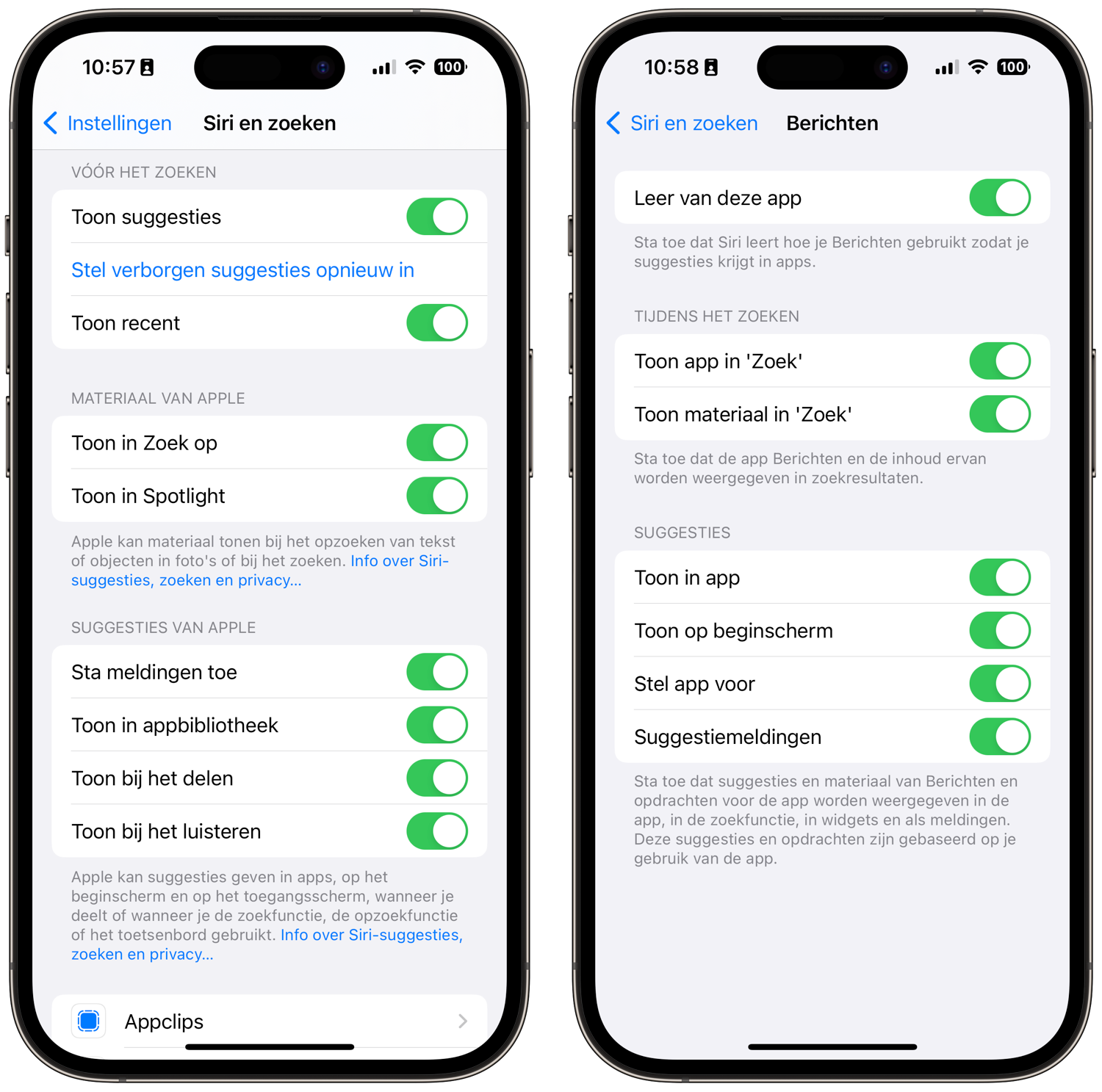
You can optionally indicate for specific apps that they should not be searched with Siri or in Spotlight. This is how you keep Spotlight tidy.
Find more Spotlight tips here:
- This way you can search for text on photos with Spotlight
- This is how you keep Spotlight tidy on your iPhone and iPad
- This is how you perform calculations in Spotlight on iPhone, iPad and Mac
- Disable Spotlight indexing on Mac
- How to use emoji in Spotlight searches
- Disable news items in Spotlight
- Search smarter with Spotlight on Mac













