If you regularly use the Focus feature, you know how useful it can be. You can determine which apps and people are allowed to send notifications and you can even set separate home screens for a Focus. If you want to do it right, you can also automate a Focus with the Assignments app. But there are also so-called Focus filters on the iPhone and your other Apple devices. What exactly is this and how do you set it up?
- Explanation
- Set up
- Examples
Explanation: What are Focus Filters on iPhone?
Focus filters are, as the name suggests, filters based on a Focus. The function allows you to determine which content can be shown in apps, based on the Focus you have activated. Consider hiding your private mailbox when you are at work or hiding your work agenda when you have the Personal focus active. So they are filters for within Apple’s own apps, so that you are less likely to be distracted when you are in a certain Focus mode. Thanks to the Focus filters, you only see content that is relevant for that moment.
The Focus filters work in a number of Apple’s own apps, such as Mail, Calendar, and Messages. Third-party apps can also use the Focus filters and thus hide content in their apps that is not relevant at that time.
This is how you set up focus filters
You must set the filters in advance, because they are turned off by default. To set up Focus filters, do the following:
- Open the Settings app and go to Focus.
- Choose the Focus for which you want to set filters.
- Scroll to the bottom and tap Add focus filter.
- Choose the filter you want to set. There are app filters that affect the content of apps, but there are also system filters. Depending on the filter, you will have to choose some additional options.
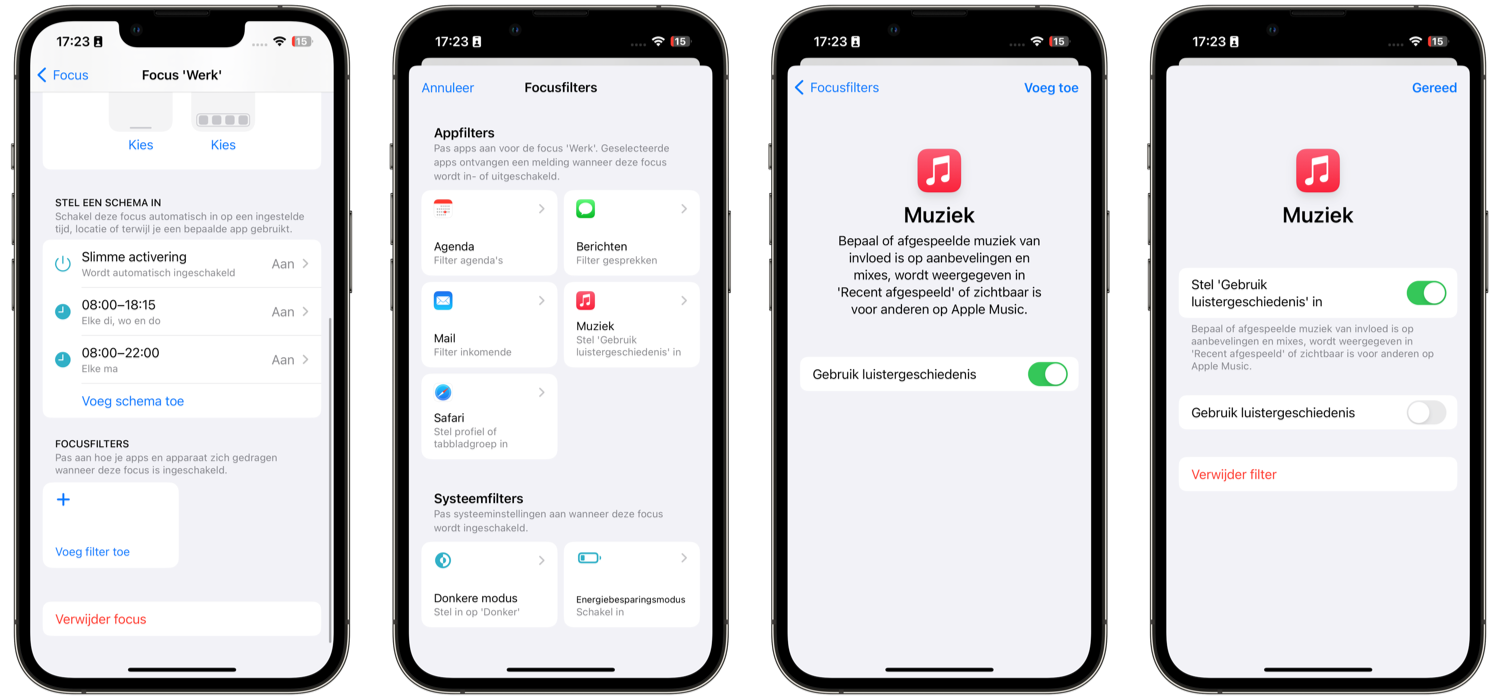
As soon as the Focus for which you have set the filter is active, the filters automatically take effect and the content of apps is adjusted according to your settings. In apps where the Focus filter is active, you will always see this clearly indicated. You can also (temporarily) switch off the filter there at any time. Setting up Focus filters on your iPhone will sync across your other devices running at least iOS 16, iPadOS 16, and macOS Ventura. They do not appear on devices with older software versions.
Examples of Focus filters on iPhone and more
Apple provides five app filters and two system filters as standard. Here they are:
- agenda: For the filter, choose which agenda belongs to it. The other agendas will then be hidden. For example, choose your work calendar for your Work focus, which will hide the other calendars in the Calendar app when the Work focus is active.
- Mail: Select the inbox to be shown. For example, you only see your private inbox when your Personal focus is active.
- To inform: Make sure you only see your list of chats in the Messages app from people who are allowed to send you notifications in that Focus.
- Safari: Show only a selected tab group or a specific Safari profile while using Focus. You can choose to open external links in your chosen tab group.
- Music (iOS 17.2 and newer): Control whether the music you play during a focus can affect your recommendations, personal mixes, and whether it can appear with your recently played music. If you want to listen to music undisturbed without this being affected, first turn the function on and then turn off the bottom switch at Use listening history (see also the screenshots above).
- Dark mode: Make sure that the dark (or light) mode becomes active as soon as the Focus is turned on.
- Energy saving mode: Automatically enable Power Saving mode when Focus is active.
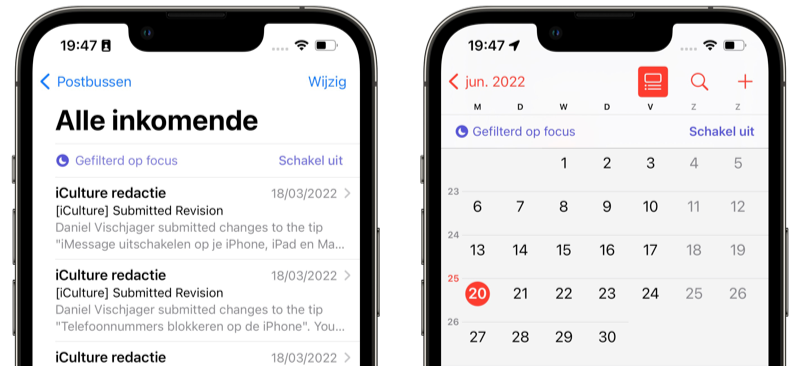
As mentioned, third-party apps can also add Focus filters to their app. This adds many more options, allowing you to accurately determine what you see in which apps.














