Search your iPhone’s settings
In the Settings app of your iPhone or iPad you can adjust many settings to make using your device easier. There are now so many options and settings that you may no longer see the forest for the trees. The search function in the Settings app will help you with this.
- Search settings
- More settings
Search in the Settings app
As more and more settings have been added to the iPhone, it has become more difficult to find the right option. That’s why Apple added a search bar. You’ll find this at the top of the home page of the Settings app, but it’s not immediately visible. This is how you use it:
- Open the Settings app on your iPhone or iPad.
- Drag the part where your name is written down and the search bar will appear.
- Enter the name of a setting. The more you type, the more specific the results become.
- Found it? Tap the setting and you’ll be taken there.
For example, in the example below we are looking for settings for the vibration function and Siri. As you can see, apps whose names start with ‘tri’ also appear and whose settings you can adjust. A disadvantage of this feature is that you have to type the specific name correctly. So a synonym or description will not work.
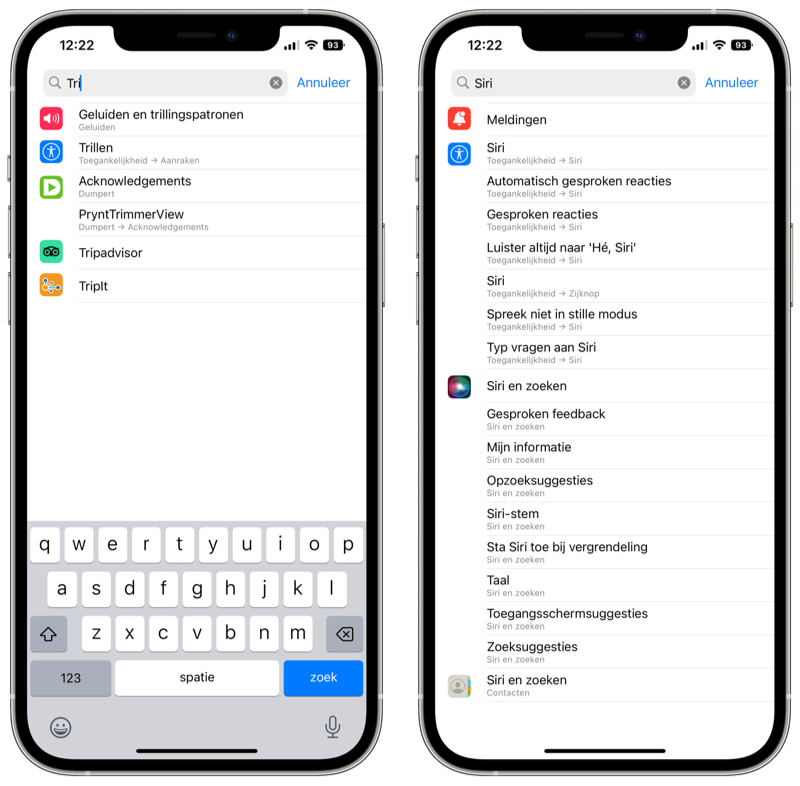
The Settings app’s search bar searches all options. This also causes settings related to Accessibility to appear. These settings are a bit of a jungle of options if you’re not familiar with them, so the search function is welcome. Unfortunately, you do have to know the correct term.
Find more settings
Many settings (but by no means all) can also be accessed via the Control Panel. You can customize the Control Panel and add additional buttons.
Also check out these tips:
- Location Services in iOS: This means all the settings
- Open apps and change settings with Siri on iPhone and iPad















