Have you bought a new Sony Smart TV and don’t know how to tune the channels? Surely you are eager to start enjoying your new television, but it is best that you continue reading so that we explain what you have to do. And if you have an older model that needs tuning, don’t worry, because we will also tell you what steps to follow.
Sony Smart televisions have a strong presence in the market, with the manufacturer having demonstrated, through the Bravia line, that it knows well what the users’ needs are. Therefore, it is not surprising that there are thousands of people who trust their screens, especially those who buy them not only to watch TV, but also to enjoy other content. That is why it is so important to know the different methods to tune channels.
That said, what we must explain to you is that there are several methods that will depend, mainly, on the operating system that your television has. The most common thing is that new models have Google TV, but that does not mean we can forget those who have an older version.
Tune in models with Google TV
The Smart TVs in the Bravia range have focused on taking advantage of this operating system to meet the demands and trends of the market. They make use of advanced technology that requires the latest Google platform and that helps make them screens that are making people talk. Maybe you bought one because they are optimized for PlayStation gaming or because they have tons of applications to download.

Whatever the reason, you should know that channel tuning is done quite simply. The first thing of all is, from the remote control, click on the gear button to activate the Quick settings option. Once inside you will have to choose “Settings”.
If this is complex for you, there is an alternative method to get to Settings. All you have to do is use the arrows on the controller and scroll through the interface to the rightmost side of the upper area. There you will see a list from which you can choose “Settings” with the intention of ending at the same point as in the previous paragraph.

Once in Settings, choose the “Channels and inputs” option, from which you have to select Channels, then Channel settings, then Auto tuning and, finally, Digital. There are two aspects to take into account. The first is that after choosing “Auto Tuning”, there are some televisions that require you to enter your PIN. You probably have it written down, so it shouldn’t be a problem. The second aspect is that, in some cases, the last “Digital” option will not appear, but rather an alternative. Choose the appropriate one depending on the way you receive the television signal.
After that you just have to choose “Configure” and Next. This will begin the process of searching for the channels and they will be tuned so that you have them all ready and can enjoy them.
Tune on models with Android TV
These are older Smart TVs, but they are still in the homes of thousands of people. The process of tuning the channels is a little longer, but we are going to explain it to you step by step. To get started, tap the Home button on your remote control.

Now choose the gear to enter Settings and enter the PIN code if they ask you. Depending on your television model, below you will find one route or another of commands and options. In total there are four different possibilities that we summarize below:
- Choose Watch TV and then go to Channels, go to the Channel Settings section, choose Auto Tuning and then the Digital option.
- Go to Watch TV and then Channel Settings. Finally, choose Auto Tuning and Digital.
- From Watching TV go to Channels, then to Channel Settings and then to Digital Settings. At this point you have to choose the Digital Tuning option and, finally, Digital Auto Tuning.
- The last option starts differently, since you have to directly enter Channel Settings. After this, access Digital Settings, Digital Tuning and Digital Auto Tuning.
Here the guide is unified again, so it is easier to follow. On the screen you will see a message with which the system will ask you if you want automatic tuning to begin, after which you have to press, obviously, Yes. You will have to choose cable or antenna and follow the steps in each case. With an antenna you don’t have to do anything, but when tuning with cable you will have several options to choose from, such as the type of search or the network ID if you have one.
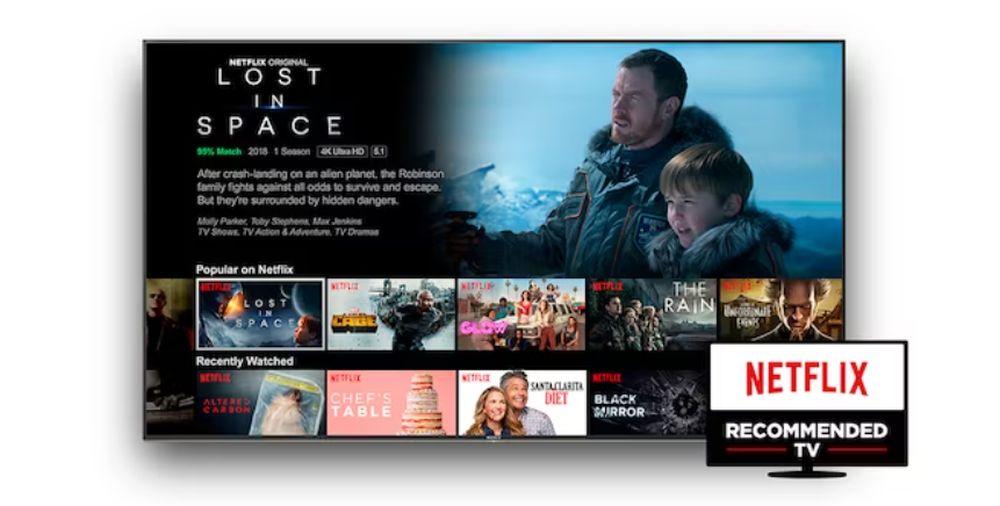
After that, click Start to start the channel tuning process and your Smart TV will soon be configured. If in the end there are missing channels, it is best to customize the search and select the Full Search type. That way you will have been able to tune in to all the channels and will be in a position to get the most out of your television.













