Now also on iPhone XR/11 and iPhone 12/13 mini
View battery percentage on iPhone and iPad
The battery icon on the iPhone and iPad indicates how long the battery will last. If you want accurate information about the iPhone battery, you can also find out the battery percentage. By default this can be seen in the top right corner, but on devices with Face ID this works slightly differently.
- Devices with Face ID
- Other iPhones and iPads
Battery percentage on iPhones and iPads with Face ID
From iOS 16 and newer you have the option to make the battery percentage visible in the battery icon. This is optional. This is turned off by default, so you will have to turn it on yourself. You can enable it as follows:
- Go to Settings > Battery.
- Turn on the switch for Battery percentage.
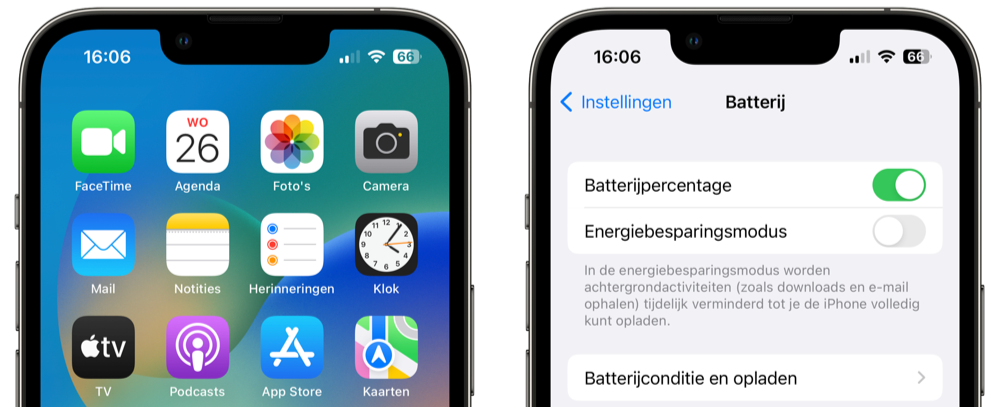
The battery percentage display adjusts to the actual percentage. From 100 to 20 the icon is white, containing the number that represents the percentage. At 20 to 0 the icon is almost completely empty and the remainder of the filled icon is red. There is also a yellow variant. This indicates that the iPhone is in Energy Saving Mode. Since iOS 16.1, you can also see the battery icon visually draining.
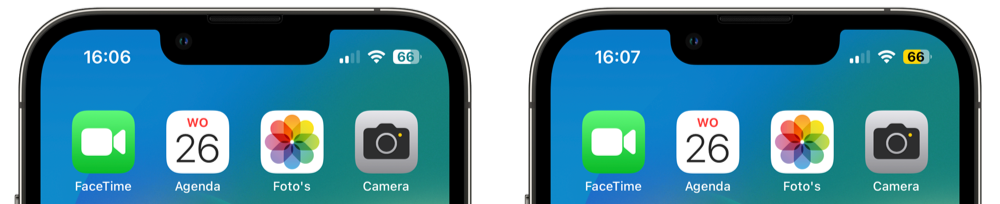
Not visible on my iPhone!
Battery percentage works on all models with Face ID. For a short time, a few models were excluded. In iOS 16.0 through iOS 16.0.3, the battery percentage was not visible on the iPhone XR, iPhone 11, iPhone 12 mini, and iPhone 13 mini. This has been resolved since iOS 16.1. If you have one of these models and want to always make the battery percentage visible on your iPhone, update it to iOS 16.1 or newer and turn on the switch via Settings > Battery.
The battery percentage is also visible by opening the Control Center. You do this by swiping down from the top right.
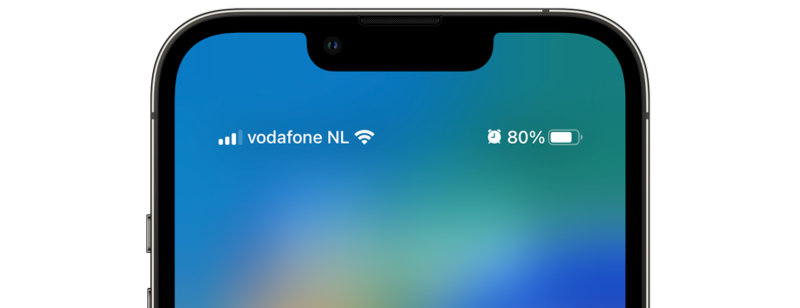
Another way to find out the battery percentage is to ask Siri. For example, ask “What percentage is my battery at?” and Siri gives the answer. There is also a battery widget available, so that you can view the percentage via the widget.
Battery percentage on iPhones and iPads with Touch ID
On models with a home button you can also make the battery percentage continuously visible, but it will look slightly different. You do this as follows:
- Go to Settings.
- Scroll down and choose Battery.
- At the top of the screen you will see a switch that says Battery Percentage.
- Turn on the switch.
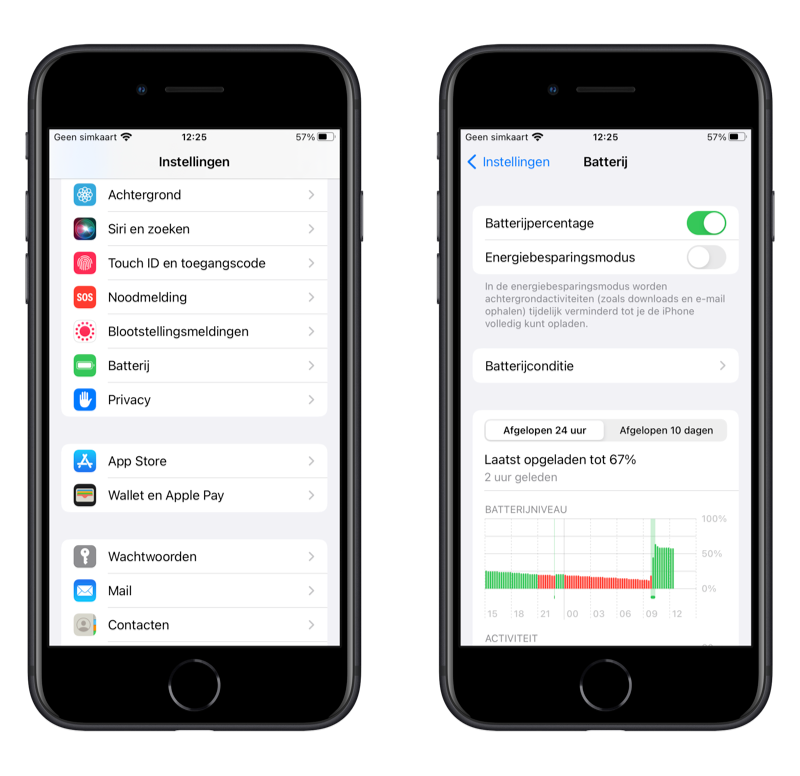
You will now see a percentage next to the battery icon. This allows you to immediately see whether it is necessary to charge your device. As soon as twenty percent is reached, the battery in the top corner turns red. This is green when the device is on the charger.
Is the battery percentage incorrect or does the iPhone turn off before the battery status reaches 0%? This does not necessarily mean that the iPhone battery is defective. There may be something wrong with the battery percentage display. By calibrating the iPhone or iPad battery you can ensure that the percentage is correct again. Is the iPhone unable to charge? Then there may be something else going on and you need an iPhone repair. You can possibly have the battery replaced; That costs a few bucks and ensures that you can enjoy your device for a long time.














