Spotlight is the handy search function of the iPhone, iPad and Mac. It allows you to quickly open apps, find files, and look up useful information. Over the years, Apple has come up with all kinds of ways to activate Spotlight on the iPhone and iPad: from a swipe to the right to the current way of swiping down the home screen. Since iOS 16, a new option has been added. The Spotlight function has its own Search button on the home screen of your iPhone, but it also loses a function. We’ll show you how to disable the Search button on the iPhone home screen and get it back to its old functionality.
Disable search button on iPhone home screen in iOS 16
At the bottom of the Home screen you will normally find a series of dots that indicate how many Home screen pages there are on your iPhone. You can also use this by swiping your finger across it to get to the final home screen super quickly. Since iOS 16, the dots have been replaced by the new Search button. If you tap Search, Spotlight will open immediately. You can also just swipe down on the home screen, but the separate Search button makes it a little clearer and easier.
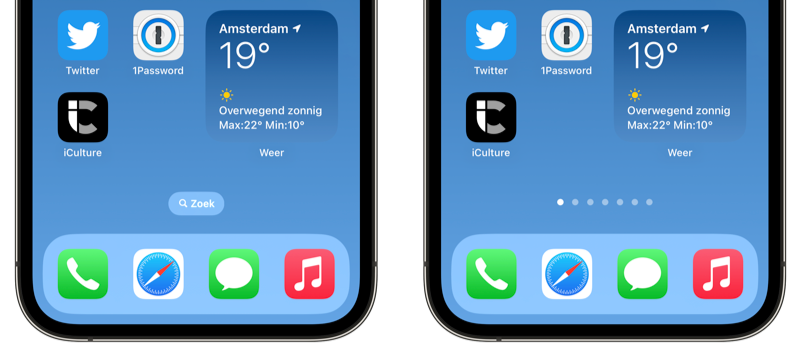
Search button enabled (left) and disabled (right).
But due to the introduction of this Search button, only a maximum of three dots are always visible when you switch between home screens. This makes it more difficult to see exactly which home screen you are currently on. Switching between home screens is also slower when you swipe over them. Fortunately, there is a way to disable the Search button on the home screen if you prefer the older functionality. This is how you do it:
- On iPhone, go to Settings > Home Screen.
- At the bottom is a Show Spotlight switch. Turn this switch off.
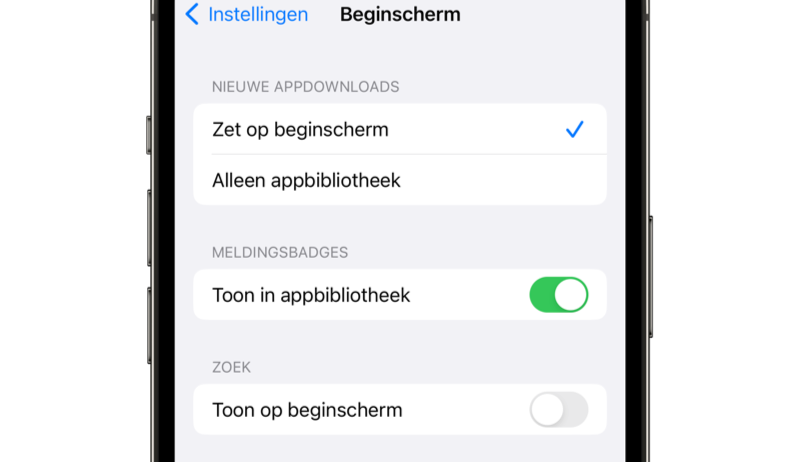
The Search button now disappears from the home screen and the old operation with the dots as in iOS 15 and earlier returns.
Turn off the iPhone search function
Removing the Search button from the home screen will not disable search on iPhone. You can still open Spotlight by swiping down on the home screen. With the above steps you only remove the special button, but you cannot disable the search function in iOS 16. Remember that this Search button in iOS 16 is available on iPhone, not iPad. Read more about the Spotlight search function on the iPhone in our tip.













