Translation apps for iPhone and iPad
When on holiday you can consult a language guide or take a language course in advance. But sometimes you just want to quickly look up a translation, for example a text on a traffic sign or a menu. Translation apps are so good these days that you no longer have to type in texts yourself. These tips will help you translate effortlessly on iPhone and iPad.
- Apple Translate app
- Google Translate
- Microsoft Translator
- iTranslate
- DeepL
- More translation apps
In language guides you often only find individual words or phrases such as ‘I love you’ and ‘I would like a cup of coffee’. But that is of little use if you are confronted with an incomprehensible text in a foreign language. Fortunately, translation apps have improved by leaps and bounds in recent years, mainly thanks to smart word recognition. Translation apps understand the context better and therefore understand better what you mean. With the sentence ‘I want to park my bicycle’, a translation app knows that it concerns parking a bicycle somewhere, not cow or horse stables. But be careful, because even the best translation app can sometimes be wrong, meaning that the other person does not fully understand you. Talking with your hands or pointing may then be the only solution. When in doubt, it is also smart to have a word or sentence translated by multiple apps, because one sometimes understands it better than the other. You can then choose the best translation for yourself.
Apple Translate app
You don’t have to install a separate app to find a good translation. Just open the Apple Translate app that comes standard on your device. He also works in Dutch and supports more and more languages. If you download the desired languages in advance, you can use the app completely offline. Conversing is very natural: record your text and the app will translate it into the other language. You can also save favorites. You can also translate with the camera (useful for menus, for example), but unfortunately that does not yet work in Dutch. The app also supports offline translation.
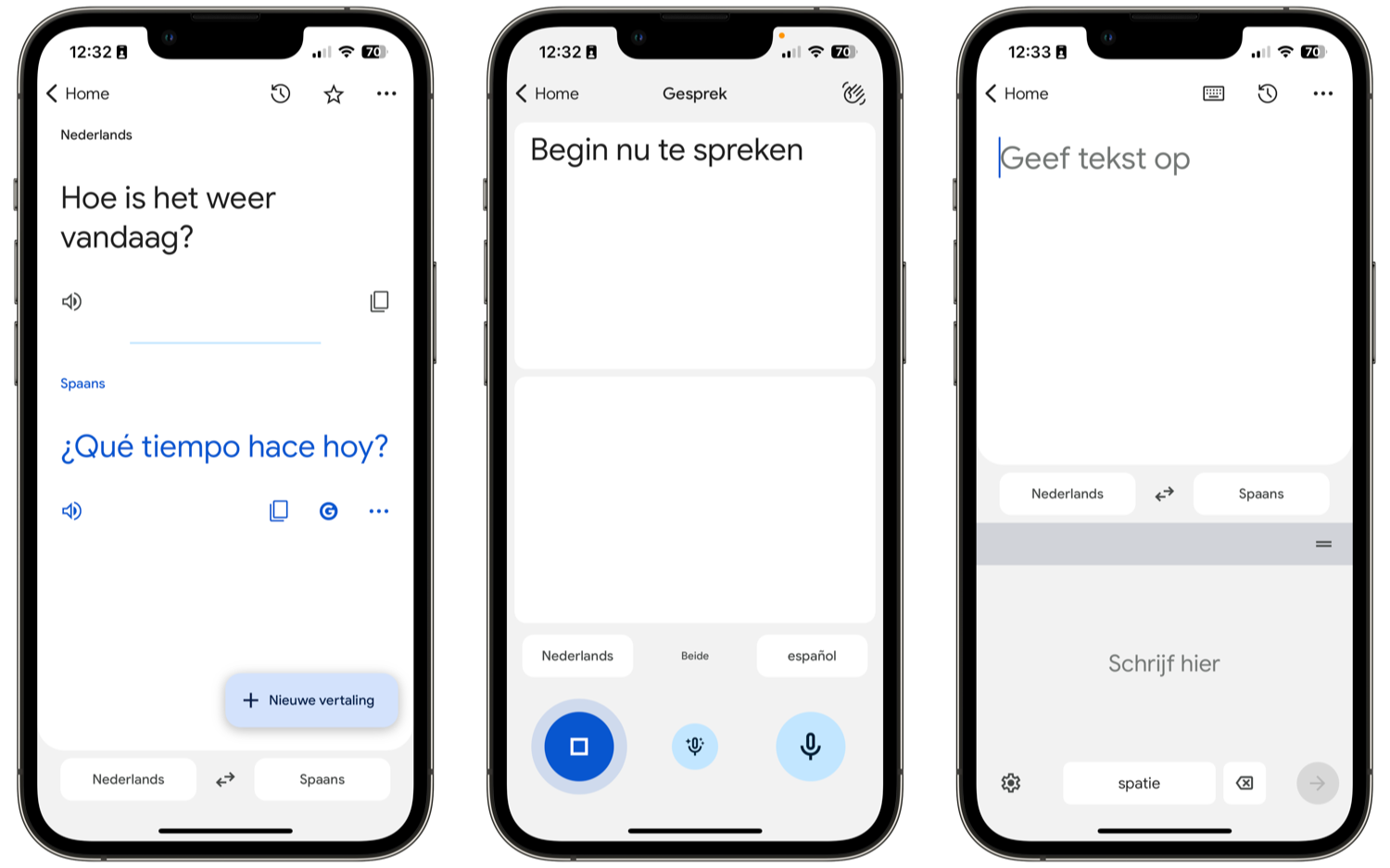
By the way, the Translate app is also the tool that Apple uses to translate web pages directly in Safari. This can also be useful during your holiday, if you want to know exactly what is said on a website of a restaurant, hotel or attraction.
Google Translate
Google was an early adopter with Google Translate, a translation service that at first could only be used on the desktop. But with the separate app you can do much more. This way you can translate offline into dozens of languages, so you don’t need an internet connection abroad. We personally love the ability to view through the camera, so you can see the translation of inscriptions in real time. You can translate a street name sign or warning live, via the camera viewfinder… super handy! You can also have entire web pages or sentences translated with Google Translate. This works in more than a hundred languages, including several exotic ones such as Hawaiian, Teloga and Xhoso.
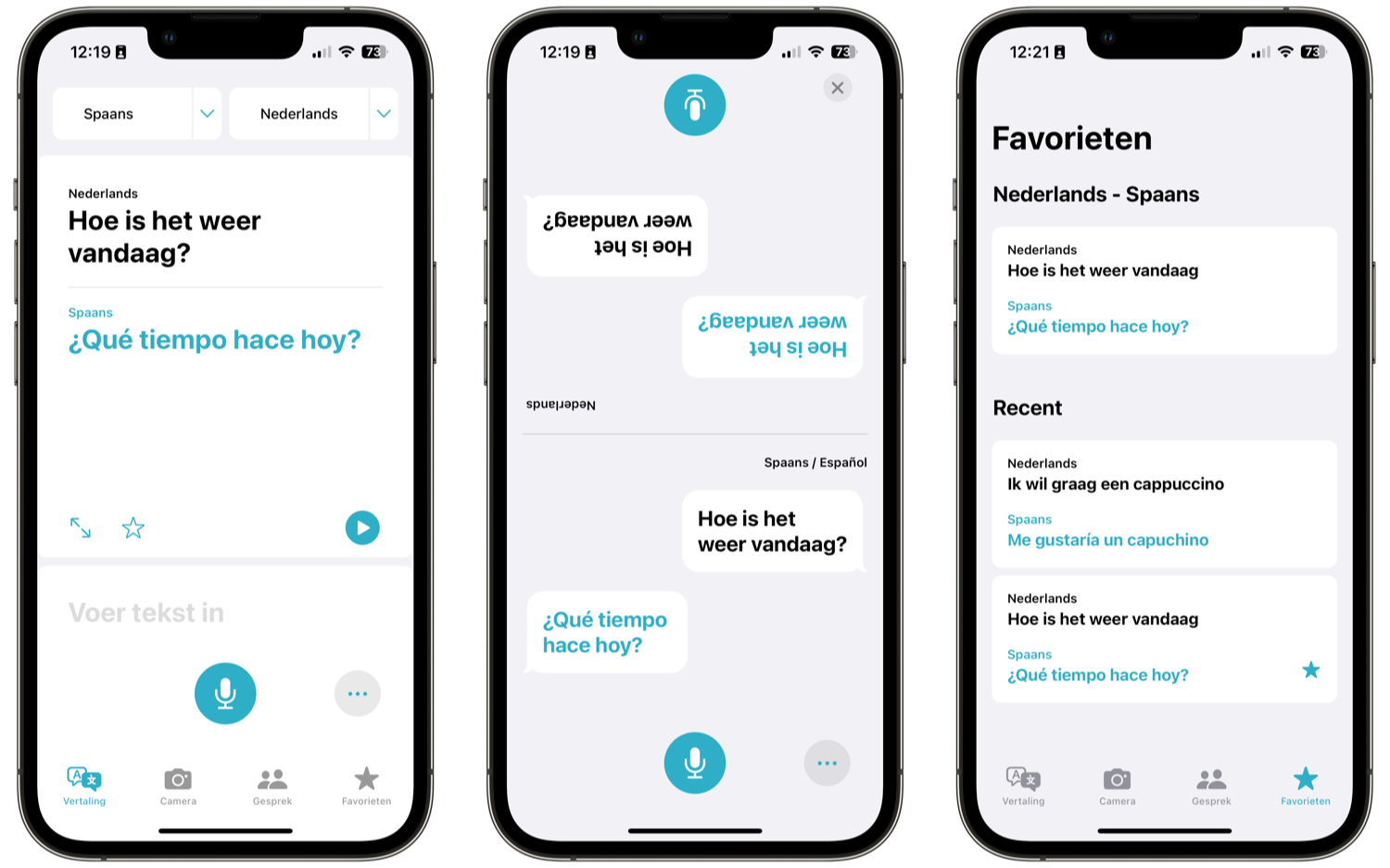
You can enter your text in Google Translate in several ways: with written text, spoken text or via the camera. This means that even in countries where you really don’t speak the language, you can still have a conversation or see what’s on a road sign. Once the translation has been made, you can also have the text read out loud again, so that you can talk back, so to speak. Google has really thought of everything, because if you don’t want to type the text, you can also draw it on the screen with your finger or a stylus. Do not use the app to do a paper for school, because there is a chance that not everything is 100% correct. But if you want to make yourself understood in coal French, Japanese or Hawaiian, the app helps enormously.
Microsoft Translator
Microsoft also has its own app for making translations. For example, this app helps you translate the menu and name signs. Many features are similar to Google Translate and Apple’s own Translation app, so it’s purely a matter of personal preference and experience. The app translates texts and photos directly from your iPhone or iPad. Just like with Google Translate, you can record sentences by tapping the microphone icon. If necessary, you can display the translation extra large on the screen, so that you can easily show it to your conversation partner.
With Microsoft Translator you can also have a conversation via speech bubbles, after first choosing the two languages of you and your conversation partner. You then take turns speaking a sentence, which is translated. In Microsoft Translator you can take a photo of a text or nameplate, where any inscriptions are immediately visible as a translation. Microsoft Translator works offline, but you will first have to download the desired languages. Once you get back home, you can delete the languages you no longer need.
SayHi
SayHi makes it possible to have a conversation with someone in another language. When installing the app, you give permission to use the microphone, after which you choose the desired languages. Usually the starting language will be Dutch. At the top right, choose the language of the other person. Tap the blue button to start talking and the text will be translated immediately. You can adjust the tempo with a slider. The text is also immediately readable on the screen. If the conversation partner was not paying attention, you can have the text spoken again.
All common languages are in this app, including Mandarin in the China and Taiwan variants. The app even supports dialects of different languages. Think of Australian English, but also Swiss Italian or Brazilian Portuguese. Such dialects can sometimes make all the difference.
iTranslate
In the iCulture editorial staff, we are mainly familiar with iTranslate since they released the excellent Apple Watch app. It was one of the first apps that could actually be used on the Apple Watch for daily activities. By pressing the screen you get an overview of the available languages. You speak the desired word and the app immediately starts translating and pronouncing it.
iTranslate is also quickly accessible via the watch face of your Apple Watch. Time-related texts will then appear on the screen, such as ‘good morning’ and ‘good night’. If you want to translate longer sentences, it is best to use iTranslate on the iPhone or iPad. The app translates within other apps thanks to the iTranslate keyboard extension. Real fans can also use iTranslate via the widgets. This way you always have access to the translation functions.
You can forward the translations that iTranslate has made to other apps. The basic functions are free, for some functions you need the paid pro version. Think of conjugations, offline translation and an AR mode.
iTranslate Converse
The team at iTranslate has released another useful dedicated translation app: Converse. Converse focuses on translating during a conversation, which comes in handy on holiday. The simple design makes it very easy to use, because all you have to do is press and hold the screen and speak. So you can also speak in multiple languages. The app is also useful on the Apple Watch.
DeepL
DeepL has become a well-known alternative to Google Translate. The German company has two apps for iOS: DeepL Translate for translating sentences and Dictionary Lingee for looking up words. DeepL uses artificial intelligence to translate text, speech, photos and files. This works between dozens of languages and produces good quality texts. Linguee is intended more as a dictionary: if you search for the specific meaning of a certain word, you will see it including an explanation and sentences in context.
More translation apps for your iPhone
There are more translation apps with which you can make translations:
- Translate Me: translate text app (Free + IAPiPhone/iPad, iOS 12.0+) – Translate Me is a live translation app that also works with speech.
- Naver Papago – AI Translator (Free, iPhone/iPad, iOS 14.1+) – Translates text, images and speech using artificial intelligence. You can use the features for free, without in-app purchases.
- Speak and Translate – Translator (Free + IAP, iPhone/iPad, iOS 14.0+) – A handy translation app, also for less common languages. Syncs via iCloud. The app has free features, but also offers many premium extras such as unlimited translations.
- TextGrabber – Photo Translate (Free, iPhone/iPad, iOS 14.0+) – This app is made by ABBYY, a company best known for text scanners. You can take a photo of a text, which is then converted into typed text using OCR, after which you will see the translation. Does cost money.
- Photo Translator – Translate (Free + IAPiPhone/iPad, iOS 11.0+) – As the name suggests, this app allows you to translate text on photos.
This article is part of the iCulture Holiday Special. Do you have any tips or comments? Send a comment via the link below this article.












