That the WiFi disconnects on its own is one of the problems that we can face on more than one occasion. The positive side is that there are a series of tricks that can help us make the connection work without continuous interruptions. You just have to know how to act and know a few methods to solve this problem.
Disconnections, poor WiFi signal… These problems can affect our Internet connection experience. There are many causes that can generate these problems. Luckily, there are several ways to solve this error so that it does not continue to recur over time. In this way we will be able to have a stable Wi-Fi network that does not continually cut off.
Router position
It will not always be placed in the best location, and although it may seem strange to you, its position plays a fundamental role in having a good WiFi Internet connection. Many times the technician limits himself to placing it in one area of the home without taking into account that it reaches all areas equally. This leads us to not enjoying stable Wi-Fi.

To reverse the situation, you must keep in mind that you must always find a central area in the house to place the router. This ensures that the wireless network signal reaches all rooms equally.
If you can, try to move it away from other devices that may cause interference. In addition, the height at which it is placed also matters, so ideally it should be in an elevated position. If you cannot do it on your own, since mobility is limited due to the fiber installation, then there is no choice but to call an installer.
Use the correct WiFi band
Another reason why you may be experiencing WiFi cuts is that you do not choose the wireless band correctly: 2.4 GHz and 5 GHz. You must keep in mind that the first band goes further, but the connection speed is worse. . On the other hand, the 5 GHz network is faster, but does not have as much coverage. Therefore, if you are going to be far from the router, you should connect to the 2.4 GHz band.
Although, it also depends on the number of devices you have connected to one band or another. If there are many devices connected to the 2.4 GHz, then it will work worse. So you will have to connect to the other Wi-Fi network.
If your router is dual band and only one network appears, then use band steering. This technology causes devices to switch bands automatically. But if this is a problem for you, you can disable this function from the router’s settings menu (by entering the browser URL 192.168.1.1 or, in other cases, 192.168.0.1).
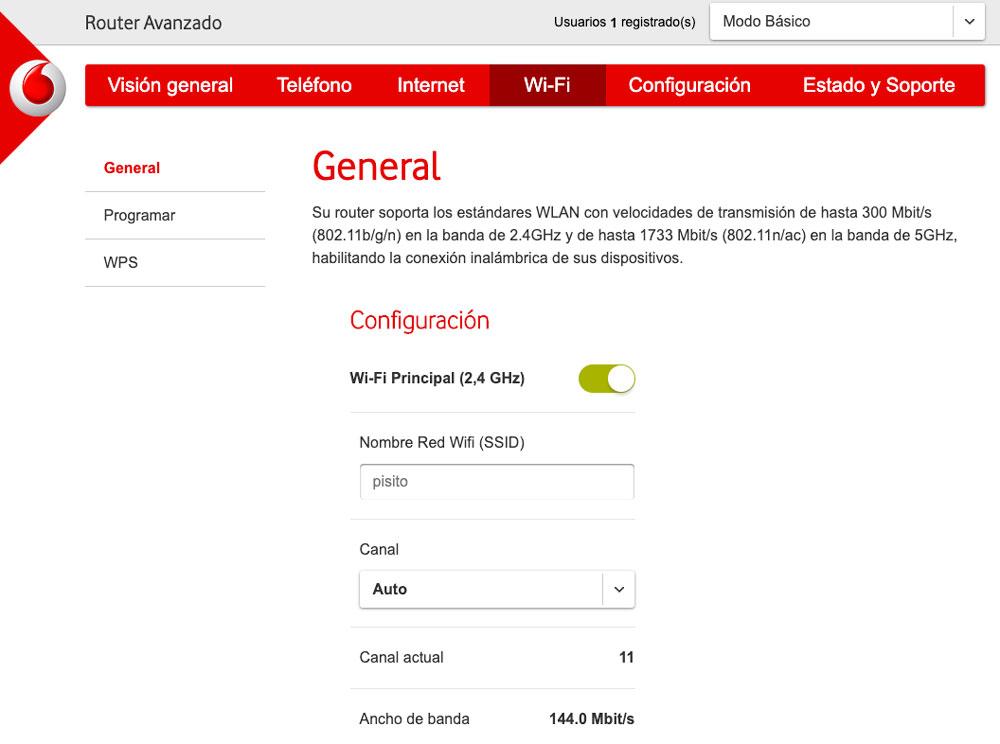
What causes cuts
One of the most common reasons is due to the interference suffered by the router. And it is not a matter of the team itself, but rather there are several factors that work against it. It may be the fault of having the device placed, for example, near other electronic devices, such as a Smart TV or console, or different appliances. For this reason, if the WiFi suffers cuts, the best thing to do is to keep it away from these devices.
Just like if we have Bluetooth devices near the router. These are usually one of the main culprits when it comes to generating interference in the 2.4 GHz band, since it is shared by both signals. Everything from wireless headphones to speakers come into play here. In these cases, there is the possibility of changing bands to the 5 GHz band or moving these devices away. Thus, Bluetooth will not give you problems again.














