If you use the Google Chrome browser to surf the web, you can easily view tabs opened on your iPhone or iPad on another device, such as a Mac or Windows PC. Without having to save bookmarks or send links to yourself. You can see in the browser which tabs are open on other devices. There are two ways to do this.
Option 1: Handoff in Google Chrome
Google Chrome for iOS supports Handoff. This means that you can see tabs that you have open on your iPhone or iPad on your Mac. If you find a delicious recipe on your Mac, you can go out and do some grocery shopping, because the same web page is also visible in Chrome for iOS. You can read how Handoff works in our guide: How Handoff works for Mac, iPhone and iPad
Option 2: Sync Chrome tabs
The Chrome browser settings are independent of the device you are working on. When you log in with your Google account, Chrome immediately retrieves all profile information and synchronizes almost everything with devices you are logged in on. It does not matter whether you do this on an iPhone, iPad, Android device, Windows PC, Linux PC or Mac. Chrome knows by default which tabs you have open on each device. This is sometimes useful, because you can immediately continue reading on your iPhone when you walk away from your computer. The devices do not necessarily have to be near each other.
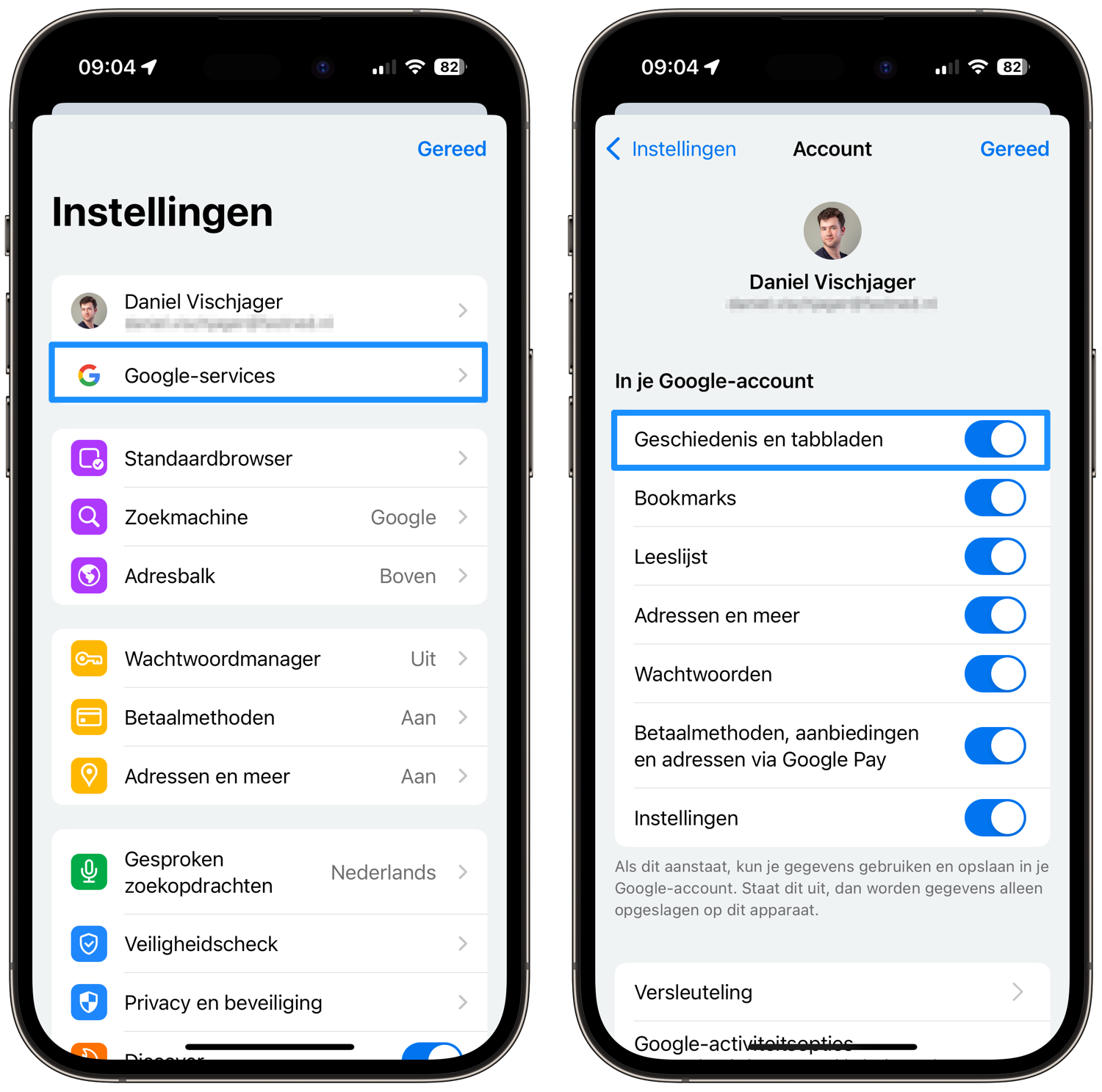
Open Chrome tabs on another device
Next, you’ll want to open the Chrome tabs on another device, such as your iPhone:
- Open the Chrome browser and make sure you are signed in with your Google account.
- Then tap the Chrome menu (the button with three lines).
- A menu will appear. Scroll left in the toolbar and tap Recent Tabs.
- Select one of the tabs that is open on another device.
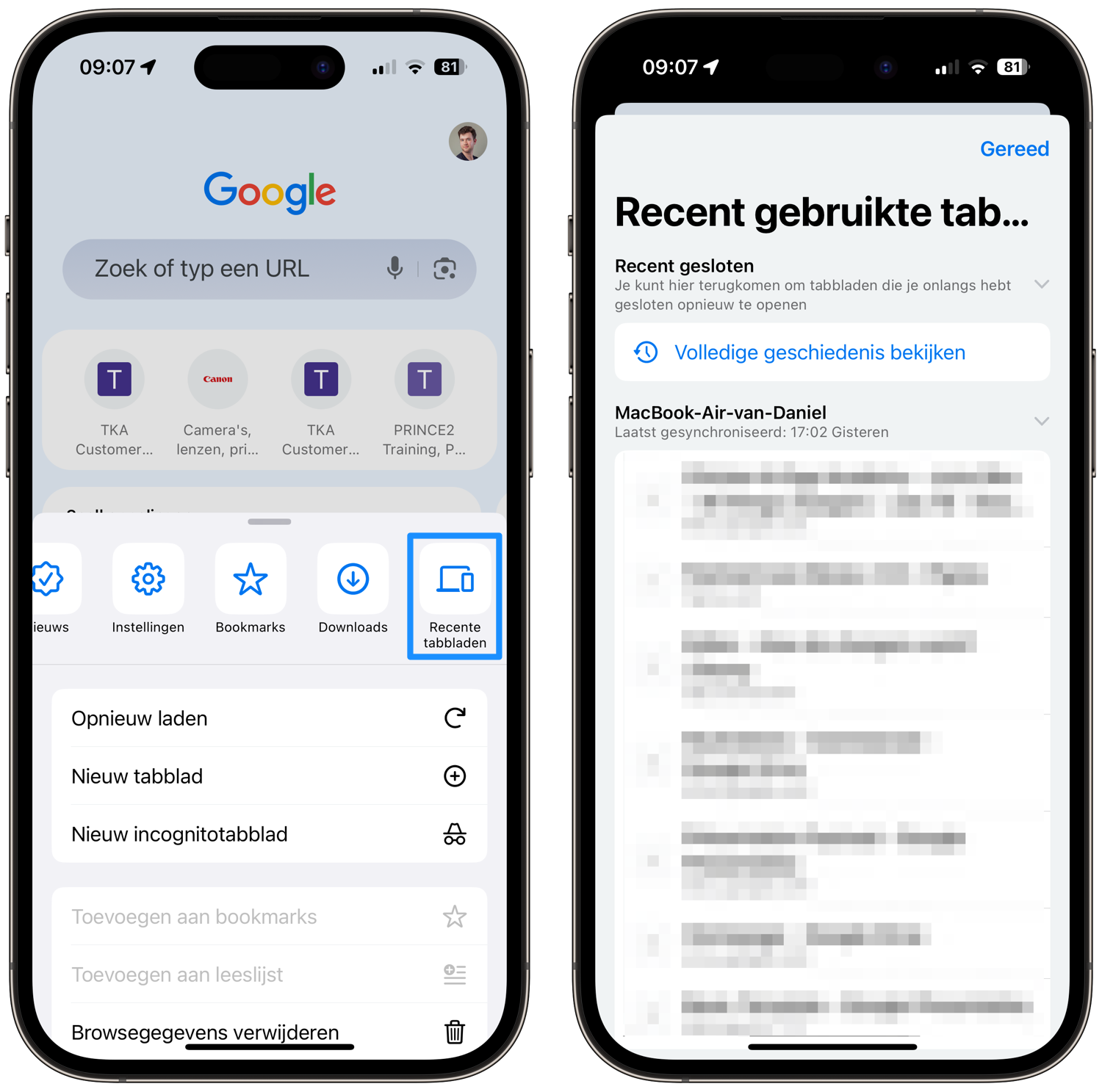
Disable tab syncing
Maybe you don’t like this information being displayed everywhere. In that case, it’s useful to know that you can also turn this feature off. You do this as follows:
- Tap the Chrome menu for iOS and go to Settings.
- Then click on Google services.
- Disable the Tabs and History option.
More Chrome Tips
- How to use the offline reading list in Chrome for iOS
- How to check if extensions are slowing down Chrome
- How to easily export Chrome passwords
Did you know that Safari also offers the possibility to sync tabs? That works with iCloud. In our separate tip you can read all about syncing Safari tabs.














