Cleaning MacBook: do it regularly!
Dirty fingers on the screen, a keyboard with crumbs or the inputs full of dust? It all ensures that you work a lot less pleasant on your Mac. Good reason to clean your MacBook or other Mac! In this article, we explain how to thoroughly clean the various parts of your Mac.
- Required products
- General tips
- Housing
- Keyboards and mice
- Inputs
- speakers
- Displays and Touch Bar
Cleaning products for your MacBook cleaning
Usually mild soap, water and a microfiber cloth are all you need. But you could also opt for specialized products. Whoosh, a special cleaner for screens, is used in the Apple Stores. If you want this too, you can buy Whoosh online at a limited number of stores. In addition, you could purchase Apple’s own cleaning cloth.
- Whoosh Screen Shine 500ml at SBSupply (also at Amazon)
- Various Whoosh products at SBSupply
- Various Whoosh products at Amazon

Apple’s special cleaning cloth is available in one color and design. Although this pricey cloth was initially laughed at, there are also people who are fans of it.
- Apple cleaning cloth in the Apple Store (€25)
- Cleaning cloth at Amazon
- Cleaning cloth at Coolblue
- Cleaning cloth at Appelhoes

Cleaning MacBook: you should pay attention to this
Before you start, it is wise to keep these general tips in mind. This will prevent any damage to your Mac from cleaning. Please note:
- Polishing is allowed, but a lot of scrubbing can damage your device.
- Use only a soft, lint-free cloth. Consider, for example, a microfiber cloth or the Apple cleaning cloth. Avoid abrasive substances and paper towels.
- Are you planning to use water, detergent or alcohol? Then Apple advises to first turn off your Mac and disconnect it from the power supply and other devices.
- Electronics and moisture are not good friends to say the least. Therefore, do not allow moisture to penetrate the openings.
- Do not spray cleaning agents directly onto the device.
- Do not use bleach or abrasive cleaners.
If you take these tips into account when cleaning your MacBook or iMac, the chances of damaging your device are minimal.
Cleaning MacBook case
Before you start cleaning the aluminum housing of your MacBook, switch off the device and disconnect it from the power. The best way to clean your Mac’s case is with a soft, lint-free cloth that you can moisten a little with water if necessary. A microfibre cloth often works perfectly. You can also disinfect your Mac. Use wipes with 70 percent isopropyl alcohol.

Apple recommends not using cloths made from ordinary fabrics such as dishcloths and kitchen towels. The use of chamois leather is also not recommended. Also avoid using aerosols and cleaners containing hydrogen peroxide, as this may discolor the case.
Clean your Mac’s keyboard and mouse
If crumbs are hidden between your keys, your keyboard will type a lot less. How do you solve that? Hold your MacBook or keyboard at an angle, then gently tap the back with the flat of your hand. That way, a lot of rubbish often falls out. Not yet achieved the desired result? Then use a soft, dry and unused brush to remove the dust and dirt between and under the keys. It is important that you have not used a brush to paint with before, otherwise it may give off dye.
Is there really dirt under the keys that are hard to reach? Then try to blow away the dirt under your keys with compressed air. Note: do not hold the spray can upside down, because then moisture will come out. Follow these steps to clean your keyboard with compressed air:

You could also use a vacuum cleaner (on the softest setting) with a soft bristle brush head to suck up dust and crumbs. At the Apple Store they can also clean your keyboard by appointment, if you prefer not to do it yourself. Please contact Apple for this.
The surface of the keys can be cleaned with a soft, lint-free cloth, moistened with a little water or the aforementioned alcohol wipe.
Cleaning ports on your Mac
Dirt in your Mac’s input ports can lead to charging problems or connection problems with connected devices. Removing dirt from the connections is perhaps one of the more difficult jobs. Surface dust or sand can be removed with a soft, dry and unused brush or toothbrush. Isn’t that the solution? Sometimes compressed air blows the dust out of the ports. You can also clean the entrances with a microbrush or cotton swab. Whichever method you use, be careful anyway. Too rough movements can permanently damage the gate, causing it to stop working.

Cleaning speakers
Is there a lot of dirt in your speakers? You can remove that by using a kneaded eraser, for example. Make it into a ball and gently press it onto the dirt inside the speaker. Then remove the kneaded eraser in one movement to avoid leaving anything behind in the speaker grill. If something remains, press the kneaded eraser again in the same way and in the same place to loosen it. Sometimes it also works to wipe over it with an alcohol wipe and then try again. Do not use too much moisture here either, because this can damage the speakers.
Clean your Mac’s screen
Even though your Mac doesn’t have a touchscreen, fingerprints magically always collect on your screen. With iMacs, you sometimes get a microfiber cloth that you can use to clean dirty fingers from your screen. Didn’t get a cloth with your Mac? You can basically just use any clean, soft, lint-free cloth. If you want, you can moisten such a cloth a little with water. You have to pay close attention to which cleaning agent you want to use. There is a coating over the screen of the MacBooks and iMacs and that can be affected by certain cleaning agents.
The Apple Store uses daily cleaning with Whoosh, so if you feel confident you can purchase that too.

Here are the requirements for your Mac’s screen cleaners:
- Do not use any agent containing ammonia, acetone or hydrogen peroxide.
- Do not use glass cleaners, household cleaners, aerosol sprays, solvents, or abrasives to clean the display.
You can find cleaning sets at Appelhoes and SBSupply, among others. The cleaning agents in these sets are specially made for screens. You can also use this for cleaning your iPhone and iPad. Do not spray your cleaner directly on the screen. The moisture can drip into the screen and cause damage.
Nano-textured display
Screens equipped with nanotexture have a different cleaning procedure. You can clean the iMac and the Apple Pro Display XDR with this special coating with the specially supplied cleaning cloth. This is also available separately from Apple.
Stubborn stains can be removed by wetting the cleaning cloth with a solution of 70 percent isopropyl alcohol (IPA). Please note: you are not allowed to touch the screen with an alcohol cloth, but only with the special cloth. If you have lost it, you can request a new one from Apple.
Clean Touch Bar and Touch ID
Do you want to clean the Touch Bar and Touch ID of your MacBook? You clean this in the same way as the screen. Turn off your Mac and unplug the power adapter. Dampen a soft, lint-free cloth with water only and use it to clean the Touch Bar and Touch ID.
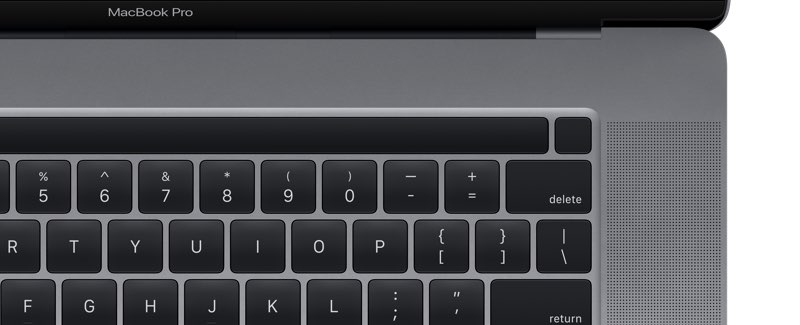
Want more cleaning tips? Then consult these articles!
- Cleaning iPhone: this is the best way to keep your device spot-free and clean
- This is how you can clean the HomePod
- Here’s how to clean your AirPods (Pro) and AirPods Max
- This is how you can clean and wash Apple Watch bands












