If you have noticed that Android Auto does not work as well as it did at the beginning, the key is to know which apps you use the most and which ones you can do without. Even if you think that this does not affect it, filling it with unnecessary applications can make the fluidity of the system worse once you connect your mobile to the car.
It is clear that there are apps that are essential in your daily life when driving, but there are others that do not give you anything. For this reason, one of the best actions you can try to make your car work better with Android Auto is to delete apps that you do not use or that you consider are of no use to you.
As happens, for example, on mobile phones or tablets, the more apps you have installed, the worse the system will be in terms of performance. To put an end to this inconvenience and make Android Auto work more smoothly, you just have to delete the applications from your smartphone.
Apps you can remove
There are apps that are so essential that you won’t even be able to remove them, such as Settings, Google Maps, Exit, or Phone. But, as it could not be otherwise, there are others that you can remove at any time depending on your needs. It is clear that, if there is an application that you use a lot, you are not going to delete it from Android Auto, but those that you do not use, it is best that you remove them. You can delete from apps to listen to music in the car such as Spotify, YT Music to others such as Calendar, Messages…

In fact, those options that we have already mentioned will be more than enough. So, if possible, if you want your car to work better when using Android Auto, the ideal is that you only have those alternatives. You can delete the rest of the applications without problems. In this way, the operating system can run as fast as before, as it is not saturated with apps.
How can they be removed?
You will not be able to delete Android Auto apps from your car screen, to achieve this you have no choice but to use your smartphone. The good thing is that the process is not complicated at all, so it will take you a few seconds to follow these steps:
- Enter the Android Auto settings from your mobile.
- Tap Customize app menu.
- Go to General.
- You will enter a list of applications.
- Leave only the ones you want to use marked.
- Restart Android Auto.
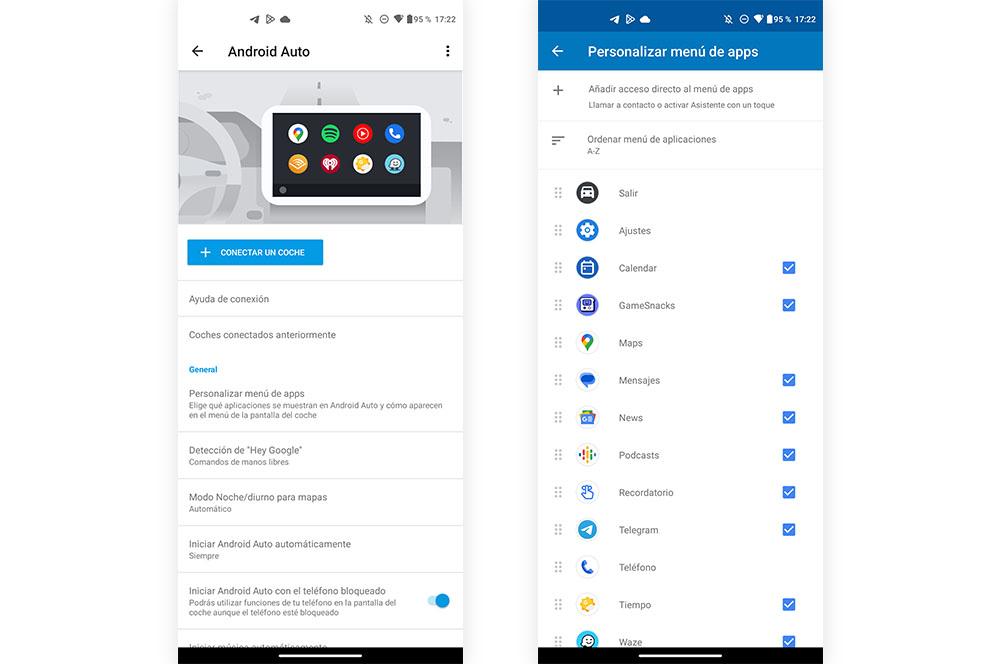
As such you will not delete them, but they will no longer appear in Android Auto. And they don’t get erased from your phone either, so you can rest assured. Basically because you choose which ones are shown and, above all, how they appear in the menu on your car’s screen. More than anything because you also have the possibility of adding shortcuts or ordering the application menu.
Furthermore, to enter this particular configuration, the smartphone does not need to be connected to the vehicle. You just have to access the app (if it comes standard on your Android phone, look for it in Settings if it doesn’t appear in the app drawer). In case you want to recover one of those alternatives that you had removed, you just have to follow the previous steps and select the ones you want to use in your car.













