The iPhone has only a few buttons: volume buttons on the side, an on/off switch on the right, and occasionally a round home button on the front. There is also a mute switch. These buttons have more functions than you might think at first glance.
- Buttons
- Side button
- Volume buttons
- Home button
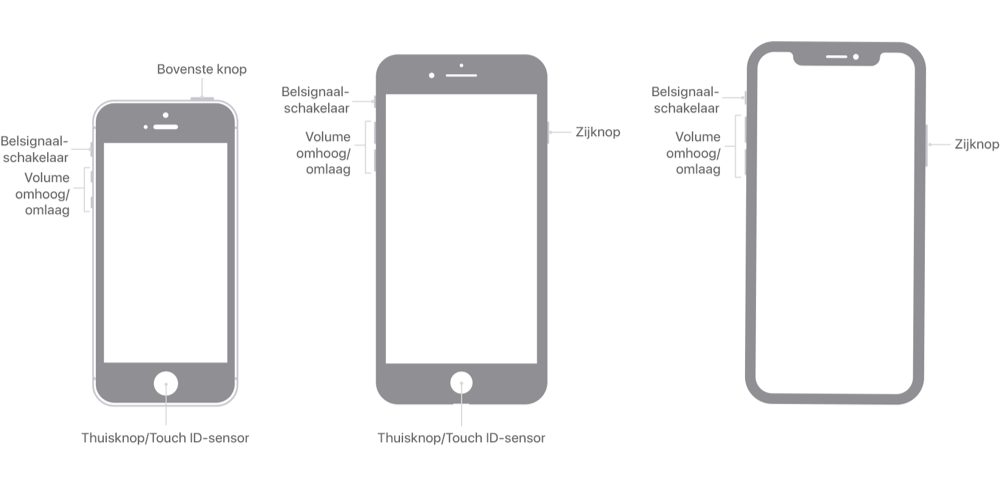
These are the iPhone buttons
The iPhone has a number of buttons. These are the names of the different buttons and their default functions:
- Side button (iPhone 6 and later): Press this button to wake or wake iPhone. On iPhones without a round home button, you can hold the button for Siri. If you do have a round home button, you can press and hold the side button to switch off your device.
- Ringer switch: Use this mute switch to mute certain sounds on iPhone. When the switch is orange, iPhone is in silent mode and vibrates for incoming calls or notifications. Only alarms, timers and critical notifications still make sound and you also hear sound with incoming calls from favorite contacts.
- Volume up/down buttons: Use these buttons to adjust the volume of music, videos, ringer, and more. In the Camera app, you can use the buttons to take a photo.
- Home button/Touch ID: The round button below the screen on iPhones without Face ID facial recognition. Use this button to unlock the device or press and hold to activate Siri.
Some buttons can be combined with each other for additional functions. We will discuss these later in the article.
Do more with the side button or snooze button
The side button is located on the side on all iPhones since iPhone 6. On older devices, this button is on the top and is then called the sleep button. A short press on this button does not completely turn off the iPhone, but puts it into sleep mode. You can still receive calls and notifications. Also, apps running in the background will still be active. If you have an iPhone with an always-on screen, the screen will remain on (dim).
Even more is possible:
- When you receive an incoming call, you can reject the call with the side button. If you press the button twice, the caller is immediately sent to voicemail.
- If you want to turn off the iPhone completely (i.e. not in sleep mode), hold down the snooze button a little longer. On iPhones with Face ID, you do this in combination with a volume button. A slider will then appear on the screen with which you can switch off the iPhone. You will then no longer be able to receive telephone calls, push notifications, e-mails, text messages or other messages.
- On iPhones with Touch ID, this button can help troubleshoot apps that have stopped responding. If an app crashes, you can press the snooze button until the red slider appears on the screen. After that, release the side button and press the home button for a few seconds until the app closes. Again, this only works on iPhones with Touch ID.
- The snooze button can also be used to take screenshots. Press a volume button and the side button at the same time. If you have an iPhone with Touch ID, press the round home button and the side button. You will hear a shutter sound and the screen will briefly turn white. The screenshot can be found in your camera roll.
- On iPhones with Face ID, use the side button to activate Siri. This side button has many more functions on these models and you can read more about that in our tip about using the iPhone side button.
Do more with the volume buttons
You would think that the volume buttons are only for adjusting the sound volume of music, videos, games and the ringer. But that is not everything:
- With an incoming call, you can press the volume button to reject a call.
- You can use the volume buttons to take a photo in the Camera app. You can then hold the iPhone better like a traditional camera. The volume button is then the shutter button.
- You can perform a hard reset with the volume buttons (in combination with the side button or home button). You can do that if the iPhone responds badly and you want to restart it quickly.
Do more with the home button
The Home button is the most commonly used button on iPhones with Touch ID. You use the button dozens of times a day to return to the home screen from an app. But the button has many more functions: you can use it to take screenshots or start the Siri assistant. If you have an iPhone with Face ID, you don’t have this button.
These are the press functions of the home button:
- Press once: Unlock iPhone or exit current running app. You return to the home screen.
- Press twice: activate app selector, showing the most recently used apps.
- Triple press: Enable accessibility features.
- Press and hold: Activate Siri, the virtual assistant (iPhone 4S and later models only).
We have written a separate tip for setting up the accessibility features.
https://www.iculture.nl/tips/homeknop-driemaal-clicks-for-accessibility options/
Does your iPhone have a home button and does it no longer work properly? In our tip you can read tips that you can do if your iPhone home button is broken.














