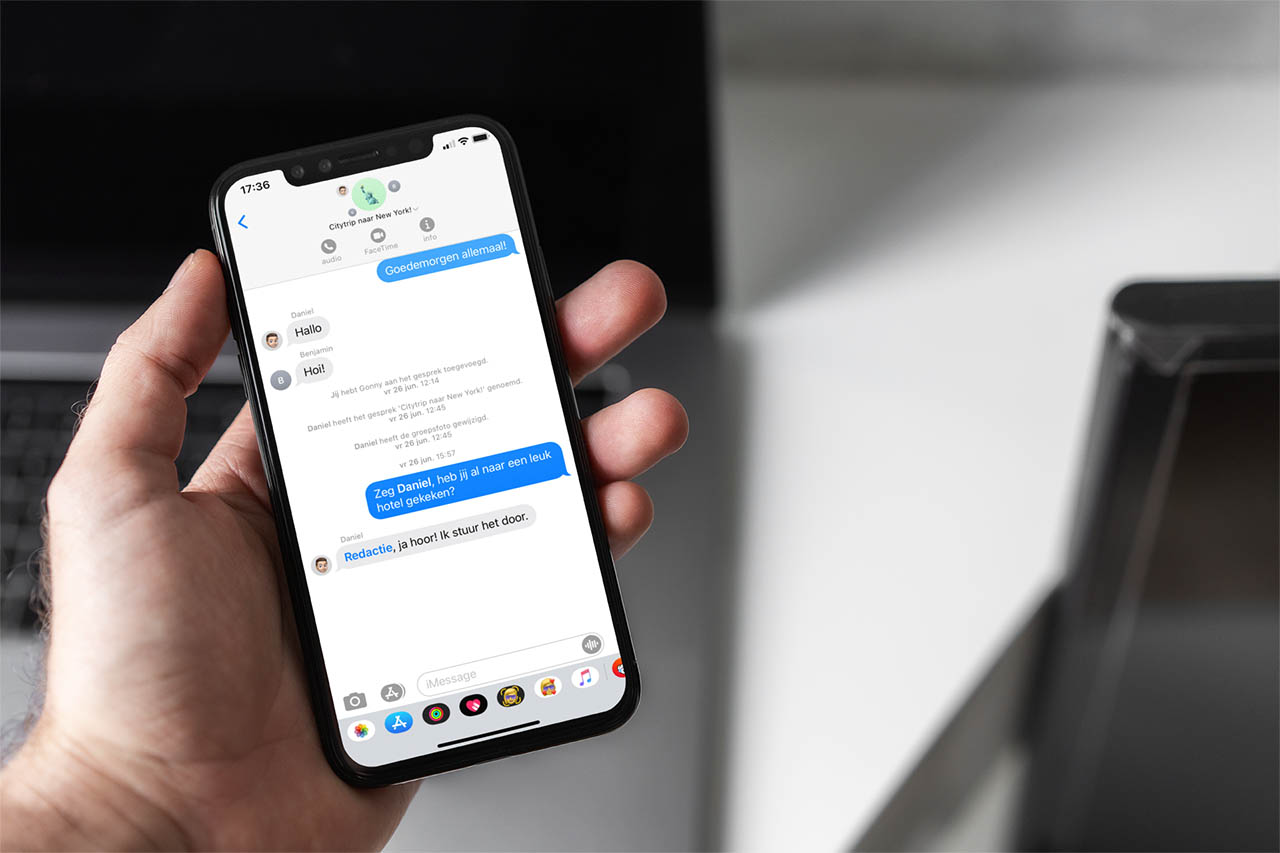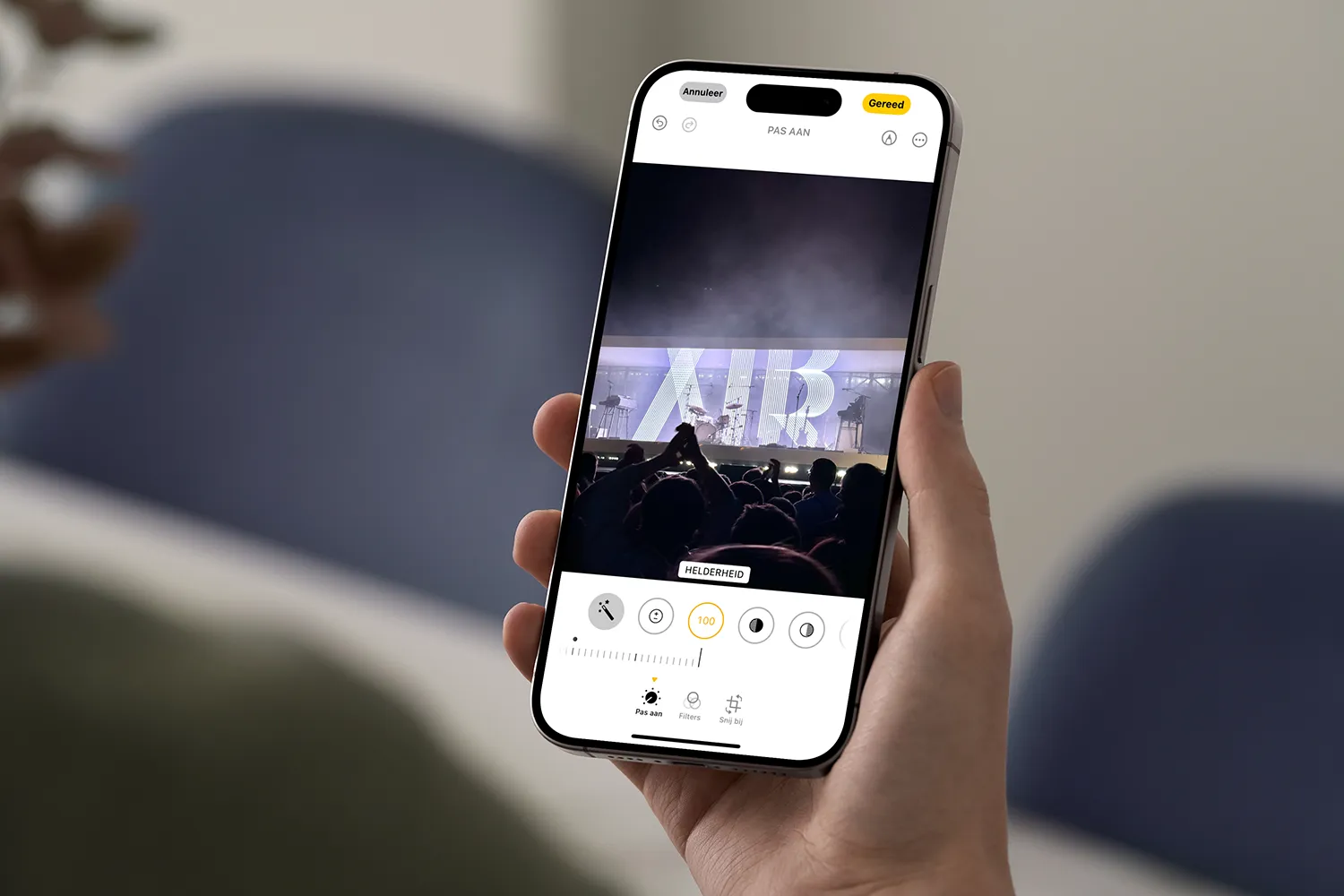For various reasons, most current browsers save a good amount of information while we use them. This can be used later for multiple tasks, such as with Edge, Chrome or Firefox.
While some users consider this background data collection to be a violation of their privacy, others take advantage of it. For example, all this saved information can be very useful when changing browsers in the future. But if other people use our computer, they also have access to our history, favorites, passwords, etc.
In fact, on many occasions some browsers, such as Microsoft Edge, encourage us to import data from other proposals without asking or needing it. For example, it is possible that on many occasions when we open Edge, it asks us if we want to import data from Chrome automatically. Saying that this can happen every time the program itself is started, which becomes a real annoyance.
For this reason, now we are going to show you how to deactivate that automatic data import function that Edge does. As you can imagine, the main objective of all this is to import the data stored by Chrome in order to convince us to use the Microsoft program by default and abandon Google’s.
In the case of continuing with the suggested process, the Import Data function from Edge allows us to extract bookmarks, passwords, extensions, payment information or Chrome history, among other things. But if this is not our intention, the automatic request will be very annoying.
Prevent automatic data import in Edge
Hence the circumstance that we may decide to get rid of this automatic function. It is something that we can achieve quickly and easily, as we will find now, but you have to know how to deactivate it.
It is important to know that this is a function offered by Microsoft’s own browser. When it comes to deactivating this annoying function, at first we only have to access the Edge configuration window through its button represented by three horizontal dots. In the menu that appears on the screen we choose the Configuration option and in the left panel we go to Profiles.
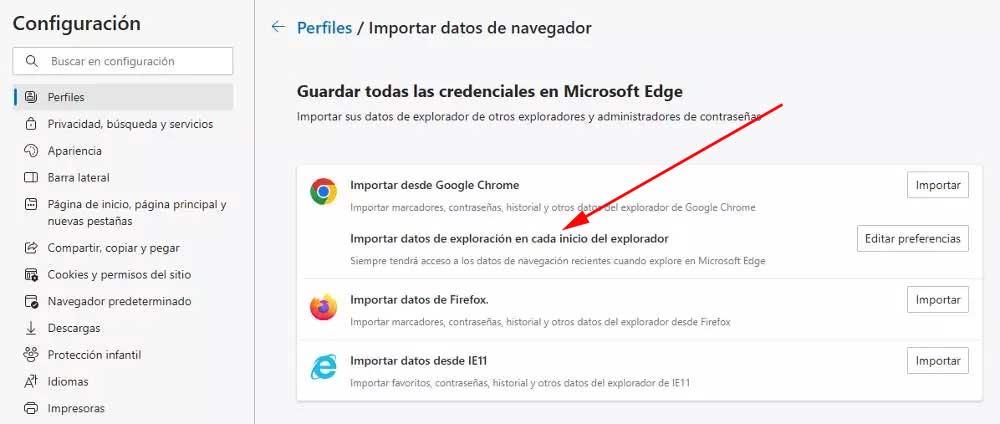
Here we have the opportunity to click on Import browser data and we find an option that says Import browsing data at each start of the browser. Through the Edit preferences button located to the right of that entry, we can now permanently deactivate the functionality. In this way we prevent Edge from asking us to import data from the Google browser at each login.
The truth is that this is a very useful feature at specific times. For example, if we plan to migrate from Google Chrome to Microsoft Edge permanently. It may also be interesting to us if we are new to the Microsoft browser and want to have all the data stored over time in Chrome.
But without a doubt, having this request appear every time the Microsoft program starts can be quite annoying.