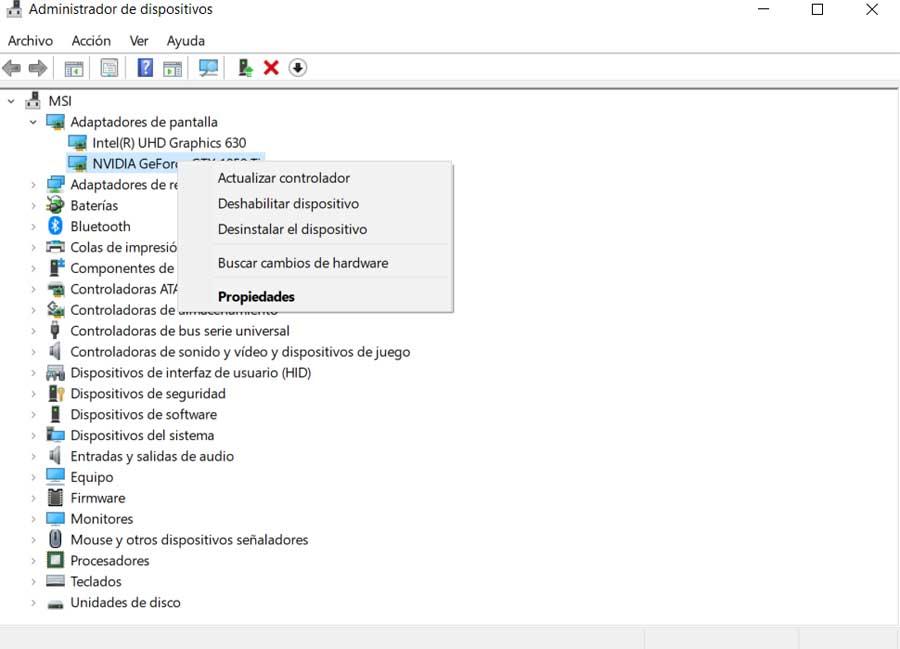A growing number of users use their desktop or laptop computer to enjoy their games to the fullest. On most occasions we use Windows as the operating system on these computers, so it will not hurt to optimize its operation for these tasks.
The first thing we must take into consideration is that the Microsoft operating system offers us a good number of configurable options. Some of these allow us to get the most out of the software that we install here depending on its nature. How could it be otherwise, this is something that reaches the games in which we want to focus on these same lines. On certain occasions we can find some problems in the execution of these titles, especially in the most demanding ones.
Hence, below we are going to talk about some changes that you can make in Windows itself to avoid blocking in games and improve their fluidity. Likewise, we must bear in mind that Microsoft works so that its system is the most suitable when it comes to executing this recreational software in question.
Activate Windows Game Mode
For some time and some versions of Windows, Microsoft made available to us the so-called Game Mode. This is a functionality that we find in the Configuration application of the operating system and that is disabled by default. It is worth mentioning that basically, when we put it into operation, the system itself prioritizes the execution of our games to allocate the maximum resources and thus improve its operation.
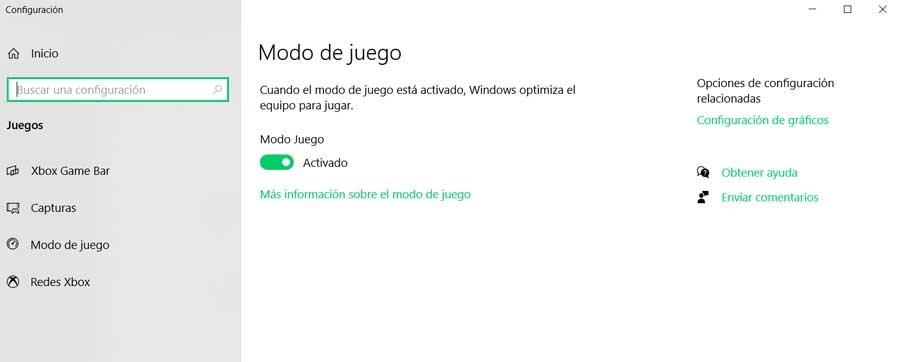
Hence, if we have problems playing certain titles that are somewhat demanding in terms of resources, activating this feature could help us a lot.
Close all running programs
It is also advisable to take a look at all the processes and programs that are running at that moment, both in view and in the background. This is something that we can carry out through the Task Manager where all the processes running at that moment are shown.
To improve the performance of our favorite games, it is advisable to close all those corresponding to the programs that are running at that moment in order to free up the computer’s resources for the game that we are going to enjoy.
Set the Best Performance mode on the laptop
On many occasions we have to run our favorite games on a laptop based on the Windows system. It must be said that here we can also carry out some specific change for these teams and thus improve the execution of this playful software. If we click on the battery icon that is displayed in the system taskbar, we can give priority to the performance of the laptop over its autonomy.
Considering how demanding some of the games we’re going to be running here are, this is a change that will help us a lot at times.
Update graphics drivers
For both the games and most of the software that we run on the Windows based computer, it is important to keep the drivers up to date. In this case, we are interested in ensuring that the graphic drivers are in their most recent version in order to avoid problems when running all kinds of games. Generally, these arrive automatically to the computer, although we can also install them manually from the Device Manager.