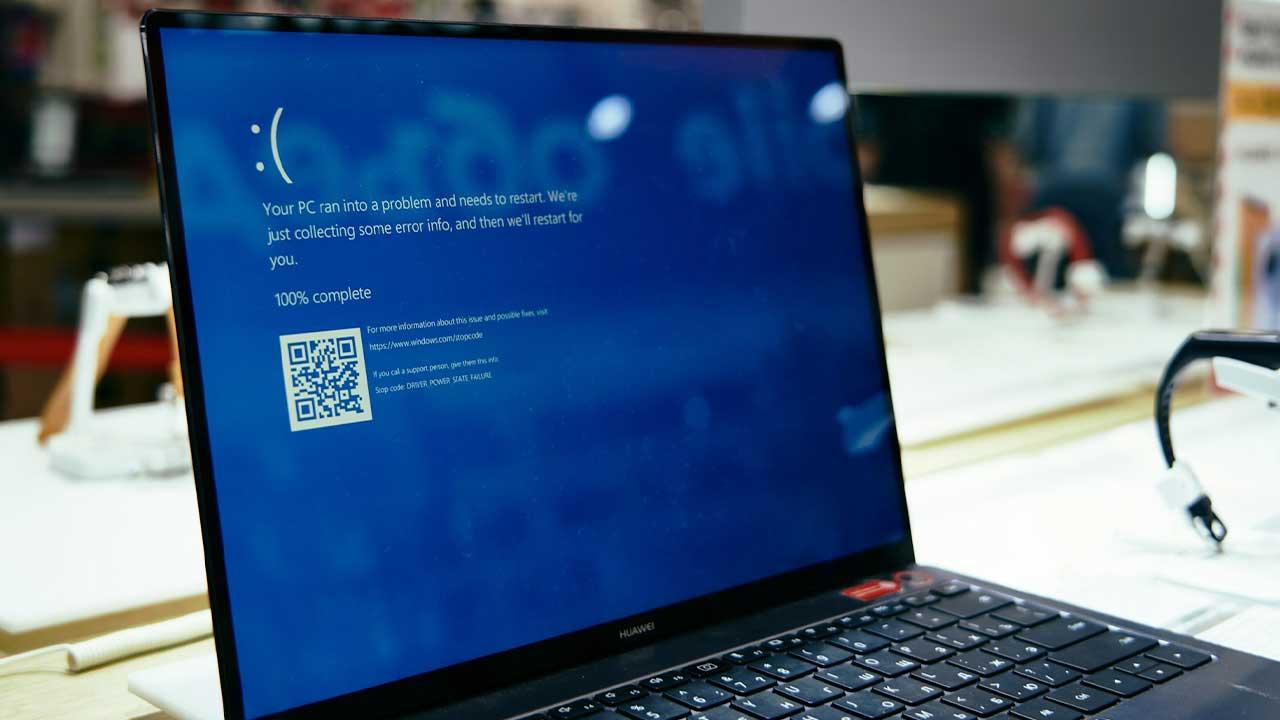As a 2D and 3D design and production software, AutoCAD is marketed and supported by Autodesk. Thanks to this, it can be considered one of the most famous tools in the industry to create excellent productions with these characteristics.
All this makes it possible to calculate or measure distances, angles, radius, areas and perimeters in the best way found. The process for this to be possible is not too complicated, taking into account some steps to make it even easier to carry out.
That is why here you will know the entire process to be carried out, detailing each step so that the results you are looking for are the best you can get.
Process to calculate or measure distances, angles, radius, areas and perimeters in AutoCAD
Once you have this application downloaded and available to use, you can begin the process of familiarizing yourself with its options. Thus, you will know where the tools are, having to go to the Start tab and there find the “Utilities” option with the different types of tools.
When distances are to be measured, all you have to do is click on “Measure” and the process begins. To measure the distance between two points, the Distance tool is selected, having to select the first point with the mouse and the second in the command bar, thus finding the distance between both points.
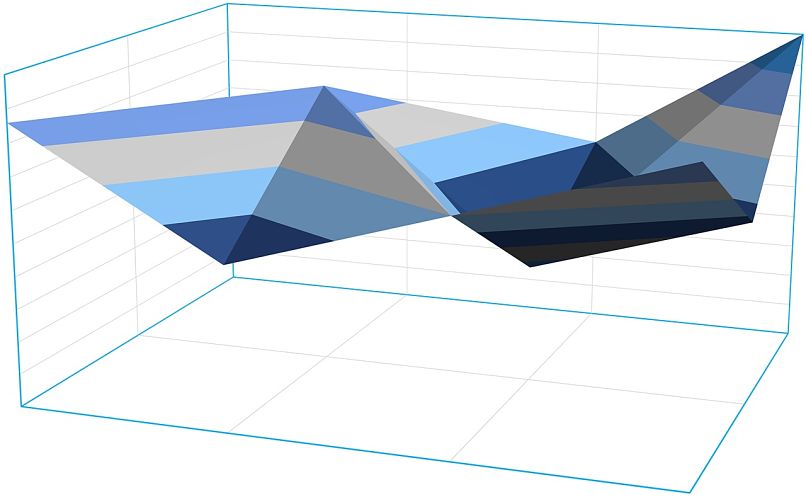
When dealing with distances given by several points, the first point is specified and then M is typed in the command bar to start the selection of the several points. Then, with the mouse, the other points that give the distance are selected, writing C in the task bar when the last point to be measured is reached.
Another way to execute the command to measure distance is by typing DIST in the command bar. Something important is that everything that is done will be from the drawing that is being measured, in case it is not known in which units it is being drawn, it can be consulted by typing UNITS in the command bar.
In the case of the Angle tool, you can measure the angle of an arc, circle or the one that is formed by 2 lines. For this, it is only necessary to designate the object or objects that are delimiting the arc, being an option found in the tools menu.
For Radius, there is the opportunity to measure radii of circles or arcs; it is only necessary to establish the object to be measured. With this, the radius and diameter of the object that has been selected for the measurement will be displayed in the command bar.
In the Length of an arc you can use the List command, found by entering Start, Properties and then List. It can also be typed into the LIST command bar for easy access.
The areas and perimeters have an equally simple procedure, obtaining as a result the measurements and tools to give the changes that were wanted. Everything is possible if you also wanted to insert an image without an external reference, allowing you to have greater ease of use of AutoCAD.
Importance of knowing how to use these tools
With the use of these and other editing options in AutoCAD, perfect results are obtained according to what is required. If you are a prominent user of this app, you will be able to understand how these tools are very necessary.
From trimming and lengthening to changes in the measurements of any space, the results obtained are always the best. All this can be saved with ease, having a professional and perfect edition.
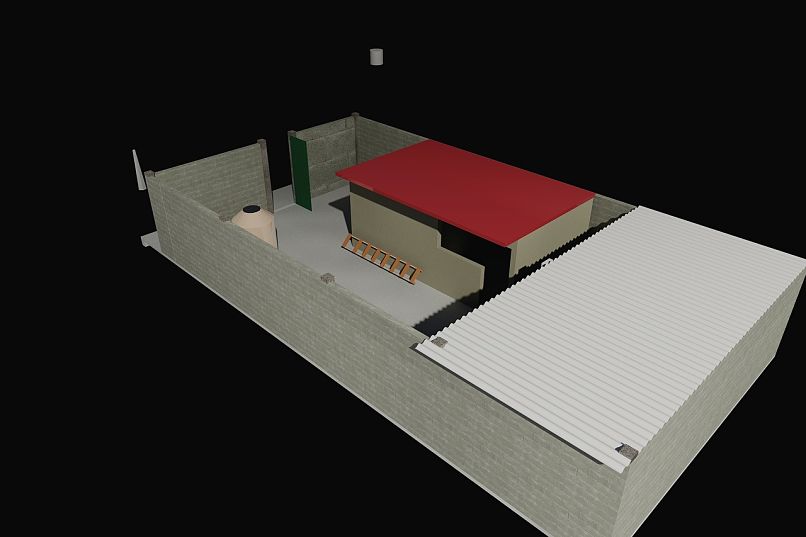
As long as you have a folder location path to save everything you’ve produced, you can easily project your content. If you understand the use of these options and tools, your work becomes easier.
In addition, the created content can be used in the way you prefer and so you have no limitations with AutoCAD. All this is usually not allowed by other 2D and 3D editing programs.
Thus, the benefits of this application in the projection of structures, objects or any form that is needed are understood.