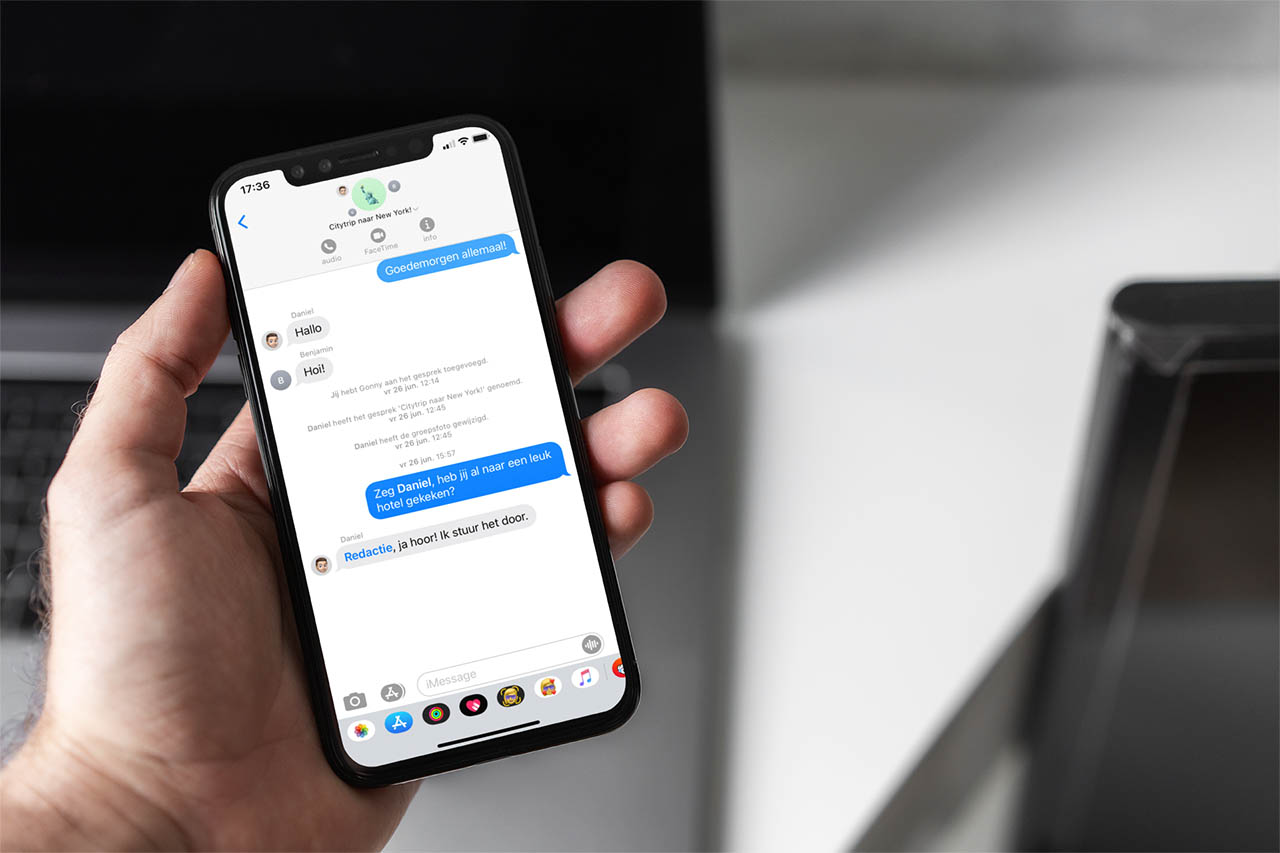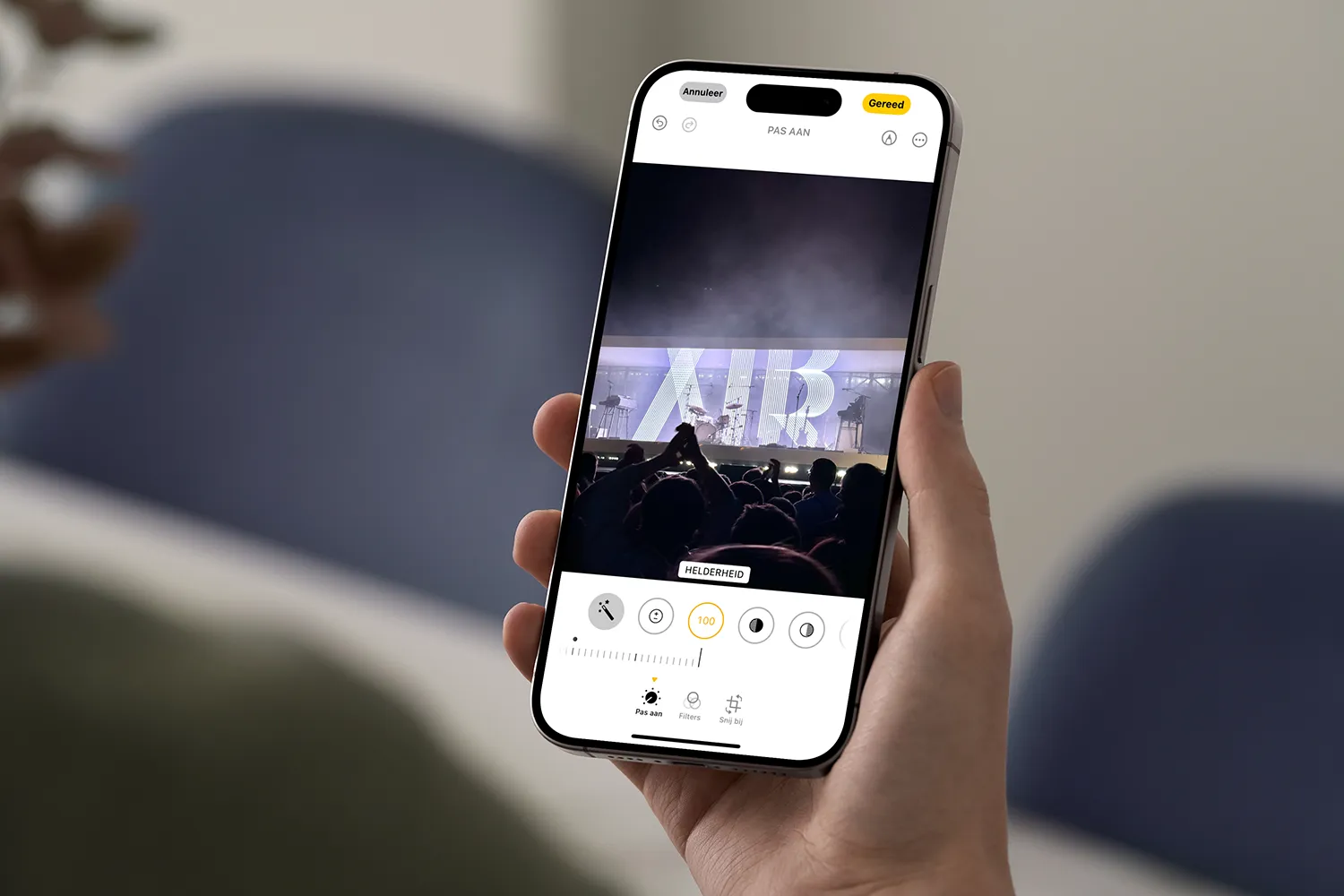If you constantly let other users use your computer or use public computers; It will be useful for you to navigate easily in Google Chrome as a guest; this mode allows you to log in from a separate browser, thus protecting your personal data. In this post you will learn how to activate, deactivate and remove the option to browse in guest mode in Google Chrome.
Without a doubt, Google Chrome offers us a large number of functions that are very useful, apart from the incognito mode. For example, it allows us to install free extensions to be able to surf the Internet in a better way. We can also synchronize it with a SmarTV or even create a google sites.
How to activate the option to browse in guest mode in Google Chrome?
Before you begin, we recommend that you update Google Chrome to the latest version. In this way you can ensure that you do not have any inconvenience during the entire process.
- Open the Google Chrome browser.
- Click on the “Profile” option, which is located at the top right next to the three vertical dots.
- When a menu is displayed you must choose the “Guest” option (it can also say “Open guest window”).
- A new Google Chrome window will immediately open in guest mode for you to start browsing the internet.
If your PC has a supervised user, guest mode will not be available to use.
How to get out of guest mode?
It is very easy to exit the guest mode, you just have to close the browsing window in which you are using the guest mode and that’s it, there will be no record of your browsing activity.
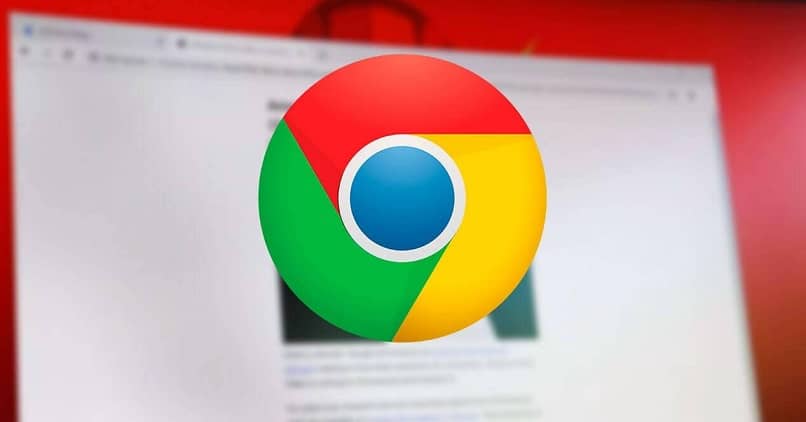
How to disable and remove guest mode browser option in Google Chrome?
- You must access the registry editor and copy this path HKEY_LOCAL_MACHINESOFTWAREPolicies.
- Click with the right mouse button on the “Police” option, a floating window will immediately appear where you must select “New”, when a menu is displayed you must choose the “Key” option.
- Under the folder called “Polices” a new folder will appear which contains the new key, you must change the name of this folder.
- Then you must click with the right mouse button on that new folder, and another floating window will appear where you must select “New”, another menu will be displayed again and you must choose “Key”.
- Now a subfolder will appear which you must give it a name.
- You must click with the right mouse button on that subfolder, when the floating window appears you must select the option “New” again and then “Value of DWORD (32bits)”.
- The “DWORD value” will be named BrowsweGuestModeEnabled; then, we click on that option so that a box appears where we must change the “Value information” to 0 (zero). If at any time you want to activate guest mode again in Google Chrome; you just need to change the “value data” from 0 to 1.
- To save the changes press the “OK” button.
- If you follow all these steps you will have deactivated the guest mode of Google Chrome.
You can verify that you have removed the guest mode of your Google Chrome browser in the following way:
- Open your Google Chrome browser.
- Click on the “Profile” option located at the top right.
- When the menu is displayed you will no longer see the “Guest” option or as it is also called “Open guest window”; which shows you that this mode has already been disabled in the Google Chrome browser.

Advantages of using this mode of Google Chrome:
- If a friend or relative lends you their computer, it will be useful to activate the guest mode, since when you close the browser window there will be no trace of what you have done on the web.
-
You protect your personal data such as passwords, users or card numbers.
- You do not compromise the personal information of the PC owner.
- The guest mode is a temporary profile, so if you access the same browser again you will not be able to see your browsing history or any previous searches, ideal when you use a public PC.
- It gives you peace of mind and security when browsing the Internet.
You should keep in mind that guest mode is a very different method than incognito mode for private browsing that Google Chrome also offers.
The Google Chrome browser offers you great advantages when browsing the Internet, and one of them is the guest mode; therefore, do not hesitate to use this method when you use the Internet and more if you frequently use public computers.