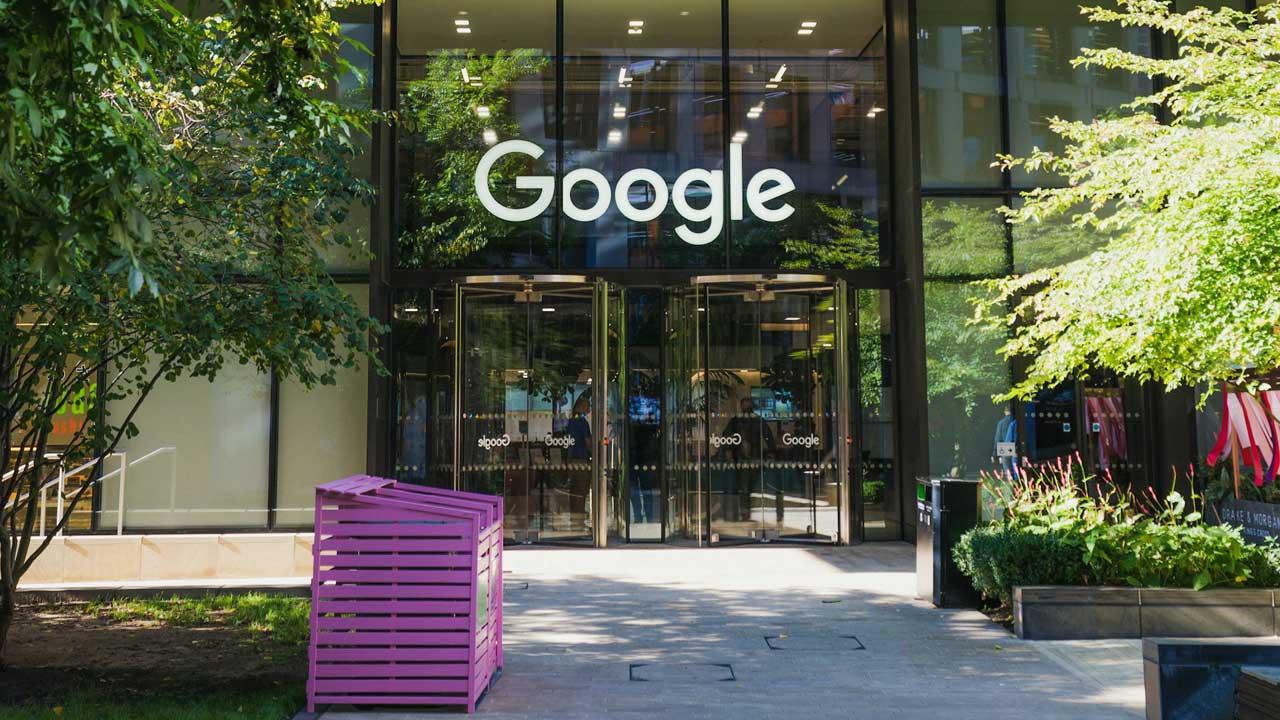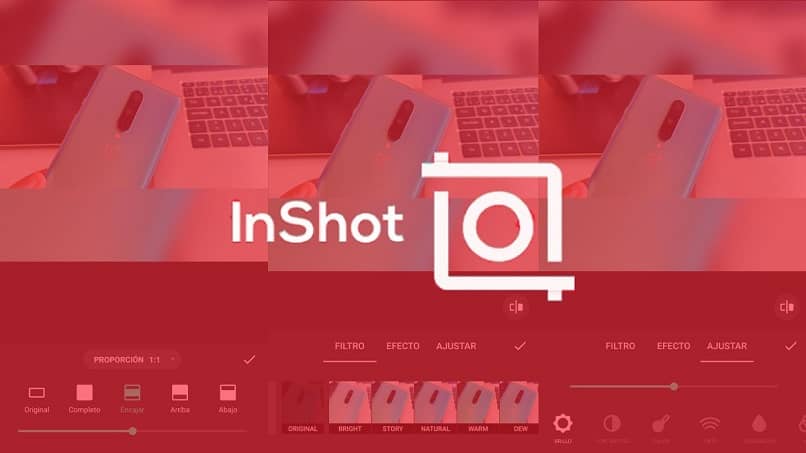
YouTube is one of the largest and most well-known platforms worldwide, it has more than thirty million users and it is estimated that every second millions of people upload or consume content on this social network.
It has become so big that more and more people want to create content on YouTube to earn money by advertising, offering a service or simply making themselves known.
YouTube is one of the platforms with the most results used as a marketing strategy. If you are starting in the new world of virtual content and want to use this network, do not go, because we will teach you how to edit videos from your cell phone using an incredible application.
What is Inshot?
InShot is an incredible application that allows you to edit any type of videos and photos, the best of all is that it is an app with professional results, you will become an expert. Also, the application allows you to add music to your videos, trim them if you wish, include text or even change the background easily.
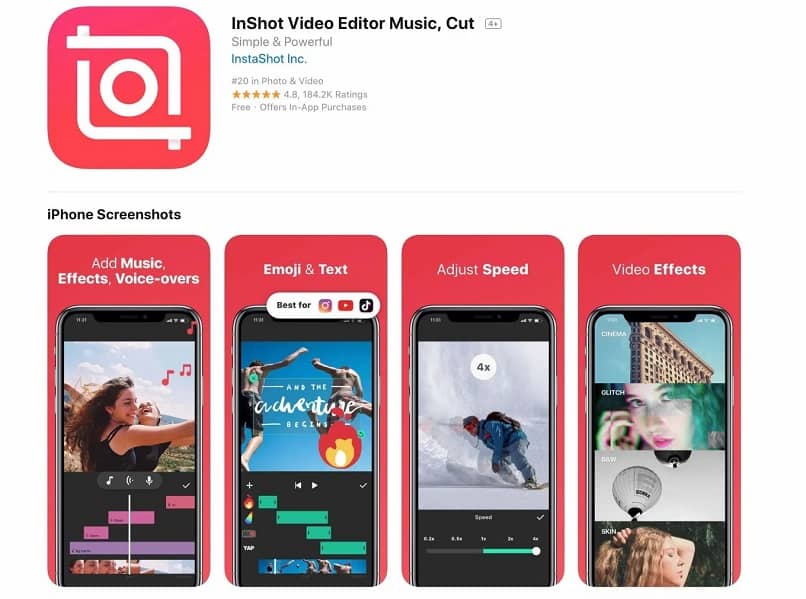
In addition, it is the ideal tool to boost your networks, below we are going to show you the incredible features and functions that you will enjoy using InShot:
- InShot allows you to extract the audio from your videos: What does this mean? This means that you can add a soundtrack to your YouTube videos, and you can also remove the audio from your video completely.
- You can freeze specific moments of your videos: if you are a person who loves drama and you want your videos to transmit that energy, now you can do it with InShot’s freeze option, this allows you to freeze or slow down some space of the video converting like this your playback into super fun content.
- You can add a white frame to your videos: this option will allow you to create the beginning and end of each video to better identify your content.
- You have the option to create videos with photos and music for different social networks such as Instagram, Tik Tok or YouTube.
- You can trim and compress your videos by making a combination of several videos.
- Enjoy your videos by splitting them into multiple clips.
- Trim the length of your videos as you wish.
-
Create, edit and export videos in HD quality for YouTube using your mobile.
- You can add the music you prefer, even an entire album.
- With InShot you don’t just edit videos, you can also easily edit images by changing the background, adding text or even creating a collage. Besides, it offers you the normal options of a photo editor.
- What if you want to add filters to your videos? With InShot you can also do it since the application offers you a list of available filters which you can add intensity or soften it to your liking.
-
Add texts to your YouTube videos and choose the font you want, you can even add subtitles.
- Best of all, you can customize the resolution to make sharing your video easier.
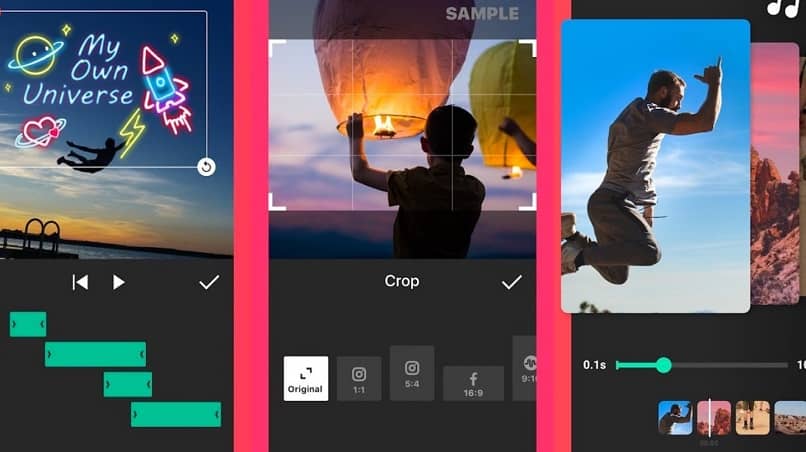
Like these, there are other tools to edit YouTube videos that will surely make you love InShot. But if you want to learn step by step how to edit and upload your YouTube videos using this app, pay close attention.
Step by step to edit videos for YouTube using InShot
You have undoubtedly seen how InShot offers you great benefits when it comes to editing a video for YouTube using your mobile. Next we will show you step by step to edit your videos correctly.
- Download the video you want to edit, if it’s on YouTube you just have to enter the app, copy the link and download.
- Once you have the video on your mobile, enter the InShot application and select the (+) icon.
- This button will direct you to the gallery where you will select the desired video.
- When editing it, you will see the options to edit the video at the bottom, where you can add text, cut or add emoticons, you can even add subtitles. To add subtitles to your video, you just have to go to the text option and select the subtitles option, located on the left panel.
- After verifying that it is the subtitle to add, save it.
Now your video will be ready to be published, we hope these steps have helped you improve your videos. Until next time.