A gamer is nothing without a console. But this is not the only implement that is needed to be the best player, you also need the accessories that add an advantage when playing. With that in mind, today’s appointment is to learn how to pass and listen to the sound of the PS3 game through headphones.
And it is that, what would a gamer be without articles that complement their experience. Headphones, microphones, and custom controls are essential if you want to have the best console experience. Because these will allow you to transport yourself to the world in which you are playing almost 100%.
This is not an exaggeration, since there are even those who try to connect the PS3 controller to the PC to play, or try to connect and use a ps3 controller as an N64 controller, all this for a better gaming experience.
Pass and listen to PS3 game sound through headphones
To begin the explanation of how you can pass and listen to the sound of the PS3 game through headphones, the first thing to say is that special headphones are needed to achieve the task.
With special does not mean exclusive, but you need headphones with Bluetooth capability or with USB ports, for the audio to pass through to the headphones.
If you want to connect the ones that have a USB port, the first thing you have to do is pair the headphones with the console, since the ps3 does not have an automatic connection system for this type of headphones.
Firstly, to achieve this goal, connect the headphones to any USB input on the console, then go to the “Settings” menu, scroll down through it until you find the section called “Accessory settings”.

Press X to select it, then do the same thing again in the “Audio device settings” option. Here select “Input device”, within this selection mark your device to be configured.
Right after go back and now choose “Output device” perform the same procedure as with the previous one and that’s it. Now you will have the microphone configured, to change the volume you just have to adjust it in the section called “Microphone level” that is right there.
With that you can already say that you learned to pass and listen to the sound of the PS3 game through headphones, but there is still another way to do it.
Set up Bluetooth headsets
As you have read before, the PS3 has support for wireless headphones, and these are the best you can get to make gaming as comfortable as possible.
Number one because most of them are official from Sony and have high quality sound (like that of a cinema) and number two because you won’t have to be near the ps3 to play.
To be able to configure these headphones there are two ways: the first is simply by placing the USB cable that these headphones come with in the PS3, this will make them blink until they turn green indicating that they have been synchronized.
You can also do it manually. To do this you must keep the “Power” button pressed until the headphones begin to flash alternately between red and green.
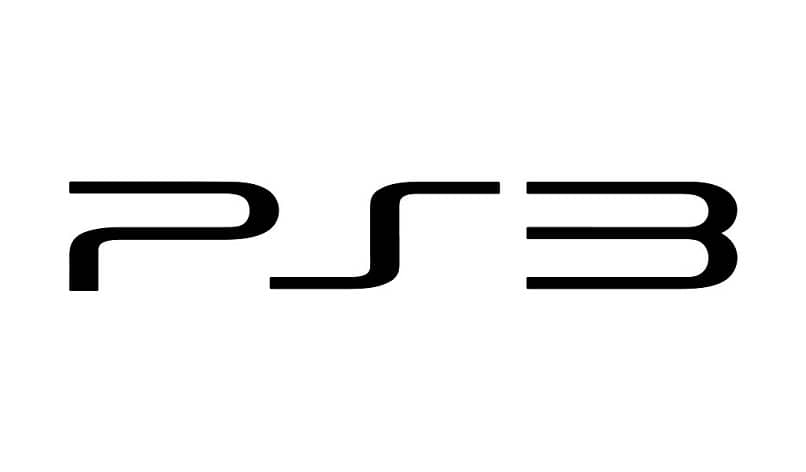
When that happens, go to “Settings”, then select “Accessory settings”, and finally “Bluetooth device manager”. Within this, click on the “Yes” option and then on “Start scanning”, this will cause your console to perform a scan and find the hearing aids.
After this choose your headset from the list and type 0000 when asked for a passkey. Go back to the “Accessory settings” menu and go to the “Audio device settings” section.
Choose your headphones in the input and output devices sections, and that way they will be configured. Now you know everything you need to go through and listen to the sound of the PS3 game through headphones. Go ahead and try out your headphones to let the action begin.
If you get an unexpected error (which should not), then look for how to solve the error codes of PS3, PS4, PSN, PS VITA, PSP, and most likely you will find a solution.














