Windows 10 has Bing active in the Windows Start menu. If you want the searches you do on your computer to return only the results of the keywords, you must remove or disable Bing in the Windows 10 start menu.
Keep in mind that if you disable Bing, it is modifying your computer’s search logs, and it is one of the most sensitive elements of your operating system. But don’t worry, all the changes you make to this are reversible, so you can modify this as many times as necessary.
How to disable Bing from the registry editor
One way to do this is from the Registry Editor. To do this you must start by pressing on the Windows start menu, from the keyboard or by clicking the Windows icon on the taskbar with the mouse.
Type the command “Regedit”. Then click on Registry Editor. A box with a legend will open. You must grant administrator permissions to the app. To do this, click yes when asked “Allow this app to make changes to the device?”
Once you have confirmed to continue, a window with the application will open. You must position yourself on the search bar that you have at the top of the screen and write the following command: “HKEYCURRENTUSERSOFTWAREMicrosoftWindowsCurrentVersionSearch”.

On the left of the screen you can see a list of folders. Scroll down until you find a folder named “Search” or “Búsqueda”, depending on how your computer is configured.
Right-click on the folder to see the options menu. Select “New > DWORD (32-bit)”. With this you will be creating a new entry. In the field that you have to write the name of the value you must write the command “HKEYCURRENTUSERSOFTWAREMicrosoftWindowsCurrentVersionSearch”.
In the next field, “value data type”, below it, type “0” (zero). Finally click on “OK” to save the changes.
In order to apply the changes made, you must restart your computer. With this, Bing will be disabled from the start menu.
If you want to re-enable Bing in the future, change the values in the fields in the box, typing “CortanaConsent and BingSearchEnabled” in the entry name and “1 (one)” in “value data”.
If you disable the Bing search engine you can use another one like Microsoft Edge Chromium
How to disable Bing integration with Cortana easily and quickly
Luckily, it is a very simple process to disable Bing. To start, click on the start icon of your computer, or press the Windows key to display the options menu.
If you disable the Bing search engine, you can use and configure Cortana with the Microsoft Edge browser
Search for “Cortana & Search settings” by browsing the list of options or write it in the search bar to access the Windows 10 Settings panel. This will display a text box that will look different depending on whether you have Cortana active or not.
As we mentioned in previous paragraphs, to disable Bing you must disable Cortana, so we must make sure that the switch we have in this box is “Off”, if it is on, just click on it to deactivate it.
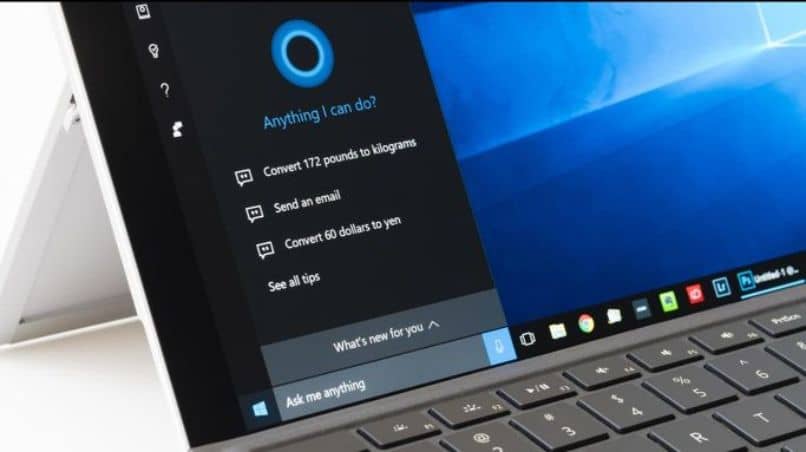
Keep in mind that this option is not available within the territory of Mexico, since, if you are from this area or your computer is configured as Mexico, you must skip this step. And they still don’t have Cortana.
When you disable Cortana the box will change and you will now be able to toggle the switch to “Search online and include network results”. You should disable this option as well, so that the switch is set to “Off”.
In this way you will have removed Bing from the Windows 10 start menu. If you pay attention, the text box changed the following items again. The “Any search you do will be done only on your PC” option has been changed to “Search my stuff”.
If you also want to disable the search option on the taskbar, just right-click it and choose the option to “hide it”.
As you can see, it is very easy to enable and disable Bing from the start menu of your Windows 10 computer. If you have any questions about this tutorial, leave it in the comments.
If you do not have the Bing search engine, but the Opera one, you also have the possibility to change it to another.














