Gone are the language dictionaries where we looked for a specific word to know its meaning. Now we can translate entire texts with the mobile phone or even with the camera, in real time. And there are many translators that allow it, although Google is the most popular. But not the only one. In the next paragraphs we will talk about DeepL Translate, one of the best translators in the world and a tool that will allow you to have a language dictionary always at hand but also to change the language of complete texts in a matter of seconds. What is it, how does it work, how is it used, what does it offer.
Is he the best translator in the world? Does it beat Google? Perhaps you had not heard of it, but it is one of the tools that should not always be missing at hand and that will help you a lot on a personal level when traveling or at a work level if you want to communicate with someone from another country and make sure that what you are saying is totally correct. Right.
What is DeepL Translate and how does it work?
DeepL Translator is an online translator, an AI-based tool that allows us to translate any phrase or text into another language. From their own website they define themselves as “a company based on artificial intelligence that, through deep learning, develops language solutions and resources” and they say about their tool that it is “an automatic translation service with unprecedented quality”.
It is free, we can use it at no cost, although it also has Pro versions with improvements and advanced features. It is available through the web page but it also has a desktop application for Windows and Mac or it has an application for mobile phones available, for the moment, on iOS.
Pro version: Plans and prices
It is a free option but we also have a Pro version with plans that can be annual or monthly. As usual, annual billing will save us 33% of the final price, so we will pay less for the same service but we will have a twelve-month stay. And there are three different plans to use the translator: Starter, Advanced and Ultimate with different advantages and features each of them.
The free plan allows us limited translation volume and other limits on the translation of files per user. But we can use any of the payment plans. The Starter plan is priced at 5.99 euros per month with annual billing or 8.99 euros per month per user for monthly billing. It has unlimited text translation and up to five files per month, it allows you to have a glossary with 5,000 entries. The Advanced plan is worth 19.99 euros per month with annual billing or 29.99 euros per month with monthly billing and allows unlimited translation volume and up to twenty files per month. Finally, the Ultimate plan is priced at 39.99 euros per month with annual billing and 59.99 euros per month with monthly billing. One hundred total files per month and unlimited text translation. They all have 30 days free to cancel whenever we want and they offer us maximum data security.
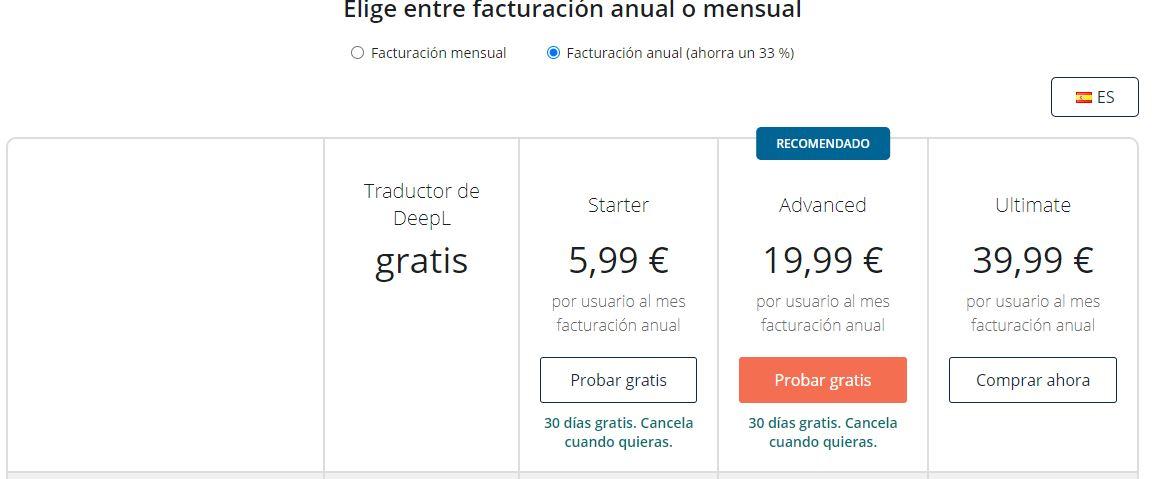
Download app and devices
We can use the online translator from the website, but we can also download different versions to use it on devices. A version for Windows or a version for mobile phones on iOS is available, although we can also download the program on a Mac computer. All downloads are available from the official website.
At the moment it’s not available for Android so if you find a version on Google Play you should pay attention because it could be a scam. The advantage of using the mobile app is that you have options to translate using the camera, translate text from images, etc. A very useful tool that we can use on trips if we want to understand a restaurant menu or any text that we find in a language that we do not use.
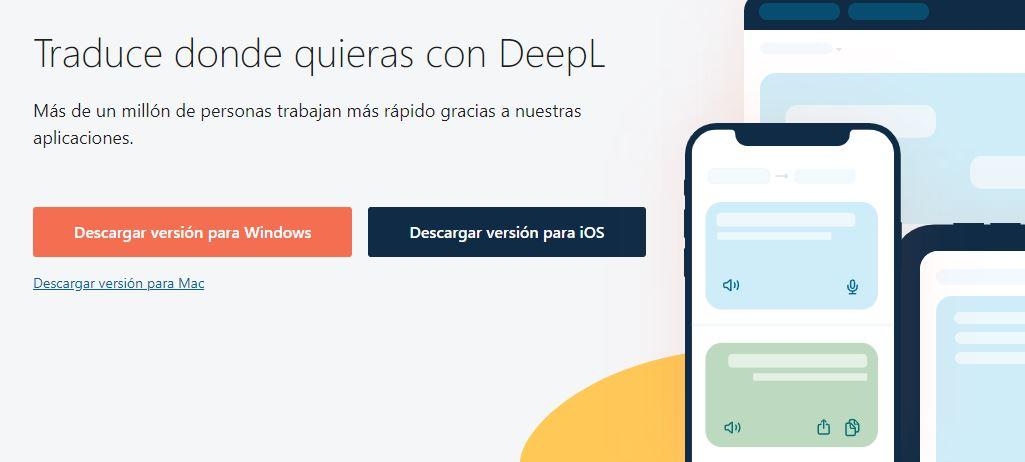
How does it work
Using it is very simple, there are no complications and we do not have to download anything or register. We simply go to the web page where we will see two boxes on the main page: a box where it indicates “write or paste text here” and a second rectangle where we will have the resulting text that we wanted to translate.
As we say, using it is easy. We write the text we want or copy. At the top, we have the option to mark “detect language” or we can choose the input language manually among all those available (which we will explain later) Once we have it, its version will automatically appear in another language . To do this, choose what you want the output language to be in the box on the right.
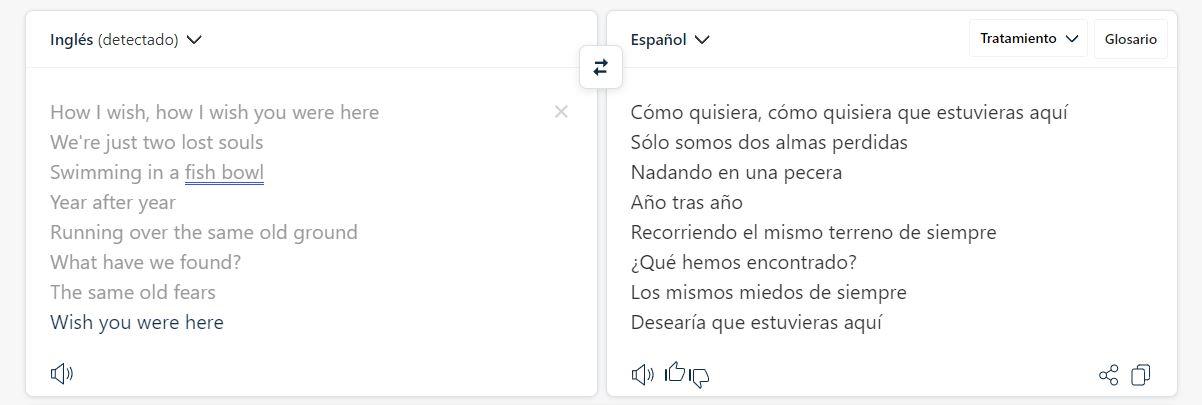
We can choose, if we have a pro version, between different treatments for the text. You can choose to be automatic, formal or informal. Depending on who it is addressed to. Also at the bottom we have a speaker icon that allows us to play the phrases out loud to know the exact pronunciation of the translated text in both languages.

When we have finished, we see a series of icons at the bottom that allow us to mark “like” or “dislike” depending on the degree of satisfaction. We will also find an icon to share or one to automatically copy everything that appears on the screen at that moment.

Another option that allows us is to search for any word in the text in the dictionary. We simply have to click on it and all the results will appear at the bottom of the screen, whether it is masculine or feminine, what its plural is or even phrases in which that word is used and that serve as an example in a specific context. .
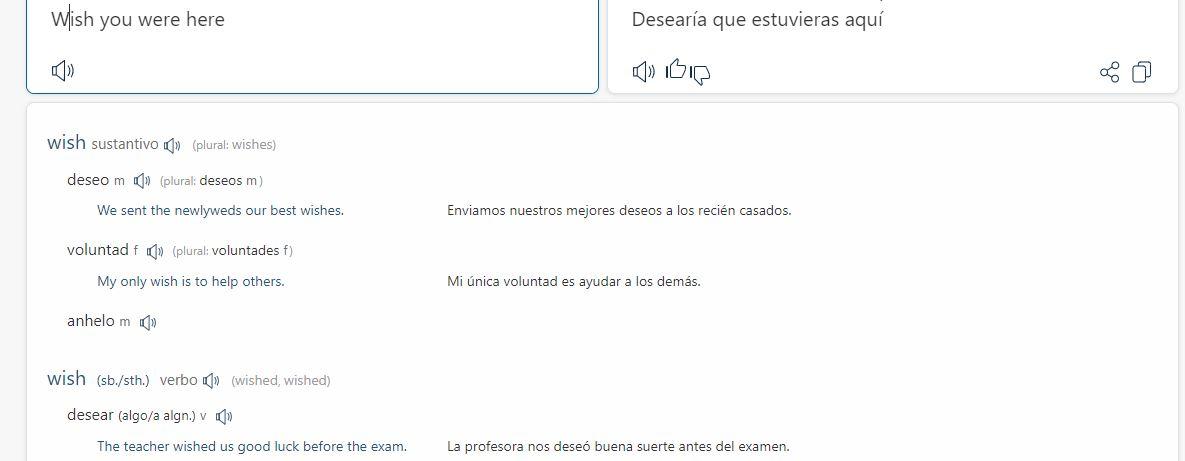
Features, tools and functions
What does it offer? Beyond changing the language, we can have a series of advantages or we can convert complete files and choose between dozens of different languages.
Features of DeepPL Translate
There are a series of tools that this translator offers us beyond simply entering the text in the box on the web and receiving it in another language. A series of sections or functions that make it one of the best tools or alternatives to Google.
For example, we can have keyboard shortcuts: it allows you to define a keyboard shortcut to work faster and translate the text from the app you want. It also allows you to insert or paste a translation into the app you copied the text from. We have quick translation, document translation, saved translations that we will leave halfway to continue working later if we are tired, etc.
Another interesting point is the glossary that allows you to customize the translations with the words and phrases that best suit the context. Or we can customize them according to the degree of formality or the recipient of the text: it will depend on whether it is a message with a friend who lives in another country or if it is an email that you are going to send to a client. It is not the same and DeepL allows us to choose the degree of formality of the writing in question.
supported languages
In total there are 26 languages that we can use in this translator. We have the possibility to write in the source language that we want and mark “detect” so that it automatically identifies it. But we can also choose it manually. In addition, they are also all available as output. That is, the language in which you want the translation.
The languages offered by this tool are: German, Bulgarian, Czech, Chinese, Danish, Slovak, Slovenian, Spanish, Estonian, Finnish, French, Greek, Hungarian, English, Italian, Japanese, Latvian, Lithuanian, Dutch, Polish, Portuguese, Romanian, Russian and Swedish. Both as input and output we can use all these languages to search for a word or make a translation.
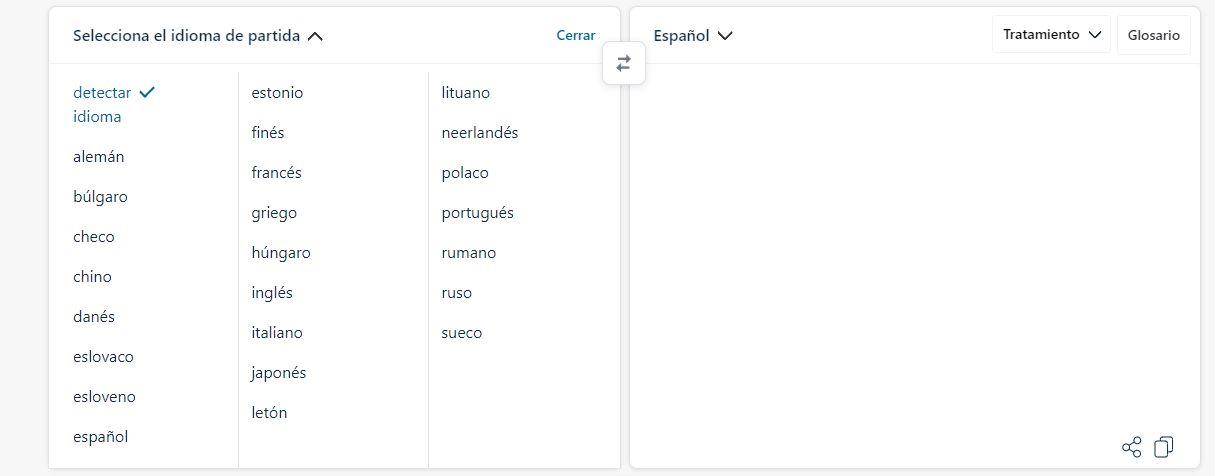
Translation of files
Not only can we copy and paste a text in the corresponding box or use the tool, but we can also attach or upload files to make a complete translation of it. We can upload complete documents in PDF format or in Word format or in PPT format. We upload it, wait a few seconds and we will have the document ready to download in the language we have chosen. You can upload a document in Word with a complete text and you will be able to have the same format with the same text in another language in just a few seconds or a few minutes, depending on its extension it will take more or less. It’s free and we can do it even if we don’t have a Pro account.
The only difference between having a paid account or a free one is that the file that we download in another language will not be editable, but we will have to make do with the text that the tool has chosen by default and we will not be able to modify any phrase.
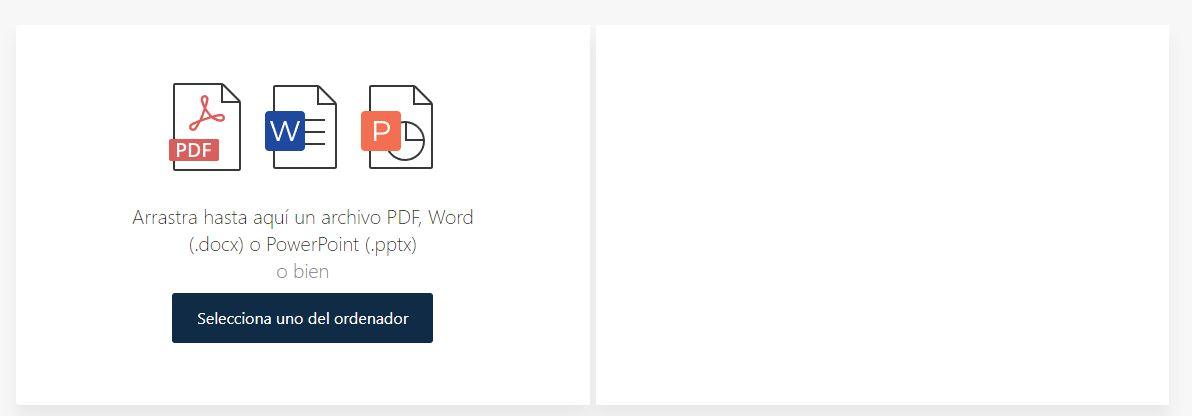
Comparison with Google
Which is better? As always, it will depend on the tastes or the uses that we make, but both are excellent options that use human translation and automatic translation to get the most out of it when they change a phrase or text from one language to another. Artificial intelligence and neural networks are key to knowing how to say something in another language, but there are other aspects that we have to take into account: the precision when converting the text in question and the available languages, in addition to the functions .
When comparing with Google, there is something fundamental: DeepL is not available on Android and if you want it for your smartphone with this operating system you won’t be able to use it in an application, so you will have no choice but to bet on the ones from Mountain View. But beyond this, there are other tools that DeepL does boast of, such as a multilanguage dictionary that allows us to find any different term, etc.
One of the main differences and point in favor of Google is the supported languages. At the time of writing this article, DeepL supports less than 25 different languages while Google allows us to translate in more than 100 languages in total… If we search for Spanish, English or French this does not pose any problem for us, but the one from Mountain View offers Scottish Gaelic, Japanese, Georgian, Indonesian and much more.
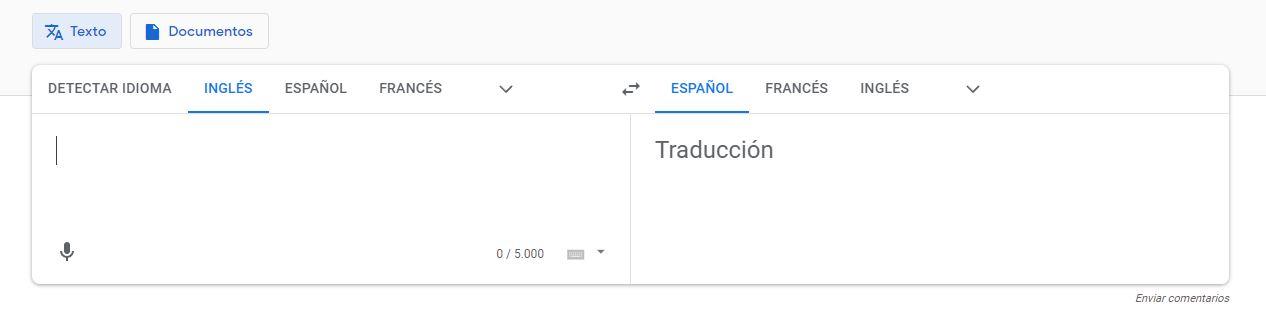
When it comes to measuring accuracy, Google offers less naturalness when it converts the phrases or texts. In the case of DeepL we make the translation more natural, more real, less automatic. Closer to what we would do as humans, for example.
Which is better? As we say, it will depend on your tastes, your uses, where you use it from. They both have good precision and we will have to take into account the different languages they support but also the applications they offer, the tools and the precision. Perhaps for professional use you should use DeepL or if you want to communicate more naturally in another country, without using phrases that seem to be clearly taken from a tool like this one. If you want to have more languages or more options on Android, choose Google.












