When we buy a computer or format it to reinstall the operating system, the system flies and runs super smooth. But with the passage of time, the installation and uninstallation of programs, downloading files and other necessities of our day to day, the hard drive or SSD ends up being filled with all kinds of junk and unnecessary files. That is why it is important that we keep it clean and free of unnecessary files, for which we can use a program like JetClean, which we are going to talk about.
Both Windows 10 and Windows 11 have their own tool to free up space on the system and remove all kinds of junk and unnecessary files. This utility is called Space Cleanup and it can be useful if we don’t want to download external software for this task. However, if we want to go one step further and have a greater number of options, Microsoft software may fall a bit short.
Features of Jet Clean
We are talking about an application developed to help us speed up our PC, cleaning the hard drive, freeing up memory, uninstalling programs or optimizing the system startup. Among its functions we will find the possibility of cleaning junk files and registry entries that are stored unnecessarily. All this in order to achieve better performance of our computer.
This program claims to locate and remove any junk files stored in Recycle Bin, Recent Documents, Temporary Files, Log Files, Clipboard, DNS Cache, Memory Dump, etc. Through its use, it is intended to reduce system errors and crashes by removing old unused entries and records. In addition, it seeks to cause a greater acceleration when starting the PC and reorganize the applications that start together with Windows and that slow down its startup.
Free download and install
JetClean is an application that we can download and use for free. It does not have a paid version, so all its features and functions can be used free of charge. Its current version is 1.5.0 whose publication date occurred in October 2012, so it has been ten years without receiving updates. In fact, on its own web page it indicates that it is compatible with the Microsoft operating system from Windows XP to Windows 8, and in 32 and 64 bit versions. Since it hasn’t been updated in so long, neither Windows 10 nor Windows 11 is mentioned, although the program runs and is usable on both operating systems.
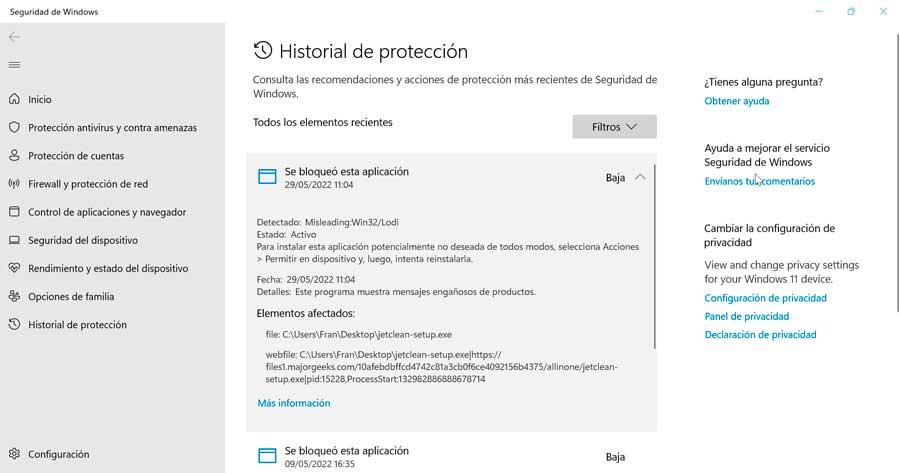
Its installation file barely occupies 3.54 MB and the entire installation process is carried out quickly through its wizard. During the process it doesn’t try to get us to install any unwanted third party software and everything happens as normal. Of course, when we download the installation file jetclean-setup.exe, Windows Defender blocks it as it is considered a potentially unwanted application with low risk, so it is the responsibility of each user whether to skip the warning and proceed to install it or not .
How to use to clean and optimize the PC
Once we start the application we find an interface where the passage of time is very noticeable. And it is that its menu shows that it was developed in another era and does not correspond to a current application. Even so, we can see that everything is organized in the first place by three tabs located at the top (1-Click, Tools and Settings). Within each one we will find different options available.
1-Click
As we can include by its name, here we find different functionalities that we can carry out with a simple mouse click. We have different sections that we can access by displaying them so that we can have access to all their tools.
-
Registry cleaning: as its name suggests, here we are going to be able to clean it by selecting different components of the Registry, referring to the Start Menu, File Extensions, Application Paths, Virtual Devices, etc. We can check the boxes of the elements on which we want to clean.
-
Windows Cleanup: This section is further divided into three subsections such as Windows (Recycle Bin, Temporary Files, etc), System (Clipboard, Memory Dumps, etc) and Explorer (Thumbnail Cache, Location Cache, etc. .)
-
Application Cleaning: From here we will be able to carry out cleaning of Windows applications, Office, Multimedia, etc. We will notice how old the software is, because of the browsers that appear to clean, we find Internet Explorer (which no longer exists) or Safari (which has been without Windows support for years by Apple) and of course we do not find others like Microsoft Edge.
-
Cleaning of Direct Accesses (Shortcuts): this section will help us to explore and repair those direct accesses that are broken or invalid.
-
RAM cleaning: finally, from here, the program claims to offer the possibility of optimizing the use of RAM memory, in such a way that it increases the available physical memory.
In this way we will be able to select all the desired elements from each of the sections and finally press the Repair button to start the process.
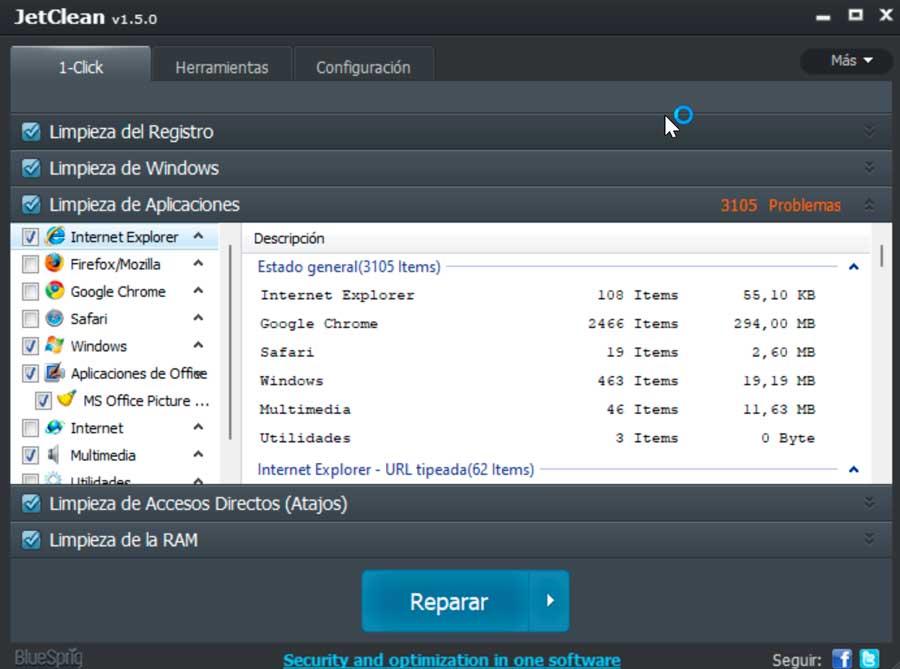
Tools
In this section, as we can imagine, we find different program tools to complement the system cleaning process. For this we find categories such as:
-
System information: here we will find all the relevant information about the hardware of our PC, which we can export as an HTML file.
-
Uninstaller: this tool allows us to remove any program, showing the name of the software, its size and installation date. There is also the possibility of uninstalling toolbars and Windows updates, although, at least in Windows 11, these sections appear blank, so no operation can be carried out, probably due to the age of the application itself. which makes it incompatible.
-
System Startup Optimization: from here we will be able to deactivate all those applications that start at the same time as the operating system.
-
Defrag Registry – This tool can be used to detect how fragmented the Windows Registry is and reduce the fragments. It also repairs structural errors and speeds up access to the Registry.
-
Accelerate Internet Browsing: from here and by clicking on the Explore button, the program takes care of optimizing the TCP/IP protocol and the Firefox and Chrome settings to speed up the Internet connection.
-
Improve Performance: from here we will have access to three PC configuration modes to speed up our activities, turning off unnecessary services and processes in the background and adjusting the system to high performance.
-
Jet Clean Portable: from this section it is possible to generate a portable version of the program so that we can use it on another PC without the need for installation and from an external storage unit.
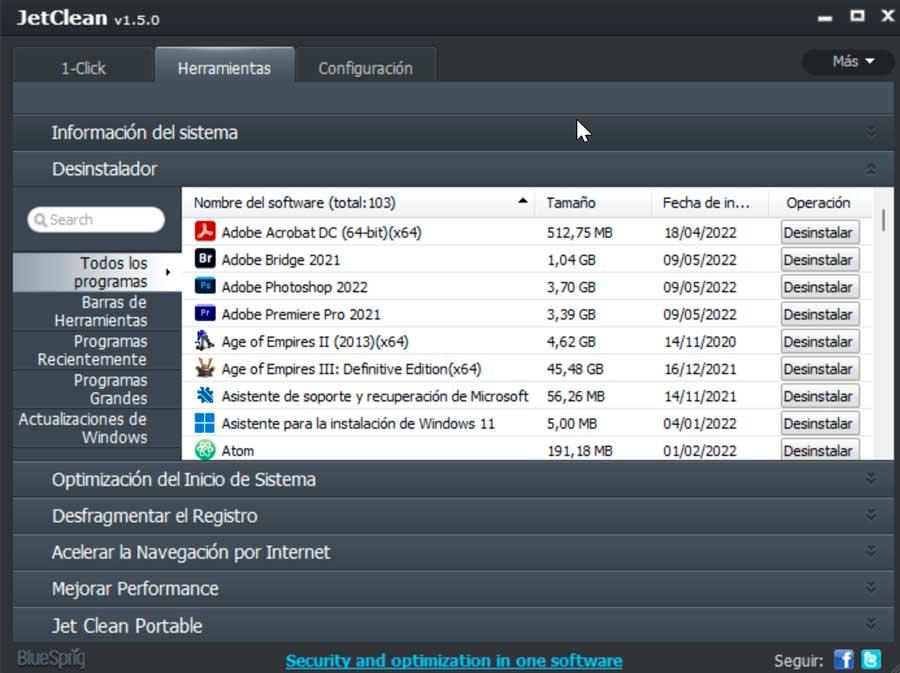
Setting
Finally, we find a general configuration section of the program from where we can decide if we want it to run when Windows Starts, to show us suggestion messages in the System Tray or to show us warning messages.
We can also select the items to be integrated into Windows such as Clear Privacy Data, System Information and Open File Folder.
Additionally, we can select if we want to delete those Windows files that are older than a week and enable the secure deletion of DOD 5220.22-M files.
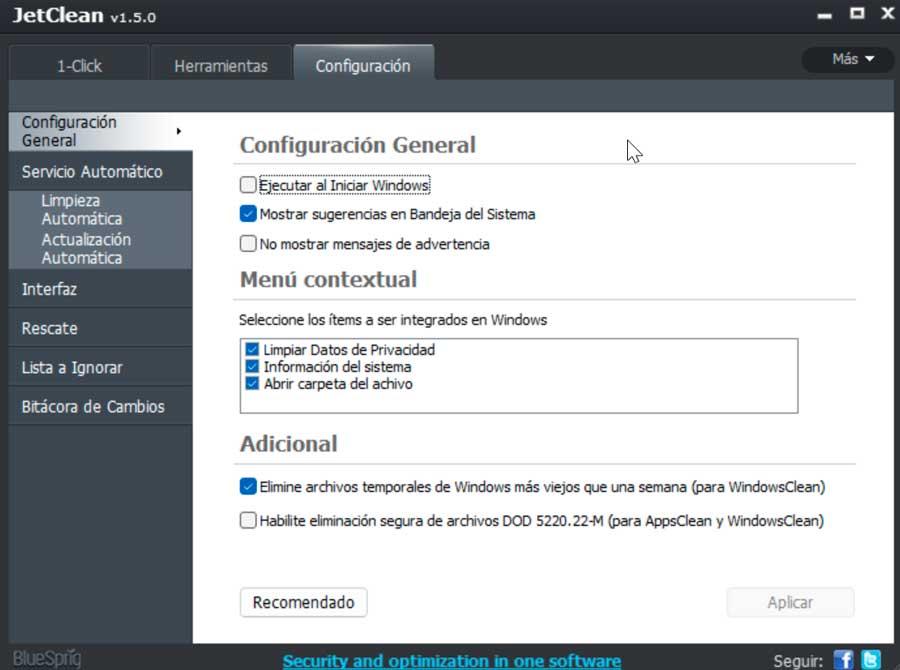
Is it worth using JetClean? Alternatives
As we have seen, JetClean is a program that promises to help us optimize and speed up the operating system by eliminating junk files along with other tools. The main problem we come across is that we are talking about an application that was specially conceived for another era and other operating systems, since its last update was ten years ago where Windows 8 existed at most.
Although the program seems to work even in Windows 11, the truth is that there are some tools that are not compatible. Also, when installing it, Windows Defender detects it as unsafe software. That is why it is difficult to recommend its use, even if it is free.
That is why if we are looking for an application to help us clean the hard drive or SSD and optimize the system and we don’t want to use the ones that Windows actually includes, we can opt for some of the following alternatives, such as:
- BleachBit: free and open source capable of detecting all the junk files of the most popular programs.
- Glary Utilities: free program that allows us to clean the computer category by category or rely on cleaning in one click automatically.
- PrivaZer: free application designed to erase all traces of the PC and improve our privacy.
- Wise Disk Cleaner: free program that allows us to safely remove all unnecessary files from the PC.














