If what we are looking for is an office suite that has the usual programs to edit texts, or create spreadsheets, we have several alternatives. Perhaps the best known is Office from Microsoft, but we must bear in mind that we will have to pay. That is precisely why LibreOffice is the most interesting and beloved free proposal by many.
Actually, we are talking about an open source office suite that has not stopped growing in recent years. It presents us with all the necessary programs to carry out the usual jobs in this type of software sector, all without having to spend a single euro. In principle we only have to download the suite from its official Web and start using it.
In addition to all the functions that its programs offer us, nothing to envy Office, we must also highlight the compatibility with Microsoft applications. Basically this means that we will not have any problem when migrating from one proposal to another. It is for all this that we are going to talk about a series of tricks to work in the best way with LibreOffice.
Set other default formats for your documents
It must be taken into account that this office suite and its corresponding programs use their own file formats by default. In fact, it saves the documents in the Open Document Format. This is an open source standard that stores style sheets and data in a ZIP container labeled ODT. However, the suite’s configuration allows us to set other formats to be used here by default.
And it is that it may be the case that we see ourselves in the obligation or need to use the usual ones by default DOCX or Office XLSX.
Customize the toolbars
The different applications that are part of this open source suite offer us a toolbar design by default. This is found at the top of the interface of each application with direct access to the menus and the most used functions. However, we must bear in mind that we have the possibility of redesigning and customizing these bars to adapt them to what we need on a day-to-day basis with LibreOffice.
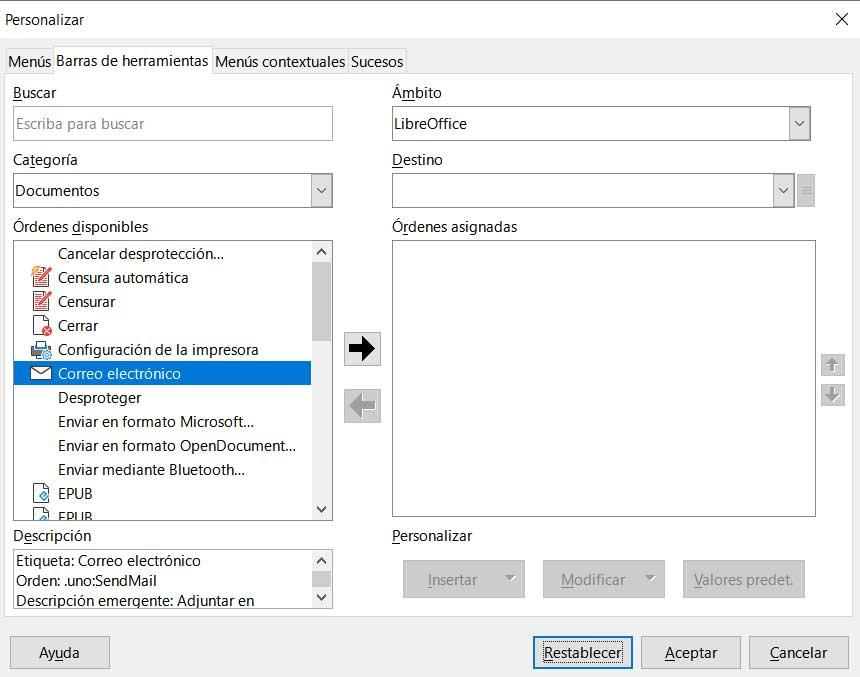
Take advantage of LibreOffice keyboard shortcuts
Here we are going to find a good number of keyboard shortcuts that allow us to use the most common functions, more quickly and smoothly. This is quite common in most programs and LibreOffice thus allows us to be much more productive in our daily work with these office applications.
What’s more, in these included programs we will even have the possibility of creating our own key combinations and modifying those that are already established by default.
Create your own context menus
Something similar to what happens with the toolbars of the suite applications, we can do with the contextual menus. This means that we will have the possibility to customize the functions that appear when we click with the right mouse button when using LibreOffice applications. This way we can speed up the use of the functions that we need on a regular basis.
Adapt the appearance of the interface
It must be taken into account that the customization options not only refer to the functional section of these office applications. We will also have the possibility of customizing its appearance with a dark theme, or using other more colorful pre-installed themes in order to work with programs that are more pleasant to us.












