YouTube daily notification
Smartphone addiction is a serious problem. One of the culprits is YouTube, where there is always something new to watch. You can receive a notification from YouTube when a new video has been posted in your favorite channels, but this will reduce your productivity even further. You may be tempted to watch every new video right away, even if it’s inconvenient. Fortunately, you can do something about it by setting it to only receive a summary once a day. You can also choose to receive notifications without a sound signal.
- One notification per day
- Notification without sound
Less intrusive YouTube notifications
YouTube has come up with a solution for users who find it annoying that they receive notifications all day long that there are new YouTube videos, while they cannot watch them at that moment. You can receive a daily summary of all notifications, at a time that suits you best. This way you can choose a suitable time to watch, for example when you are on the train.
Enable daily summary of notifications
To enable a daily summary, you need to follow a few steps:
- Open the YouTube app on iPhone and tap your profile picture in the bottom right.
- Tap the cogwheel to open the settings. Then go to Notifications.
- Tap the slider behind Daily Summary to enable this feature.
From now on, the app will only send a summary and you will no longer be bothered by all the notifications all day long.
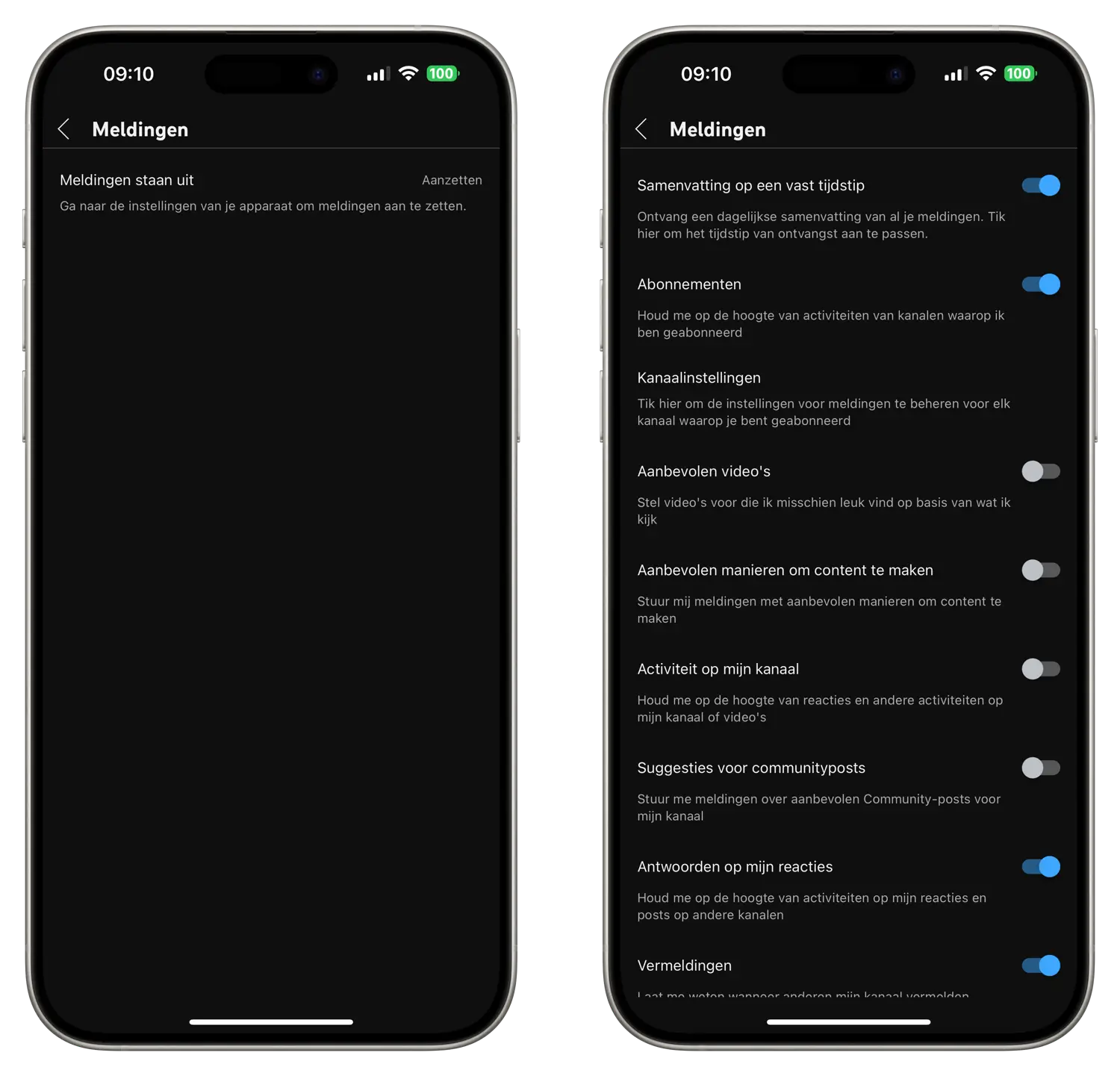
Further down the list you will see all kinds of suggestions that you can be warned about. You can disable some of them immediately, for example Recommended ways to create content. If you don’t create content for YouTube yourself, this is of course pointless. If you want even more peace of mind, you can also turn off YouTube notifications completely (via the Settings app on your iPhone) and decide for yourself when you watch YouTube videos and when you don’t.
Switch off sound and vibration signals for a certain period of time
You can also set the app to not emit a sound or vibration signal between certain times. This can be useful, for example, if you want to receive a notification, but you are at work and you do not want to hear a sound for every video. By default, this function is on between 10:00 PM and 8:00 AM, but you can adjust the times yourself. You can adjust this in the same overview as the daily summary:
- Scroll all the way down until you reach Turn off sounds and vibration.
- Tap the slider to enable the feature.
- By now tapping Turn off sounds and vibration, you can set when you do not want to receive a sound or vibration signal.
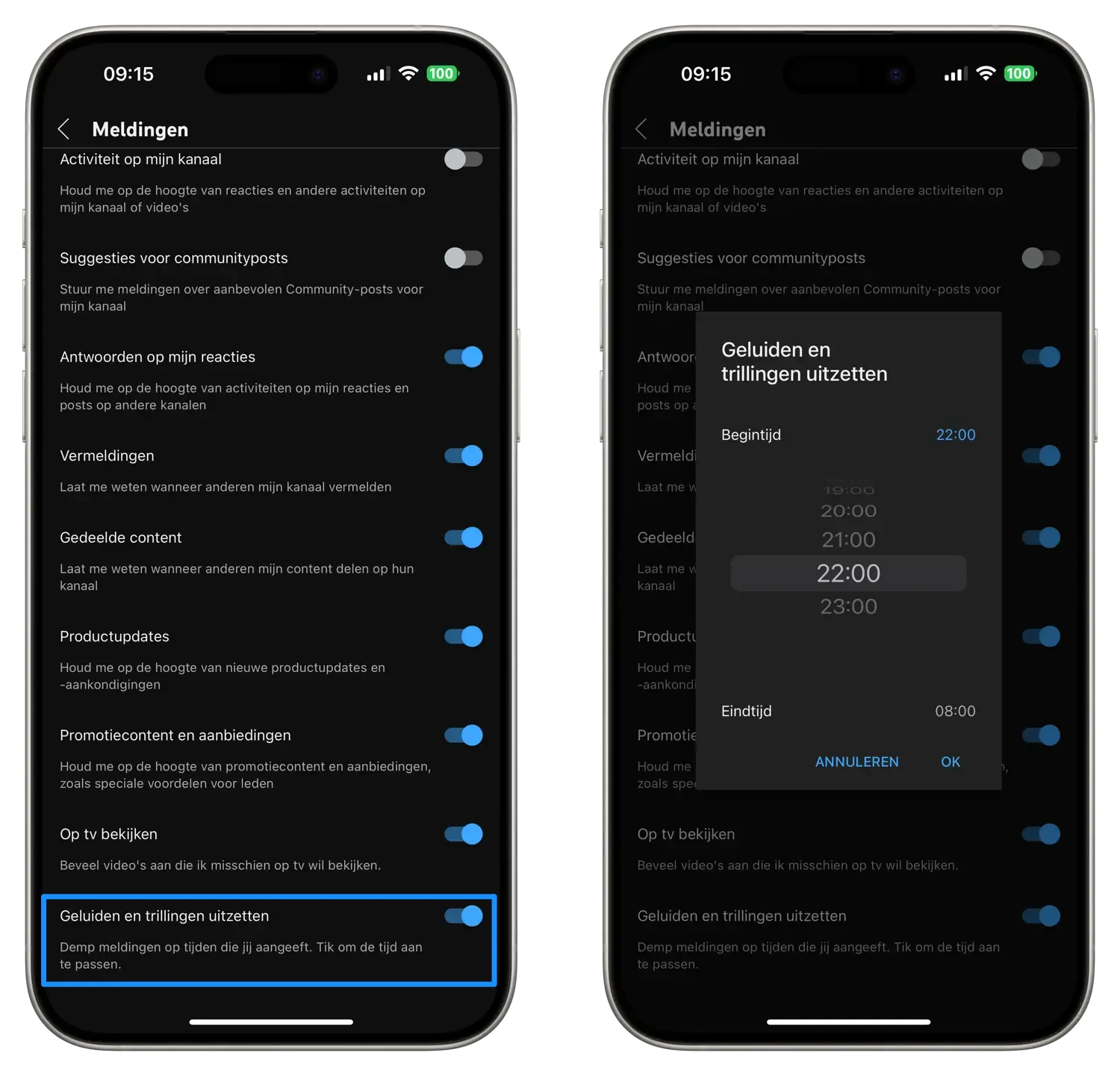
You will now receive notifications, but within the times you set, no sound will be made and the iPhone will not vibrate. This also applies when you have the iPhone’s sound turned on. In the same overview you can also set what you do or do not want to receive notifications about.
Find more helpful YouTube tips below:
- Watch YouTube videos remotely with your friends
- The best YouTube tips for your iPhone, iPad and Mac
- Here’s how to create YouTube playlists on iPhone and iPad














