Switching from Google Photos to iCloud
Google Photos used to offer unlimited photo storage, but that stopped in 2021 and you’ll have to pay if you want more storage for your photos. If you already use iCloud intensively, it may be more attractive to store everything with Apple instead of buying extra storage from Google. You can read how that works on this page. We also have a tip about the reverse route, from iCloud Photos to Google Photos.
Switch from Google Photos to iCloud Photos with special tool
Apple and Google have teamed up on a new tool that lets you transfer your Google Photos to iCloud Photos. A similar tool was released in 2021 that lets you switch from iCloud Photos to Google Photos. It’s part of the Data Transfer Protocol, an open-source initiative to ensure you can share data between different online platforms. A blog post explains why this was done.
This tool is being rolled out globally over time, so it’s possible that it won’t be available for your Google account yet. In that case, you’ll be better off waiting a bit or using the “old” method, which involves manually uploading the Google export to iCloud once it’s ready.
Thanks to this tool, you don’t need to download your photos and videos to transfer them. The transfer happens directly from Google to iCloud. The transfer can take from a few hours to a few days, depending on the size of the files. Also good to know: when you transfer photos and videos to iCloud Photos, they are not deleted from Google Photos.
When transferring photos and videos, all metadata information is also transferred, including file name, description, file type, and location. The tool also ensures that no duplicate photos or videos appear in your library. If there are, you can easily merge duplicate photos and videos using the tool within the Photos app.
This is how it works:
- Go to Google Takeout and follow the instructions to initiate an export from Google Photos.
- Choose Apple – iCloud Photos as the destination and sign in with your Apple account.
- Tap Allow to give permission to add photos and videos to iCloud.
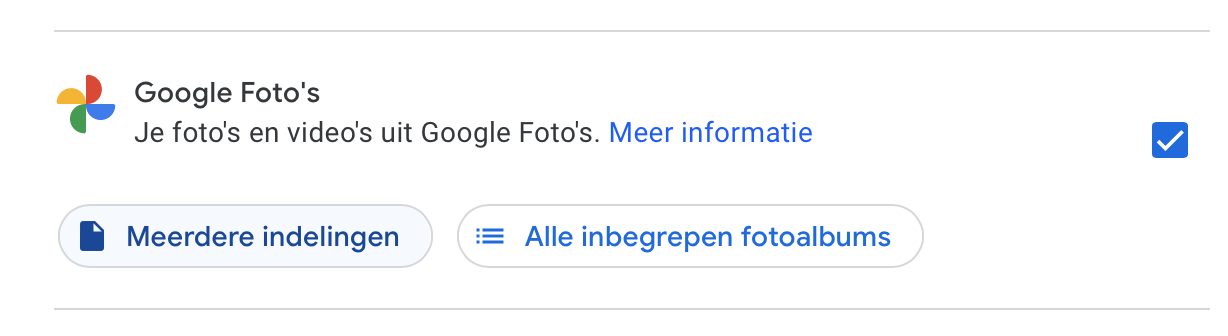
You can find more information about how the process works and what happens once the transfer is complete on Apple’s website.
The service is not available for children’s Apple accounts and accounts managed by organizations. Furthermore, the tool will not work if Advanced Data Protection is enabled for your account.
Download Single Photos from Google Photos
If you have a limited number of photos, you can view the photos and download specific items via photos.google.com. This is also possible via the Google Photos app on your iPhone and iPad.
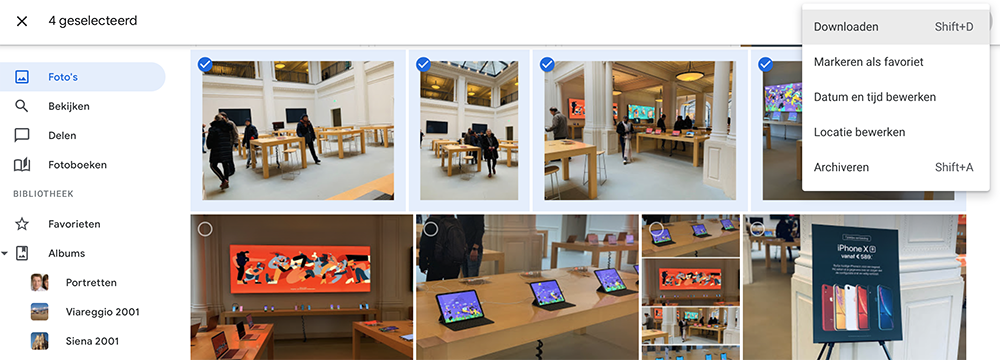
- Select a photo by moving the mouse over it. A checkbox will appear at the top left.
- Click on the three dots.
- Select Download or press Shift+D.
You can also select everything by checking the first photo and then scrolling down while holding down Shift until you reach the end of the list. You can do this with a specific album, for example.
In the Google Photos app for iPhone and iPad, you can touch and hold a photo to select it. You can then use the share menu to send the photos somewhere, like the Files app or AirDrop them to your Mac.
Import Photos to iCloud Photos
If you used the Apple and Google tool, importing to iCloud Photos will be automatic. However, if you have some loose photos from Google Photos stored locally, you will still need to import them. It’s pretty easy.
- On your Mac, open the Photos app.
- Drag the photos into the Photos app library.
- Make sure iCloud Photos is enabled in Photos > Preferences > iCloud tab.
You can also upload them in your browser via icloud.com or send them to your iPhone from your Mac using AirDrop.
Transfer photos from Google Drive to iCloud
Besides Google Photos, you may also have photos stored in Google Drive, Google’s storage space. These photos are not automatically included, so you will first have to export or download them, and then upload them to iCloud.
The fastest way is on Mac:
- Go to drive.google.com and download the photos you want to upload to iCloud.
- Place the photos in a local folder on the Mac.
- Then drag them into the Photos app library or upload them via icloud.com in the browser.
More tips about Google Photos can be found here:
- Apple helps you switch from iCloud Photos to Google Photos
- Adjust photo white balance with Google Photos
- How to use Google Photos’ portrait features
- Get more out of Google Photos: 10 handy tips














