We cannot deny that Windows and Linux are increasingly going hand in hand. What years ago was an unhealthy enmity, today there are fewer and fewer differences between both systems. Microsoft is very supportive of free software, and offers users many ways to use Linux within their own Windows, such as the Windows subsystem. However, today it has gone one step further and Windows users have received a command that we would never have imagined before: sudo.
Due to Linux’s default security, all users of the operating system have more or less restrictive permissions, blocking access to any critical part of the system by default. Therefore, if we execute an “apt install” as is on a console we will not be able to install any program: we lack permissions. To avoid having to create a new full-fledged user, and switch to it again and again, Linux comes standard with the root user, root, which has absolute permissions within Windows. And this is where the “superuser do”, or “sudo” command comes into play.
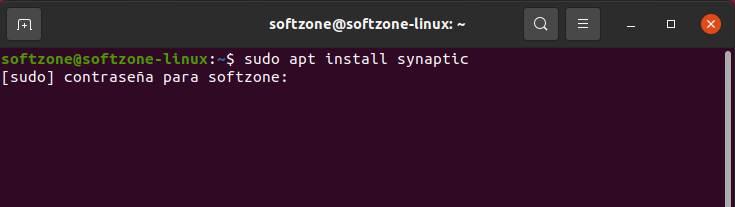
The SUDO command in Linux is a command designed to be able to execute instructions and make changes to the operating system as if we were the root user. In this way, by running it and entering its corresponding password, we can execute any command, or make changes to the system, with absolute permissions, with the highest level of privileges. This implies not only that we can install programs, but that we will have access to all the system files (and any user), in addition to being able to eliminate critical parts of the operating system.
sudo in Windows 11
Users who have installed the latest Insider version of Windows 11 have found a new entry within the developer panel of the operating system. This entry, called “Enable sudo”, allows us when we are using the CMD console, or PowerShell, to invoke the SUDO command to execute any task within the system.
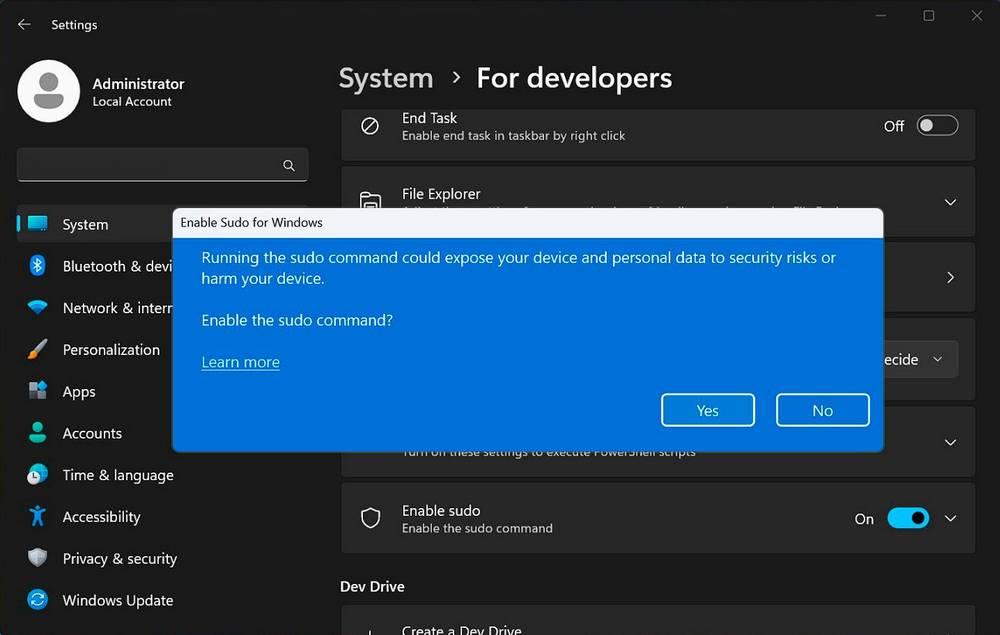
In this way, Windows will prevent us from uninstalling programs, changing settings, or making changes that require administrative permissions if we do not invoke the super-user. When executing this command, we can choose between opening a new terminal window with the new permissions, disabling the keyboard and mouse when the command is executed until the instruction completes (for security), or executing the command within the open window itself , useful, above all, in development environments.
This command will be available in both CMD and PowerShell and in the Terminal app.
When will it be available
At the moment, this new feature has only appeared in some of the most recent builds of the operating system. What’s more, only the entry has appeared within the configuration menu, because, even if we activate it, it still does not work.
It is expected that, in one or two more Insider updates, this new command will start working so that users can have control over them. However, it will probably not be until the release of version 24H2 when the SUDO command will be available to all Windows 11 users.














