One of the least used features in both Windows 10 and Windows 11 is the search box that sits just to the right of the Windows Start menu. In fact, there are many users who, the first thing they do as soon as they install Windows, is to disable this search box to have more space on the taskbar, one of the worst decisions we can make if we are Windows users.
The Windows search box is not a simple search engine with which we can search for files and/or applications. This search box includes additional functions that allow us to perform functions without using a browser or even having to open applications specifically designed to perform this function.
One of the most useful functions and that allows us to save a lot of time is the one that allows us to carry out mathematical calculations, just as we can do using the native Windows calculator, using the Google search engine or through our mobile phone. To use this Windows function, all we have to do is type the mathematical operation we want to perform in the search box and wait for the result to be displayed.
Along with the result of the operation, the native Windows calculator is also displayed in widget format, which will allow us to perform more operations based on the result we have obtained. This calculator allows us to perform addition, subtraction, multiplication and division. If we want to perform more complex operations.
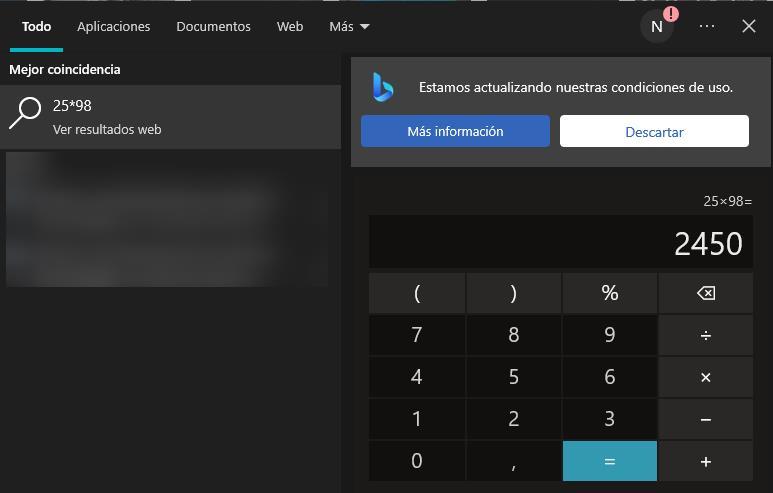
If we want to calculate the square root of a number, we just have to write it in the search box to display the result. The same happens with any other type of operation that we want to perform that is not available through the calculator widget, although in these cases, the best thing we can do is open the calculator application and access the scientific calculator options.
Additional search box features
As we have mentioned above, the search box is much more than a simple file or application browser in Windows. In addition to performing all kinds of mathematical operations, we can also use it to translate text fragments into other languages. To use the search box as a translator, all we have to do is write as if we were doing it in Google, entering the term or text we want to translate and what language we want to do it.
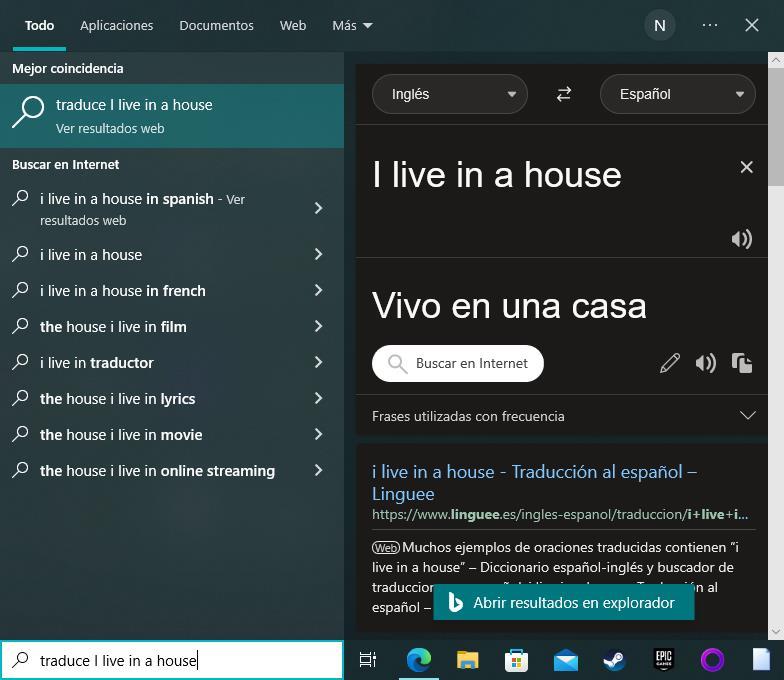
For example, if we want to know how to say and write “good morning in French” we just have to write “translate good morning to French” to obtain the result. We can also use this function to translate long texts (although it is not the best option) as well as to translate single words.












