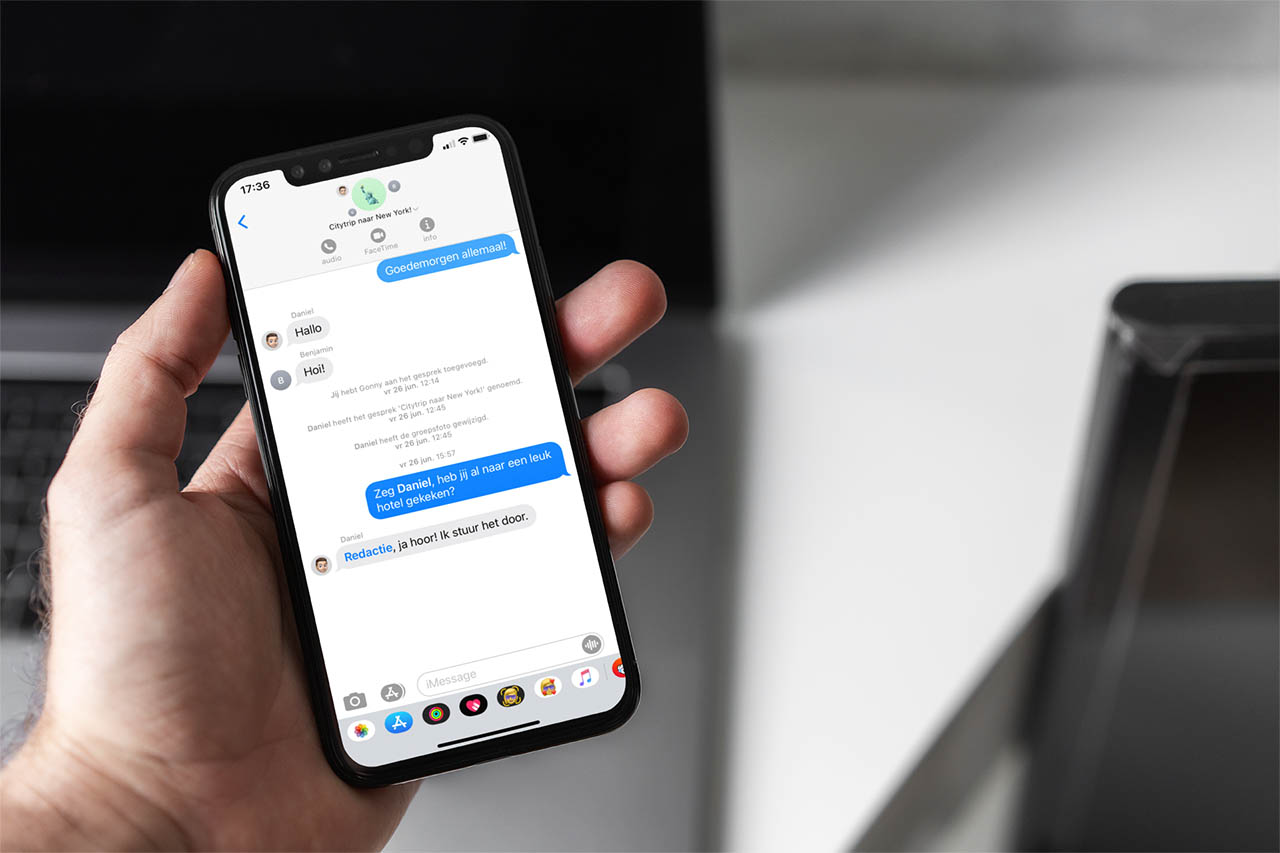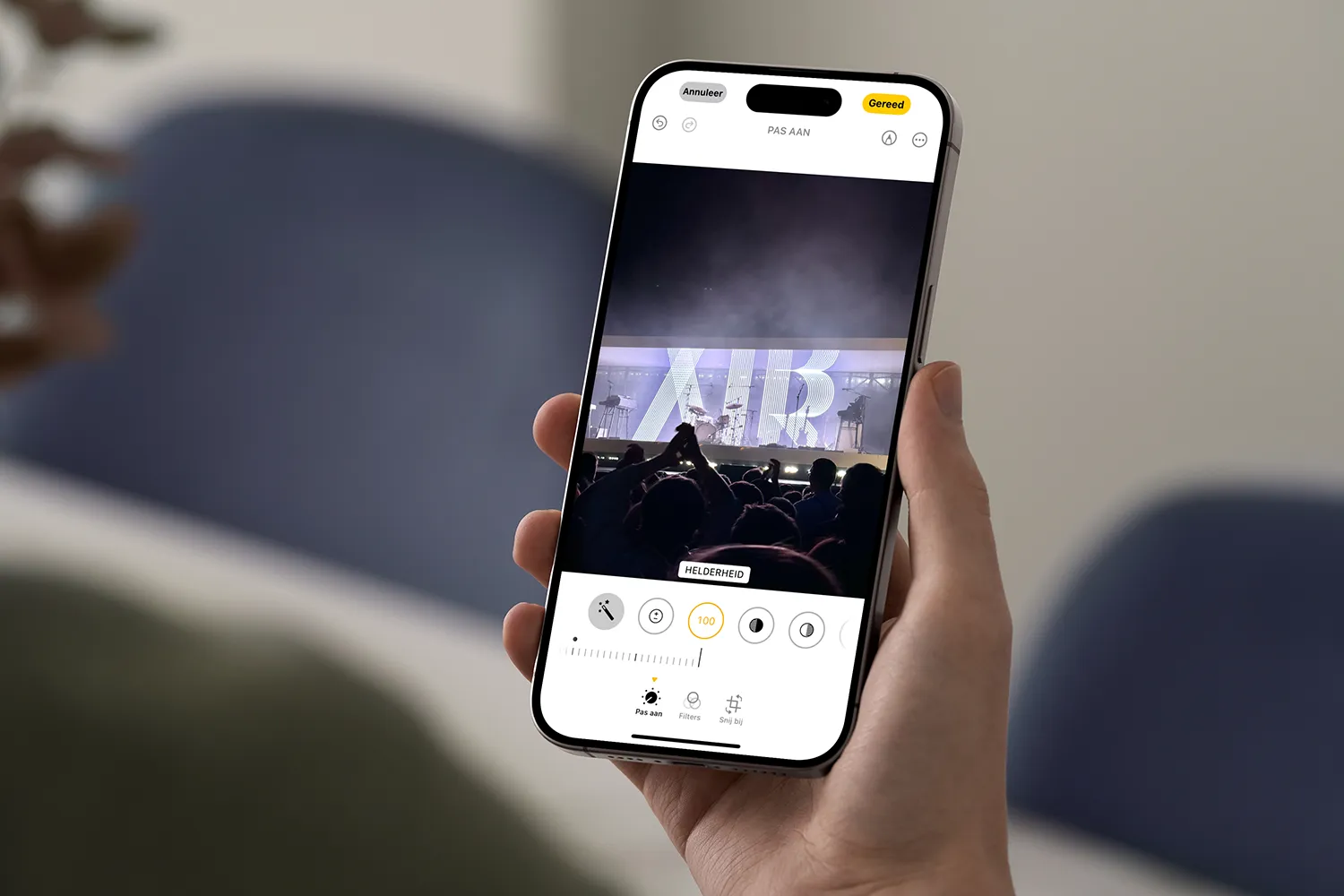While it is true that, for many users, emoticons are more than enough to respond to or express their emotions, for many others, this is not possible without the use of stickers or even GIFs. While Telegram offers a wide number of stickers of all kinds that we can download from the application without installing anything, this is not the case with WhatsApp.
Although WhatsApp offers some options, they leave a lot to be desired. Creating stickers for WhatsApp is a very simple process using third-party applications, applications that we can download for free but that have a limitation on use, as they do not have countless ads.
Fortunately, it is not necessary to install any application to be able to create any sticker for WhatsApp, as long as we use a computer to do it, the method, without a doubt, much more comfortable for many reasons.
How to create stickers for WhatsApp
Obviously, the first thing we’re going to need is to have a collection of photos on hand that we want to convert into stickers. Next, we access WhatsApp Web from our computer by visiting This website and scanning the QR code displayed on our smartphone using the WhatsApp application.
Once the user interface has loaded, there is no need to wait for all the conversations to load, we can access any chat to start creating the sticker. From the right side of the text box where you write, we click on the + sign and then click on New sticker.
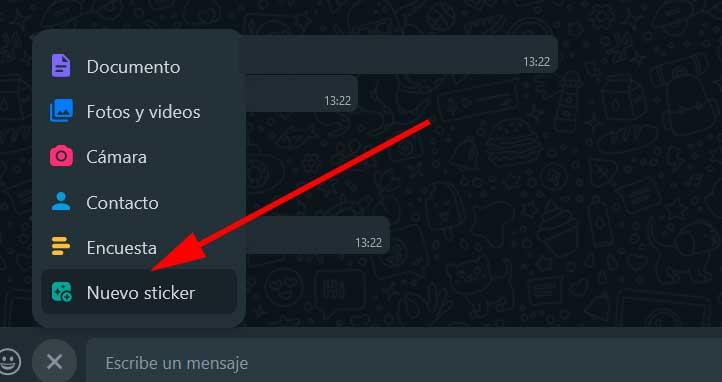
Next, the WhatsApp sticker editor will be displayed. The first thing we need to do is choose the image we want to work with. Once loaded, the editor will be displayed. Now, click on the icon represented by scissors to cut out the part of the image we want to keep, that is, the part that will be part of the sticker. You don’t need to be quick-witted as this tool recognises the object and makes the section very simple.

Next, we need to add some text if we want. To do this, click on the T icon shown at the top and a text box will appear where we must write what we want. The text box is not the final size.
This will be displayed once we have configured that we want to use this text as we can see in the image on the right. We can change both the color of the letter and the font and whether we want it to have a colored or transparent background. Once the text is written, we can move it to place it anywhere on the image.

Once we have written the text, it is time to add stickers, also optional. To do this, click on the icon that represents a smiley face and perform a search to select the icons that we want to add to the sticker. We can add as many as we want and distribute them anywhere in the image area.

Once we have created the sticker, it is advisable to review it completely since we do not have the possibility to edit it if we have made a mistake. If so, we will have to start again from scratch. Once the sticker is finished, click on the Send button.
From now on, this sticker will be available in our WhatsApp sticker gallery, available from the mobile application as well as in the WhatsApp web and desktop version.