If Windows 11 has suffered from something since its launch, it is because it is a slow operating system and full of junk programs (called bloatware). Even former Microsoft employees have harshly criticized the performance of this system recently. Although the Redmond company continues working on this OS, there does not seem to be any major progress in terms of system performance, nor any intention to make it lighter and free of bloatware. Luckily, there is a script that helps us do it ourselves: Tiny11 Builder.
Although we can find different modified versions of Windows 11 on the Internet that promise to have greater speed and performance, or eliminate Microsoft tracking components, we always recommend installing an original Windows 11. Often, the versions that others modify usually include malware, or other types of malicious software, which endanger the security of users.
With Tiny11 Builder, things are different. Instead of trusting a system that another has created, what we do in this case is create it ourselves. Thanks to this tool, starting from an original Windows ISO image, what we get is our own Windows 11 Lite, without bloatware, and optimized, with the security that no one has made unwanted changes to it.
Some of the elements it deletes from the original image are Clipchamp, News, Weather, Xbox, GetHelp, GetStarted, Office Hub, Solitaire, PeopleApp, PowerAutomate, ToDo, Alarms, Mail and Calendar, Feedback Hub, Maps, Sound Recorder, Your Phone , Media Player, QuickAssist, Internet Explorer, Tablet PC Math, Edge and OneDrive.
Any of these elements can be downloaded and installed again, if needed, from the Microsoft Store or with tools like WinGet.
How does Tiny11 Builder work?
Unlike other programs that exist on the Internet, Tiny11 Builder is a completely free and open source tool. This means we can take a look under the hood of the script to see how it works and what it does or doesn’t do.
The first thing that catches our attention is that it does not use any third-party programs or libraries. It only uses the DISM command and oscdimg.exe, two tools included in Microsoft’s own development environment, the Windows ADK.
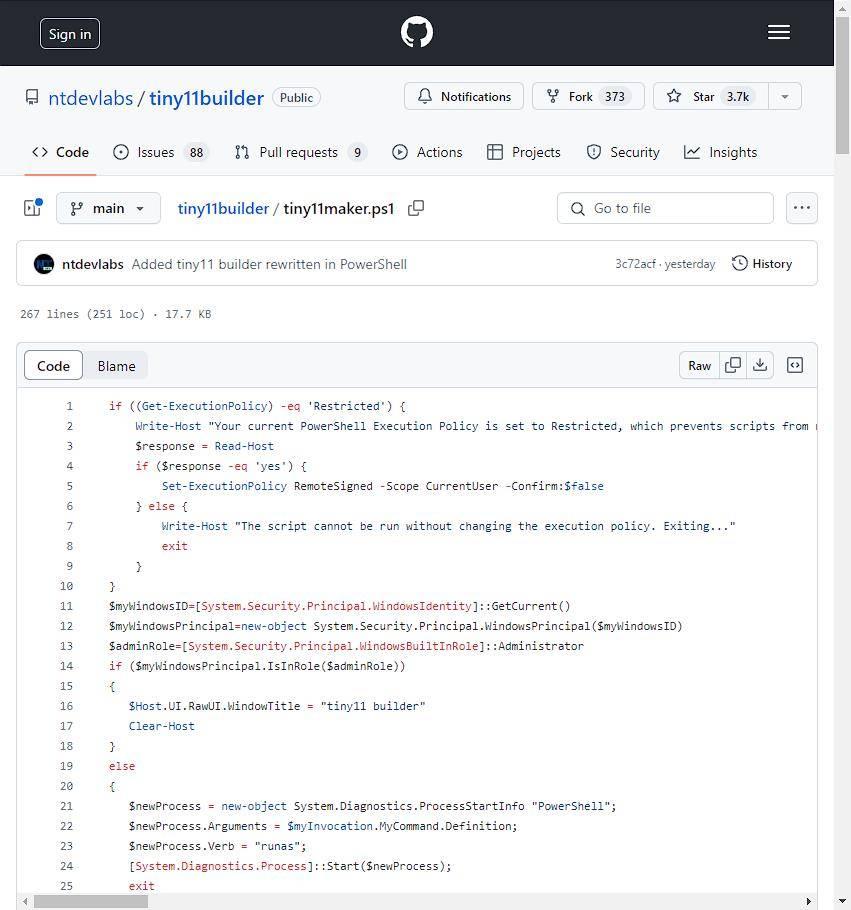
In this way, we are sure that it does not do anything that we do not want it to do. It does not eliminate or modify essential Windows libraries that could cause problems. It also doesn’t download and run malware on your PC remotely, or make changes that could open the door to hackers.
Create a Windows 11 Lite step by step
Thanks to this script, we can have our own Windows 11 Lite in just 6 steps. The first thing we will do is download the latest version of the Windows 11 ISO from this link. And we also download the script from its GitHub file here.
Once we have everything, we double click on the ISO image to mount it in the file explorer. And once we have it mounted, we run the script “tiny11maker.ps1” from a PowerShell window. If we get an error, we will have to first execute the “Set-ExecutionPolicy unrestricted” command to be able to execute the scripts that are downloaded from the Internet, like this one.
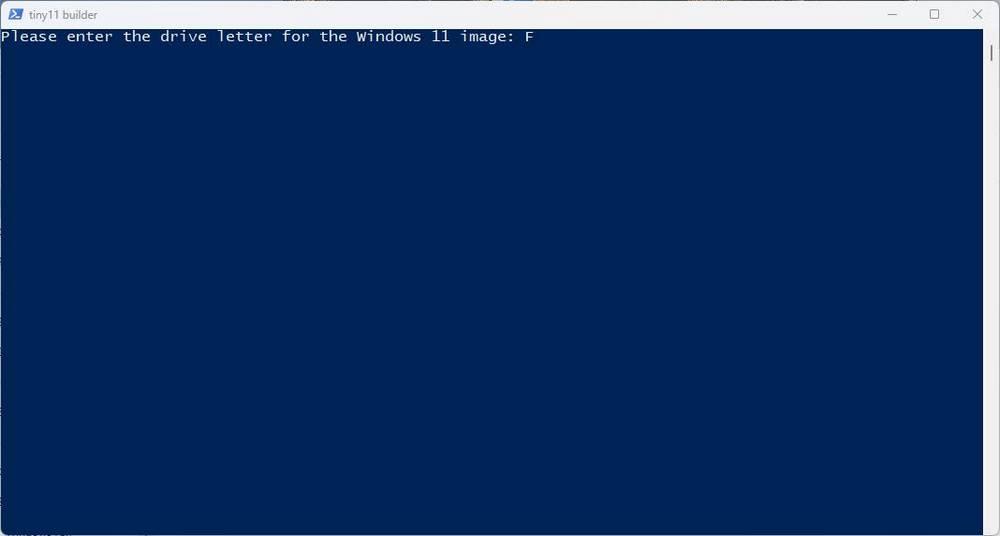
With the script already executed, what we have to do is choose the drive letter where the ISO has been mounted, and the edition of Windows for which we want to create our Tiny11 (Home, Pro, etc).
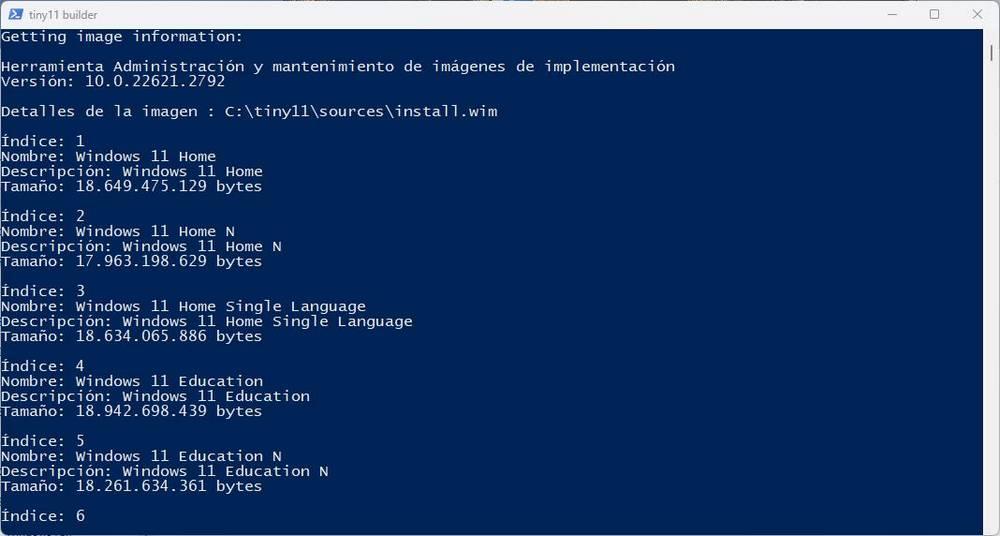
Now we just have to wait for the creation process of our Windows 11 Lite to complete. This process takes several seconds, or a couple of minutes, depending on the characteristics of the PC.
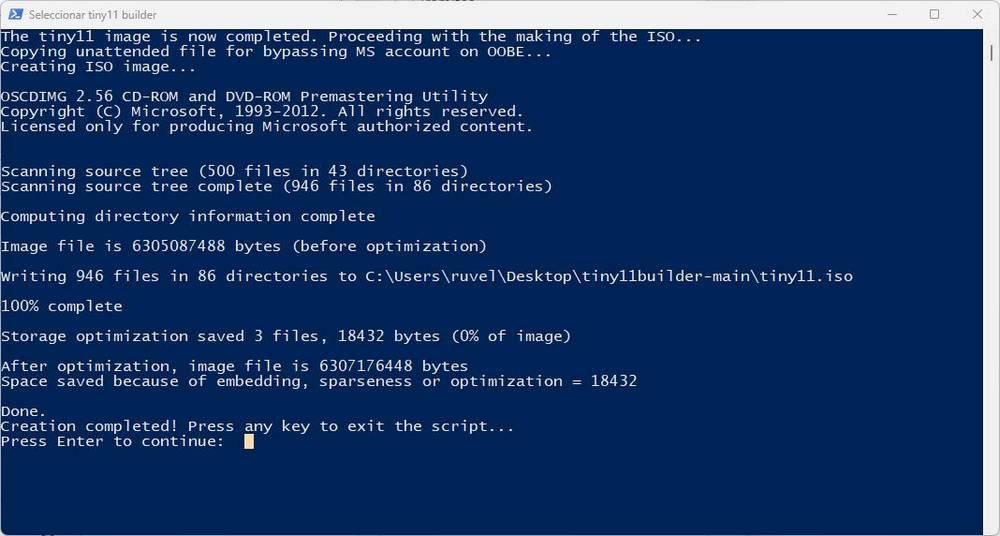
And, when finished, we will have a new ISO image, called “tiny11.iso”, which will be the one we can use to install our new Windows 11 without bloatware.














