Spotify Private Session: this is how it works
There can be several reasons why you want to listen in private. For example, because you feel like listening to sad music or because you want to concentrate with soothing music, without it immediately appearing in your listening history. Fortunately, Spotify gives you the option to keep these listened to songs private. With this tip you can better protect your privacy at Spotify. Spotify’s support page also states that the songs you listen to during a private session “might not affect” your music recommendations, for example for Discover Weekly. But Spotify itself is not entirely sure.
- Listen privately on iOS
- Listen privately on the desktop
- Disable sharing
- Don’t make playlists public
- Keep Spotify private via website
Private listening in Spotify for iOS
By starting a private session you don’t have to cut yourself off from friends completely, but you stop sharing listening activities for a short time. Here’s how it works on the iPhone:
- Tap Home at the bottom of the app.
- Tap the settings gear.
- Go to Social.
- Turn on the switch at Private Session.
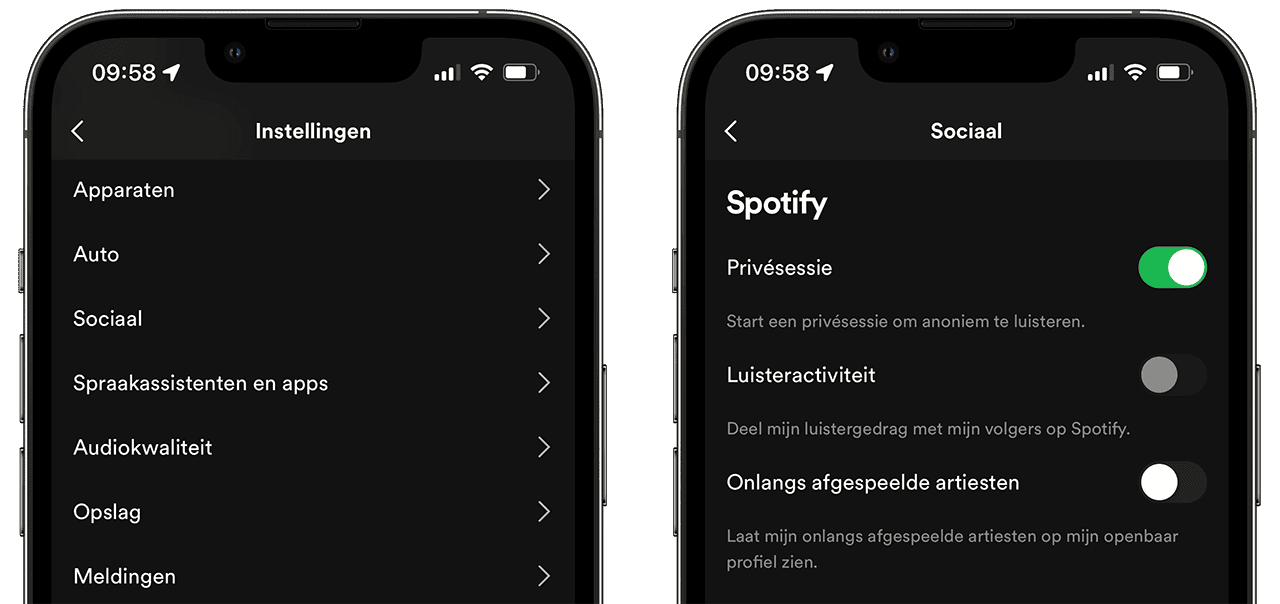
Spotify private session on the desktop
While listening on the desktop, you can also keep your listening history private. This is how you arrange that in Spotify’s Mac app:
- Click the down arrow in the top right corner.
- Select Private Session.
- A padlock on your profile picture indicates that the session is private.
You can end the private session in the same way. Also, private listening ends when you restart the Spotify app or after a long period of inactivity. This is about 6 hours.
Disable listening activity sharing altogether
There are two ways to ensure that you do not share listening activities: first, by not adding friends in Spotify. This works via Facebook, so if you have never linked your Spotify account to Facebook, you will not have registered friends with the music service.
Another option is to disable publishing your activity. Here’s how it works in the iOS app:
- Open the Spotify app and go to the settings.
- Go to Social.
- Turn off the switch under Listening Activity.
Don’t make playlists on Spotify public
If you have a playlist of guilty pleasures, you may not want others to see it. You can easily control this by making the playlist private. Playlists that you create in Spotify are public by default so that your friends or other listeners can enjoy them.
How to create a private playlist:
- Open the Spotify app and go to the desired playlist.
- Tap the three dots.
- Choose Make private.
The playlist is now no longer public for everyone to see.
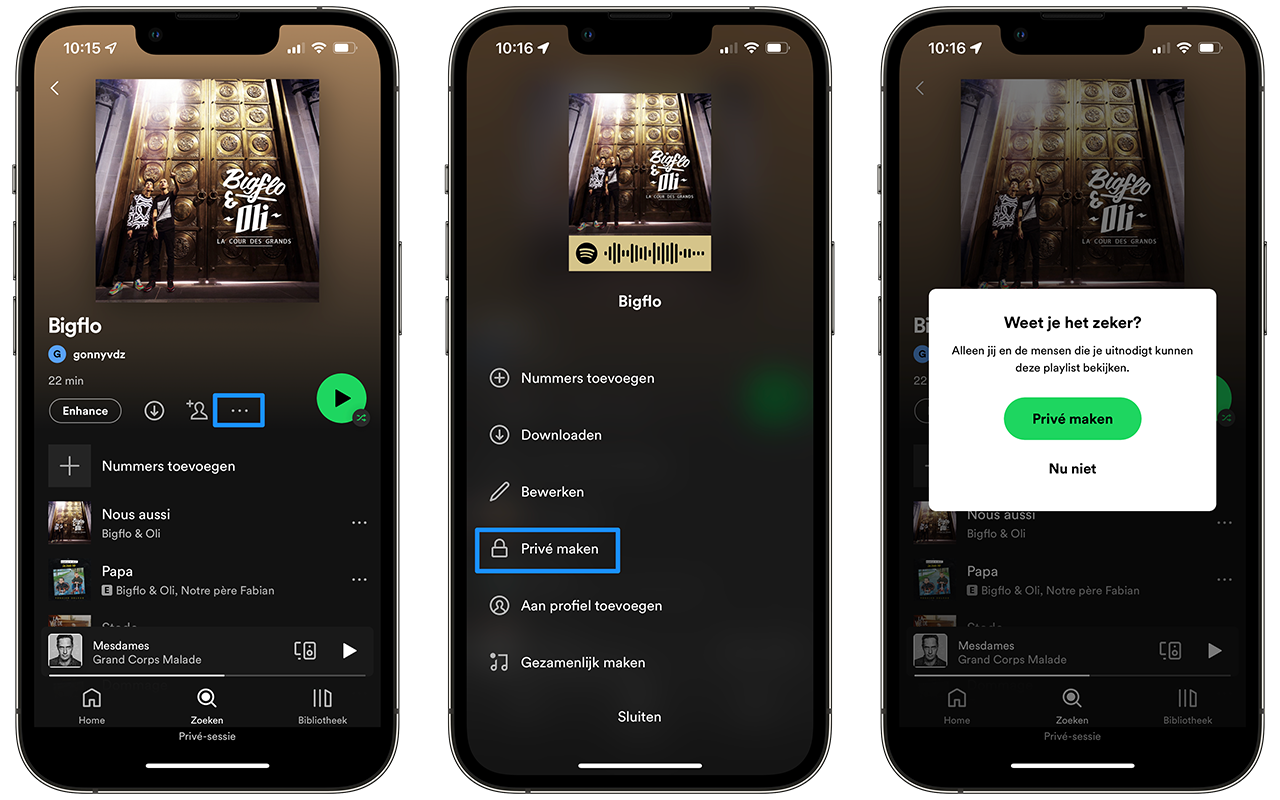
Keep Spotify private via website
If you always want to listen privately via Spotify, you can do so thanks to a website created by Google engineer Eric Andrew Lewis. Using Glitch, he created a website that allows you to make all your Spotify playlists private at the touch of a button. You click the button and connect to your Spotify account. After that, the tool automatically adjusts the privacy settings of all playlists. Only you can see them from now on.
The tool can be found here.














