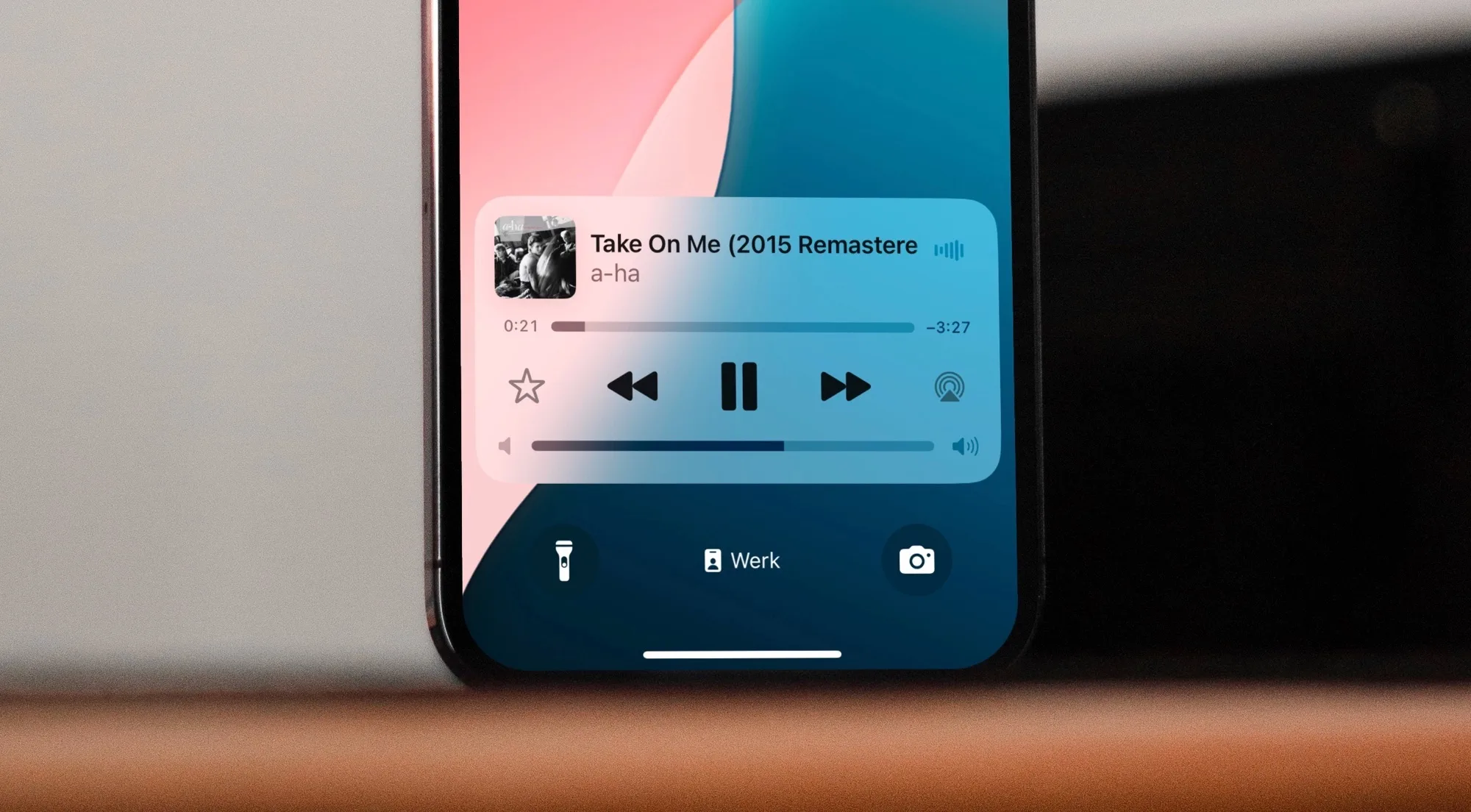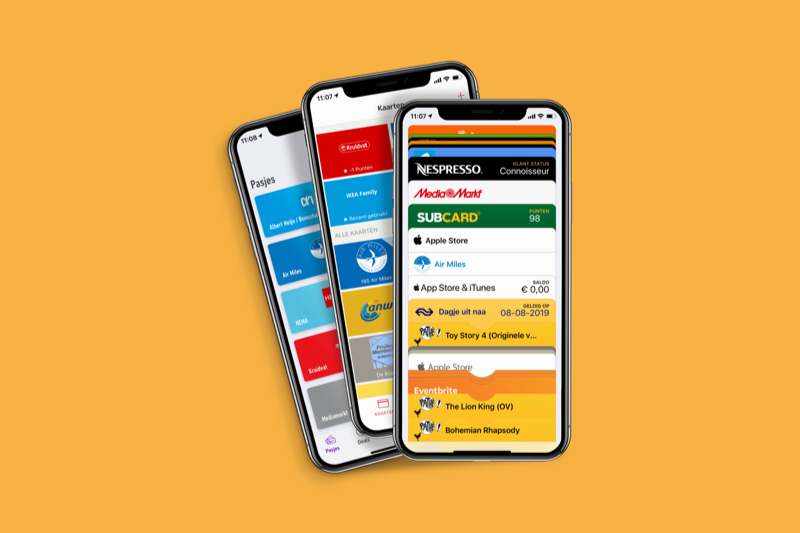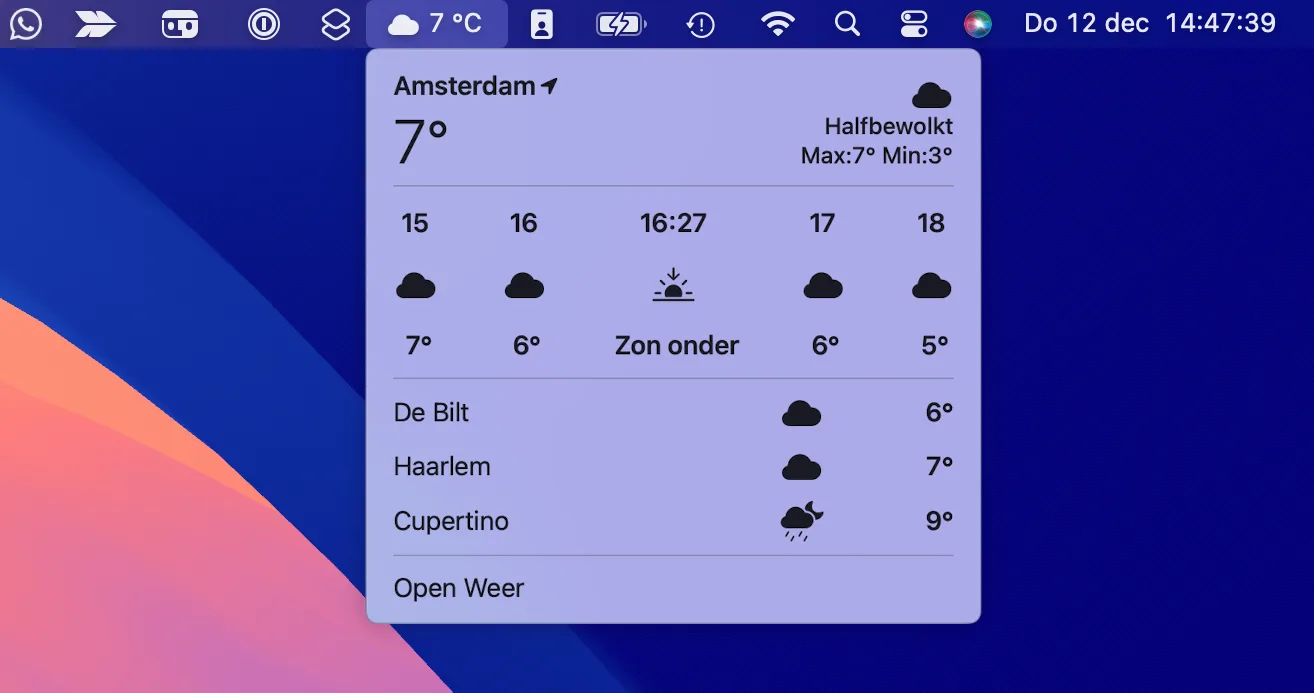Today’s technology has come a long way, even to places we never thought it would go, and you can see it in the way we use our mobile devices and personal computers to work, communicate, and do all sorts of things.
Likewise, this is supported by the existence of the different applications and programs that we use daily to make our lives easier.
People can find a program or application for basically anything, to the point where many of the largest companies in the field have wanted to have their own line of applications that can be widely used by a single user, but few have had the success that Google has had in its developments through the products and services it offers.
Google went from being the most used search engine to find different alternatives on the web, to having the most used email service, to having the most used line of applications in the form of Google Docs, Drive, etc.; and this has only been increased by the appearance of applications such as the Google assistant and others.
In fact, due to the fact that Chrome is used on most PCs and mobiles, Google has taken the initiative to be able to control Chrome from any computer remotely through the Google Chrome Remote Desktop, as we will tell you below .

What is Google Chrome Remote Desktop?
Google has really come a long way with respect to its great network of connections that can be made between the different positives in which its applications can be had. For example, if you have Chrome on your mobile and on your PC, you can send pages from one device to another so you can view them whenever you want and access another computer using Google Chrome remote desktop.
But, Google has been able to go a little further in its connectivity between devices, as it is possible to access another Chrome browser that is on another computer thanks to Google Chrome Remote Desktop. This is an application or program that is used to have remote access to another Chrome browser, as we mentioned.
It may seem a bit strange, but you really have access to all the information available on the Chrome of another device, including the files that have been downloaded, the history and much more, and you don’t need much to use it.

How to use Google Chrome remote desktop?
In case Google Chrome remote desktop is something that interests you, you should know that it really is not very difficult to use or access it.
To get started, you need to set up remote access to Chrome on your computer, which you can do by going to remotedesktop.google.com, accessing and downloading the program via ‘Set up remote access’.
Once you have downloaded this, all you have to do is configure the connection by following all the instructions that you will see on the screen and you will be able to access that computer whenever you want from other computers.
If you want to do it through a mobile device, you just have to go to the App Store or the Google Play Store and download the Google Chrome Remote Desktop app, install it, follow the on-screen instructions and you can access Chrome as you wish.
Also, keep in mind that it is possible to share your computer with another person, or a third party, which you can do by entering the page that we mentioned before, and looking for the ‘Receive assistance’ option and downloading the file that you will see in screen.
Follow the instructions you see on the screen, bearing in mind that you will only have to share a secret code with the person you want to enter your Chrome, bearing in mind that all activity will be encrypted for the safety of both users and that you can always terminate the connection whenever you want.