If we want to free up resources on our computer so that the processor or graphics can focus on a single activity, the only thing we can do, regardless of the power of our computer, is to close each and every one of the applications that we have open on the computer to yes, free up resources and memory that are being used by applications that we are not using.
The simplest solution, which is not the fastest, involves going, application by application, clicking on the corresponding X and saving the work that we have open if we do not want to lose it and have to start over. However, if we do not want to waste time and take a few minutes to carry out this process, we can use one of the different methods that we show you below.
Task Manager
Through the task manager, we can select all the applications that we have open on the PC and close them together, without having to go application by application. Depending on the application in question, it is likely that it will not close automatically without asking us if we want to save the changes we have made to the document, video or image with which we were working.
The easiest method to access the task manager is using the Ctrl + Shift + Esc key combination. At the top, Applications, all the applications that we have open at that moment are displayed. To select them, we just have to click on each one while holding down the Ctrl button. Once we select, we go to the lower window and click on End task.
Close All Windows
Close All Windows, as the name of the application describes, allows us to close all the applications that we have open in the background in Windows or only those that we want to close, leaving the rest of the applications open if we need to. With the free version of this app, we can close up to 3 apps at a time, more than enough for 90% of users. If we want to close more than 3 applications at the same time, we will have to go through the box and buy the license that unlocks all the functions and is priced at $19.95. We can download the free version of Close All Windows from your Web page.
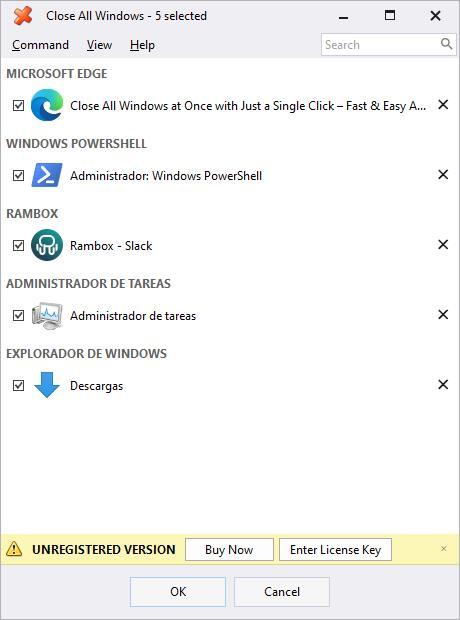
Closing session
When we close the session we are in, Windows will take care of closing each and every one of the applications that we have open on the computer without having to do it manually. When the number of applications open in the background is very large, logging out is a very quick and easy method to close them without having to access the task manager or use third-party applications. If we want to close the applications before turning off the computer, we must know that it is not necessary to do so since Windows will take care of closing them, even if it takes a little longer to turn off.
ALT+F4
Another method, much slower but that does not require the Task Manager, closing session or installing applications is to use the ALT + F4 key combination in each of the applications that we have open and that we want to close. If we have not saved the changes made to a document, the application will invite us to save or discard them.












