SSD drives offer us reading speeds much higher than traditional HDDs, however, they are still a long way from offering the same amount of storage as these. Although its price is somewhat higher, thanks to cloud storage platforms such as OneDrive or Google Drive, it is no longer necessary to have storage units of several terabytes.
The lifespan of SSDs has been increased considerably compared to the first drives that hit the market, however, they have a lower life cycle than HDDs. If we want to prolong, as much as possible, the life of an SSD, and incidentally, increase its performance, then we show you a series of tips.
Remove unnecessary applications at startup
With the advent of SSDs, by offering a higher reading speed, many users do not check the number of applications that they have configured on the computer so that they start automatically every time they turn on the PC. If we remove these applications, we will not only free up a large amount of memory used by background applications, but we will also notice a substantial improvement in the time it takes for the PC to be ready to use.
To review and remove applications that start when the PC is running, we must access the Task Manager (Ctrl + Shift + Esc) and click on the Startup tab, where all the applications that start with the computer are displayed. To deactivate them, we just have to select it and click on the Disable button.
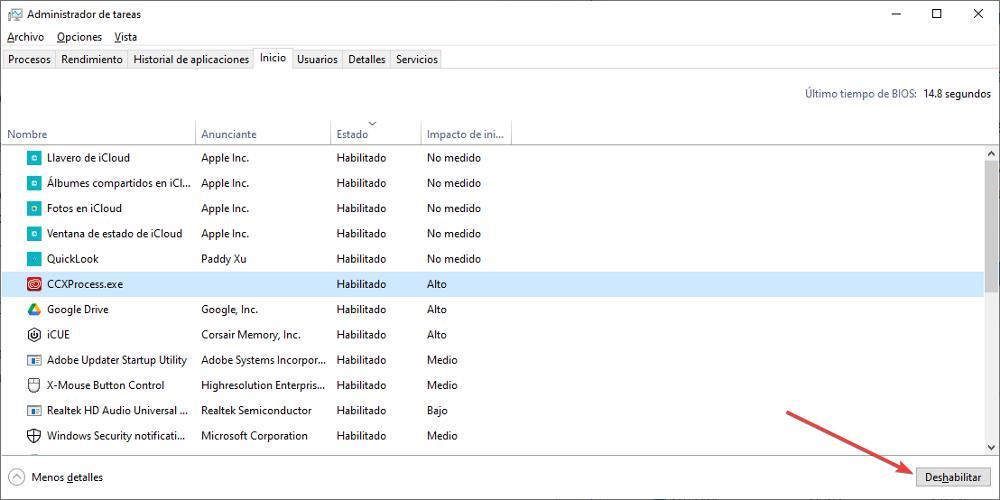
Avoid storing large files
Large files, such as movies, require lengthy write and read processes, which ultimately reduce the lifespan of SSD drives. This does not mean that we cannot store this type of content on our PC, but rather that it is not a good idea to use a disk of this type to store and download large files. If we have an external hard drive or the computer includes an HDD unit, it is advisable to use it for these purposes.
Activate fast startup
Windows 10, like Windows 11, includes a feature that allows you to start your computer much faster, a feature designed to significantly reduce the time your computer gets ready to work. This option, called Fast startup, is located within the power options of the Control Panel > Choose the behavior of the start / shutdown buttons.
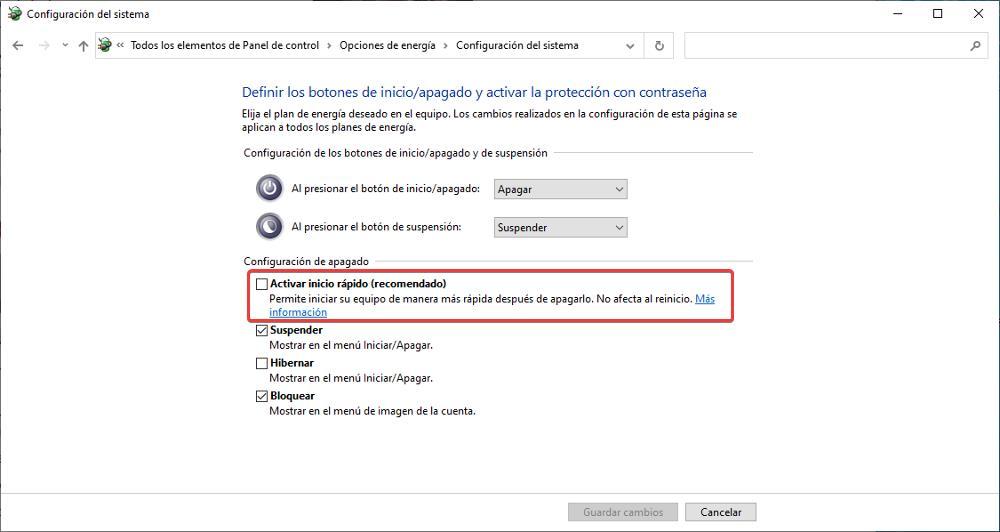
Do not defragment drive
Unlike traditional HDDs, SSD drives do not need to be defragmented regularly or regularly, since the information is stored digitally and not analogue. In this way, we will never notice an improvement in the performance of the SSD if we defragment it and, in fact, all we are going to achieve is reduce its useful life. By default, Windows detects what type of drive we have installed and if it is an SSD, it does not perform this function periodically.
Install all Windows updates
Although it may seem absurd, there are many users who avoid installing Windows updates at all costs, in a move that the only thing it does is put the security of the computer at risk. In addition to fixing vulnerabilities, the updates also include new features and fix performance issues resulting from previous updates.
An example is found in the update that Microsoft released at the end of 2021 to solve a problem with SSD drives and that solves performance problems that only affected this type of drive. The number of this update is KB5007262, an update that, if we do not have it installed, we can do it from the Microsoft website downloading the corresponding patch.












