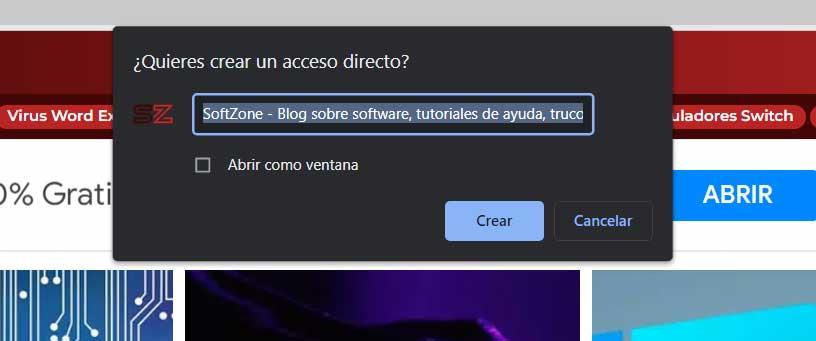When we turn on our computer, one of the first programs that many of us start up is the Google Chrome browser. Whether we need it at that moment or not, the truth is that we leave it running because we are probably going to use it at any moment.
It goes without saying that this allows us to access the universe of the internet, with all its web pages and online applications. In addition, the search giant is already in charge of integrating, over time, new functions and features that improve the experience with the program. These focus on the functionality of the program itself, while others focus on security or its user interface.
Precisely for all this we can say that the number of features available at the moment in Chrome is quite high. In fact, it is more than likely that some of these integrated and already available functions are not known to you, despite the usefulness they offer us. Now we are going to talk about six browser secrets that you will probably love.
Search Google from any website
When we need to do a search, whatever it may be, we normally open the corresponding website of the search engine par excellence, which is Google. Here we introduce the terms of this so that the search engine shows us the results that interest us. But it is interesting to know that Chrome It allows us to carry out these search tasks by simply selecting a word from any website and clicking on it with the right mouse button. In the contextual menu we find the function that searches us directly in Google.
Control YouTube from the rest of the tabs
It may be the case that we are playing a YouTube video in the browser, while using other tabs. Well, it is interesting to know that the program itself at that moment creates a new button that it places next to the address bar. The best of all is that this direct access allows us to control the video portal from any tab. In addition, without the need to locate ourselves in which the content is being reproduced.
Pin tabs so they are always available
It is common practice that we work with a good number of tabs simultaneously in Chrome. At this point it is important to know that we have the possibility of setting some of them so that they are always available and we cannot close them by accident. We just have to click with the right mouse button on it and select the Fix option. This places a small tab on the left side of the program’s interface.
A Task Manager to view resource consumption
One of the biggest complaints that Google’s browser receives is the high consumption of PC resources that it carries out on many occasions. Generally all this is due to the tabs and extensions that we use in the program. With everything and with it, if we want to know in detail the resources consumed by each element of the Chrome browser, we have a Task Manager similar to that of Windows.
To access it, we only have to go to the More tools / Task manager menu option.
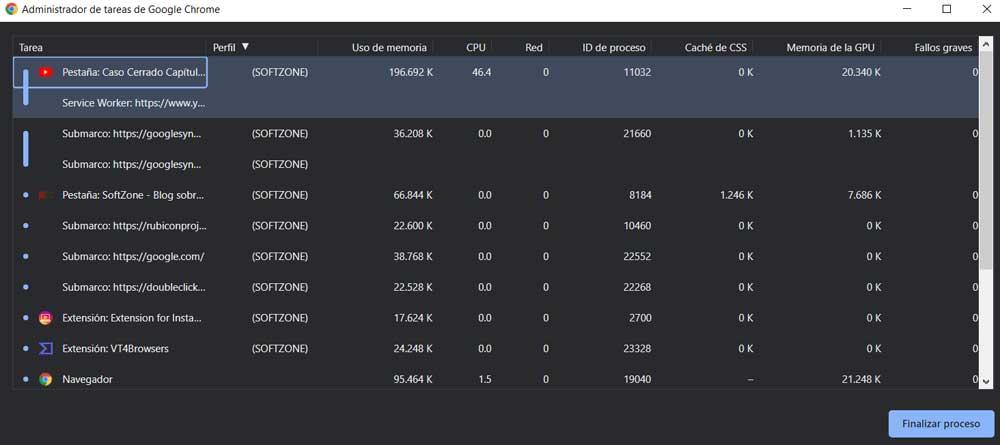
Delete harmful programs from the PC
One of the many security functions offered by this application focuses on eliminating potential harmful programs installed on the PC. To say that this is a feature that we find in the configuration of the program itself. We just have to go to the Recover configuration and clean section to benefit from this integrated security feature.
Create shortcuts to websites
In the event that we use some websites on a regular basis, we must know that the browser allows us to create direct accesses to them in the system. We only have to open that specific page and in the More tools section we find the possibility of creating a direct access to that URL on the computer.