Microsoft Word is a program or service that allows users to develop written works or texts from their tablet, laptop, computer or mobile device. It is also important to know that it can be used for free online like all Office.
This program is indeed very useful for all kinds of people. From workers, housewives, students and others. Since it encompasses a wide variety of tools when it comes to editing and creating research.
In addition to this, Microsoft has developed multiple programs according to the type of document; be it Microsoft Excel, Power Point (preparation of documents in templates that will be displayed on video beam equipment).
Similarly, it also offers Microsoft office (its design facilitates the preparation of information related to office documents), Microsoft Outlook, Publisher, Skype for Business (allows the user to make connections in video calls through the computer), Microsoft Access, among others.
Differences between header and footer of a Word document
![]()
People who use Microsoft Word have complete freedom to choose the type and size of the letter, change the measurements of the margins, even the orientation of the text in a vertical and horizontal way, also put frames, as well as the creation of a footer or header to make the text look even more attractive.
Some of the useful and necessary tools to create a text are the footer and the header, it is necessary to explain the difference between them.
The header briefly explains the most relevant parts about a topic. A simple example that can be given is news. In which you want to denote the most important events without going into all the events that occurred. This is almost always at the top of the page.
Footnotes, on the other hand, are notes that offer information that may be important or of interest but cannot be included in the text. Therefore, it is registered at the bottom with some number or sign.
How to put different header and footer in a word document
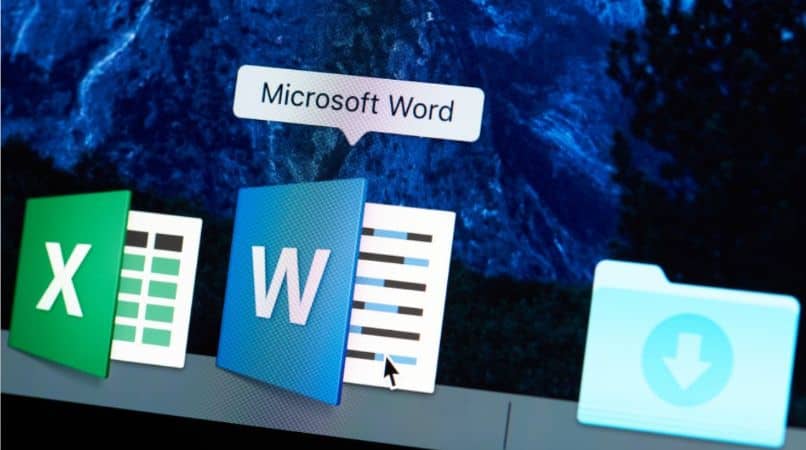
Managing a document in Microsoft Word can be complicated for some users, however through simple explanations it will become much more understandable.
Steps to make a header
- Go into Microsoft Word.
- At the top left of the page you will find multiple tabs.
- Select the Insert tab.
- Click on the Header option.
- You can select the type of heading that fits the text.
- Select an allusive image and along with it the text you want to place as a header.
- Microsoft Word allows you to edit the heading, the font and font size as well as the color.
- To close the process you just need to click anywhere on the text sheet.
How to make a footer
Making the note or footer in a text only requires 6 simple steps:
- Enter in Microsoft Word
- Select the Insert section at the top left
- Enter the footer option
- Choose the type of footer that fits the text
- As in the header you have the option to choose some type of image
once you’ve finished editing the footer, you just need to click anywhere on the page - Then the footer will appear on all sheets of the text.
Microsoft Word makes life easy for users around the world when creating research, information, or other papers. It also allows more colorful and personalized texts.
Day by day the forms of editing are reinvented to provide satisfactory experiences. Adapting to these new ways is much easier.
Finally, we hope that this article has been to your liking, however we would like to know, is there any other way to place headings? Do you know how to create and edit Word documents with Android phone?












