One of the best things about the Minecraft title is the fact that it allows anyone to play in an open community which is completely customizable (you can even make or create a skin within the worlds). Since due to its huge fan base there are tons of servers online, with that in mind today you will learn how to create and open a Minecraft or Minecraft PE server on Aternos.
If the name of the servers above doesn’t ring a bell, then you are not a true fan of this game. Because basically Aternos is one of the best pages that exist to generate servers, since it is free and has great technical support that guarantees you hours of fun.
How to create and open a Minecraft or Minecraft PE server in Aternos?
In order for you to create and open a Minecraft or Minecraft PE server in Aternos, you have to take into account two things: number one is that it is completely free, you will not have to pay anything for this. And number two, is that you can create it for any version of the game that you or your friends have installed (find the one that best suits you).
The first thing you have to do to obtain or create your own online server is to go directly to the aternos.com page, which can be located from any browser. When you enter this, you will notice that on the main screen it tells you all the benefits of creating an account and a server, it will also show you the creators and collaborators of it.
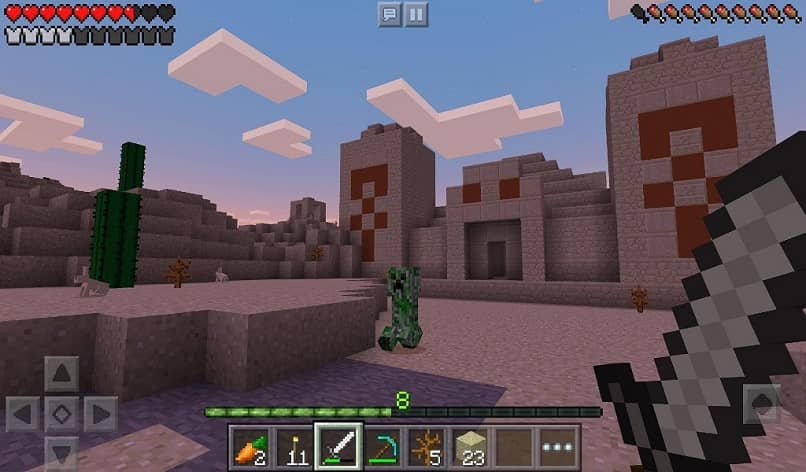
This is important if you want more information, but if you want to create your server at once, click on the blue button called “Play” which is right there, this action will take you to another section where you must create an account if you don’t have it or log in. In either case, you just have to follow the instructions and fill in all the fields that are requested, such as your username and your email.
Once you are inside you will see a lot of configuration options, the one that interests you is called “Start your server”, and you can identify it by its name and because there is a white rocket icon inside it.
Server configuration
Now that you’ve hit the button, you’re one step closer to creating and opening a Minecraft or Minecraft PE server in Aternos, but before completing the last phase you need to set it up. For this, go to the “Options” menu that appears on the left side of the screen, there you will see many parameters that you can and must configure as you wish, for example:
The game mode (whether it’s hard, easy or normal), non-player characters (the villagers), achievements (enable the game’s own achievements), underworld (the nether), creatures (the aggressive mobs), Whitelist (will let you create a table with people who can play), PVP (enables fights or battles), among others.
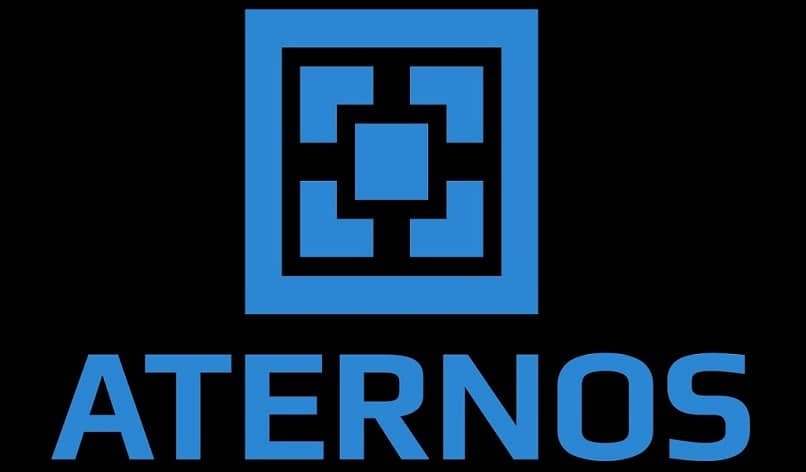
When they have configured each and every one of these as you see fit, you have to go to the option called “Software”, in this choose what type of version you want to run on the server.
To finish, go to “Server” and click on the green button called “Start”, with this you will get the name of your server, which you must place in your Minecraft (you have to enter before 5 minutes have passed or the server will be turned off by lack of people).
And that’s it, the question How to create and open a Minecraft or Minecraft PE server in Aternos? Has been answered, so all you have to do is go to the page and follow the steps.
Remember that for the servers to work you should have already downloaded Minecraft from its official page, which is where all the versions are, (downloading and installing Minecraft PE is different, so you have to look for a guide to play in this version).
As a final tip, you should update Minecraft to the latest version to play on a server (that’s where the newest items are).












